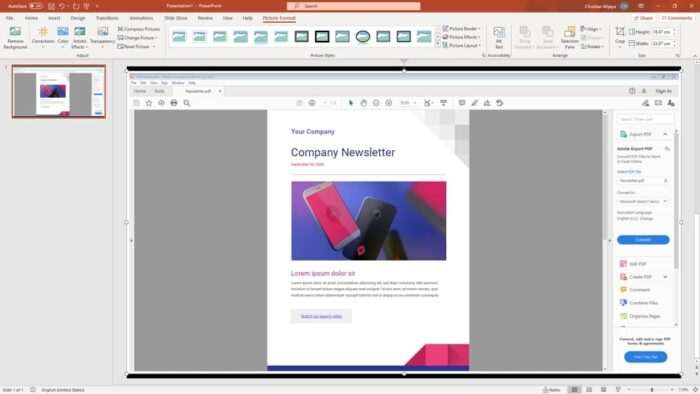Exporting PowerPoint presentations to HTML allows you to easily publish your slides on the web. HTML files are lightweight, cross-platform, and supported by all web browsers. Follow this step-by-step guide to convert your PowerPoint files to HTML.
Why Convert PowerPoint to HTML
Here are some key reasons to export your PowerPoint presentations to HTML:
- Web Publishing – HTML files can be directly uploaded and viewed in any web browser. This allows you to easily publish slides online.
- Cross-Platform Compatibility – HTML files work on all operating systems and devices. Users don’t need PowerPoint installed to view the slides.
- Lightweight Format – HTML files are much smaller in size compared to native PowerPoint presentations. This makes them easier to share and download.
- SEO Friendly – HTML pages are indexed by search engines, allowing your content to show up in search results.
Methods to Export PowerPoint to HTML
There are several ways to convert a PowerPoint presentation to HTML. Here are the top methods:
Use PowerPoint’s Export Feature
- Open your PowerPoint presentation
- Click File > Export > Create HTML
- Customize export settings like image quality
- Click Publish to convert PPTX to HTML
This method is straightforward. But the exported HTML may lack newer PowerPoint features.
Save as Web Page
- Open your PowerPoint presentation
- Click File > Save As
- Change Save as type to Web Page
- Customize options like speaker notes
- Click Publish to convert the PPT to HTML
This method embeds slides images in the HTML. But animations and transitions may not work properly.
Use Third-Party Converters
Several free online tools like Zamzar and [CloudConvert][2] allow converting PowerPoint files to HTML. These provide batch conversion and customization options.
Paid tools like [iSpring Suite][3] provide advanced options like embedding quizzes and videos in the exported HTML.
Automate Conversion with Scripts
You can use [VBScript][4] to [batch convert several PowerPoint files][5] to HTML programmatically. Here is a sample script:
Dim PPTPres As Presentation
Set PPTPres = ActivePresentation
PPTPres.SaveAs "C:\Sample.htm", ppSaveAsHTML, msoFalseScripts allow fast bulk conversion without manual work. But require some programming knowledge.
Best Practices for Conversion
Follow these best practices when converting your PowerPoint files to HTML:
- Simplify Designs – Limit animations and transitions as they may not render properly in HTML.
- Reduce File Size – Compress images and videos to optimize load time.
- Test on Web – Preview the converted HTML file in various browsers and devices.
- Check Accessibility – Use tools like WAVE to evaluate accessibility issues in the HTML content.
- Enable SEO – Use relevant keywords, quality links, and semantic HTML tags for better SEO.
Publishing HTML Presentations Online
Once you have converted your PowerPoint slides to HTML, you can easily publish them online:
- Upload the HTML file and assets folder to a website or learning management system.
- Share the files through file hosting services like Microsoft OneDrive or Google Drive.
- Embed code in any web page to directly display the HTML presentation.
- Post the HTML file on social media platforms like LinkedIn and Facebook.
Conclusion
Converting presentations from PowerPoint to HTML is easy and gives numerous benefits for sharing your content online. The HTML files are lightweight, cross-platform, and natively supported by all web browsers.
Use the built-in export feature of PowerPoint, third party converters or scripts to batch translate your PPT and PPTX files to HTML. Follow best practices like simplification, optimization and testing to create great looking and functional HTML presentations.