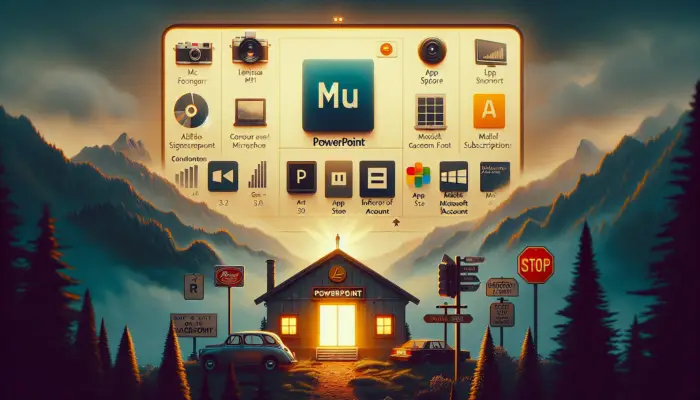Microsoft PowerPoint is one of the most popular presentation software programs used by professionals and students. While PowerPoint comes pre-installed on Windows computers, Mac users need to download it separately. Getting PowerPoint on your Mac is easy if you follow these steps.
Check if You Already Have PowerPoint
Before downloading PowerPoint, check if it is already installed on your Mac. To do this:
- Go to Finder > Applications and look for the PowerPoint app.
- You can also use Spotlight Search by clicking the magnifying glass icon in the top right corner of your screen. Type “PowerPoint” and see if the app appears in the search results.
If you see PowerPoint in your applications, you may already have it installed. Try opening the app and signing in with your Microsoft account details.
Download from the Mac App Store
If PowerPoint is not already on your Mac, you can easily download it from the App Store:
- Open the App Store on your Mac.
- In the search bar, type “PowerPoint” and press enter.
- The first result should be Microsoft PowerPoint. Click “Get” to download the app.
- Enter your Apple ID and password to start the download.
- Once downloaded, the PowerPoint app icon will appear in your applications. Click to open it.
Sign in with a Microsoft Account
When you first launch PowerPoint, you’ll be prompted to sign in with a Microsoft account. If you don’t already have one, you can create a free account.
Signing in allows you to access all the features of PowerPoint, including cloud collaboration, custom templates, and 1TB of OneDrive storage.
If you don’t want to create an account yet, select “Start Trial” to access PowerPoint for free for one month.
Use PowerPoint for Free with a Microsoft 365 Trial
While a basic PowerPoint download is free, to unlock all features you need a Microsoft 365 subscription. This gives you access to monthly updates, advanced design tools, video editing capabilities, and more.
Before committing to a paid Microsoft 365 plan, you can test it out with a free one-month trial. Just remember to cancel before the month is up if you don’t want to be charged.
With Microsoft 365, you’ll also get the full Office suite including Word, Excel, Outlook, Teams, and more.
Buy PowerPoint as a One-Time Purchase
Rather than an ongoing subscription, you can purchase a standalone version of PowerPoint for Mac as a one-time payment.
The latest perpetual license version is PowerPoint 2019. While it doesn’t have all the benefits of Microsoft 365, you’ll still get core presentation features.
One advantage of buying PowerPoint 2019 outright is that you can use the software for as long as you want without needing to renew a subscription.
Use PowerPoint Online for Free
Don’t want to download anything? You can use PowerPoint online for free through OneDrive. Simply log in to OneDrive.com and click “New” then PowerPoint presentation.
While functionality is limited compared to the desktop app, PowerPoint online allows you to view, edit and share presentations through any web browser. It’s great for quick edits while on the go.
So in summary, getting PowerPoint on a Mac is quick and easy through the App Store. Be sure to sign in with a Microsoft account to unlock the full experience. Consider trying Microsoft 365 or buying a one-time license if you need advanced tools.