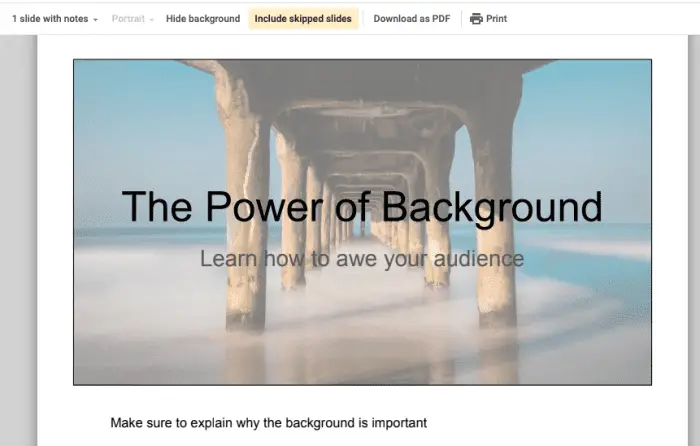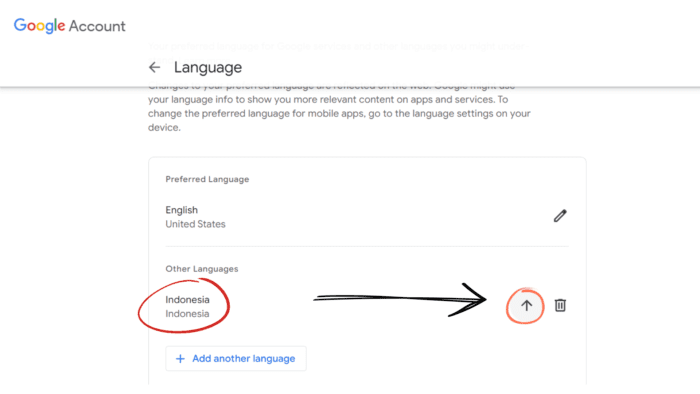The degree symbol (°) is commonly used in presentations to indicate temperatures, angles, coordinates, or dimensions. However, this symbol does not appear on a standard keyboard, making it difficult to insert into slides.
In this article, we will walk through several methods to easily insert the degree symbol into Google Slides using keyboard shortcuts, special character inserts, and more. Follow these simple steps to add the degree sign to your presentations.
Method 1: Copy and Paste the Degree Symbol
The quickest way to add the degree symbol is to copy it from another source and paste it into your Google Slides presentation.
Steps
- Open any web page or document that contains the degree symbol, such as this Wikipedia page on the degree symbol.
- Highlight the degree symbol and copy it using the keyboard shortcut CTRL+C (Windows) or CMD+C (Mac).
- Open your Google Slides presentation and click where you want to add the symbol.
- Paste the symbol using CTRL+V (Windows) or CMD+V (Mac).
The degree sign should now be successfully inserted into your presentation. This copy-and-paste method allows you to quickly add the symbol without remembering special codes.
Method 2: Use the Insert > Special Characters Menu
Google Slides has a Special Characters menu that contains the degree symbol for easy insertion.
Steps
- In your Google Slides presentation, click where you want to add the degree symbol.
- Click Insert > Special characters.
- In the Symbol tab, search for “degree”.
- Click the Degree Sign symbol.
- Click Insert to add it to your presentation.
Using the Special Characters menu saves time over copying and pasting each symbol individually.
Method 3: Use the Keyboard Shortcut (Windows)
If you use Google Slides on a Windows computer, you can insert the degree symbol using a handy keyboard shortcut.
Steps
- In your Google Slides presentation, click where you want to add the degree symbol.
- While holding down the ALT key, type 0176 using the numeric keypad on the right side of your keyboard.
- Release the ALT key and the ° degree symbol will appear.
This ALT code shortcut makes inserting the symbol very fast and easy on Windows machines.
Method 4: Use the Keyboard Shortcut (Mac)
On a Mac computer, use the Option and Shift keys along with the 8 key to type the degree symbol.
Steps
- In your Google Slides presentation, click where you want to add the degree symbol.
- While holding down OPTION+SHIFT, press the 8 key in the top row of your keyboard.
- Release the keys and the ° degree symbol will appear.
This keyboard shortcut for Mac users streamlines adding the degree sign to presentations.
Method 5: Draw the Degree Symbol
You can draw the degree symbol using the Special Characters menu if you are unable to use shortcuts or copy-paste.
Steps
- In your Google Slides presentation, click where you want to add the degree symbol.
- Click Insert > Special Characters.
- Click the Draw tab in the upper right corner.
- Draw the circular degree symbol in the box using your mouse or touchpad.
- Click Recognize when finished.
- Select the degree sign from the options.
- Click Insert to add it to your presentation.
While slower than other methods, drawing allows you to insert the symbol without remembering codes.
Method 6: Add the Symbol as Text Substitution
If you use the degree symbol frequently, you can save time by adding it as a text substitution in Google Slides.
Steps
- Click Tools > Preferences in the Google Slides menu.
- Click the Substitutions tab.
- Type “degree” in the Replace field.
- Click in the With field and paste a degree symbol copied from another source.
- Click OK to save the substitution.
- Now just type “degree” and it will replace with the ° symbol.
Creating a text substitution allows you to quickly insert the symbol by typing a short placeholder word.
Conclusion
Adding the degree symbol to your Google Slides presentations is simple using copy-paste, special character inserts, keyboard shortcuts, drawing tools, or text substitutions. Master one or more of these methods to efficiently include the degree sign for temperatures, math expressions, dimensions, or other use cases.
Implementing the degree symbol in your slides gives them a professional touch and improves clarity for the audience. With these tips, you can seamlessly include this important symbol to elevate your next presentation.