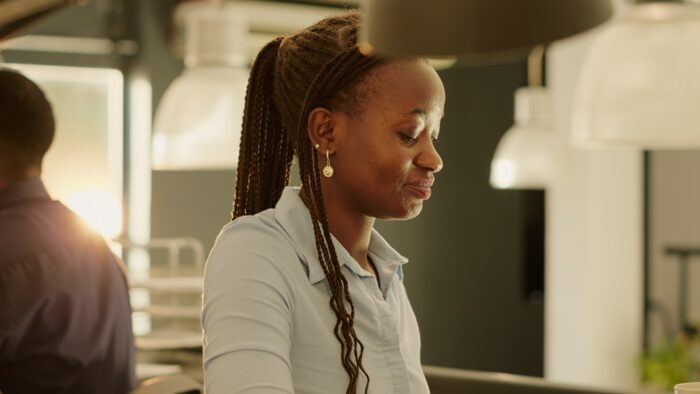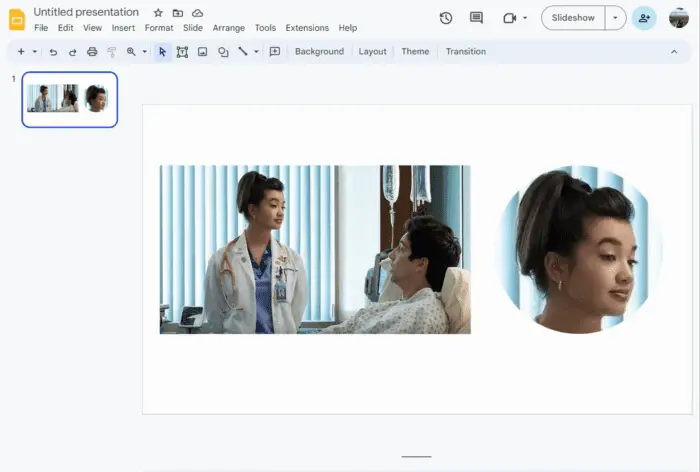Brochures are an effective marketing tool to promote your business, events, services or products. With the right design and content, they can grab attention and persuade readers to take action.
Google Slides provides an easy way to create professional-looking brochures that you can print or share digitally. In this article, I’ll walk you through a 10-step process to make an eye-catching tri-fold brochure on Google Slides.
Step 1: Determine Your Goals and Target Audience
Before starting your brochure design, clearly define what you want it to achieve and who it’s for. This will inform your content strategy and design choices.
Ask yourself:
- What is the purpose of this brochure?
- Who do I want to reach with it?
- What do I want readers to know, feel or do after seeing it?
Understanding your goals and audience is key to creating relevant and compelling brochures.
Step 2: Choose an Attention-Grabbing Template
Google Slides offers several brochure templates to choose from. Browse the options and select one that aligns with your brand style and content needs.
I recommend the tri-fold brochure template as it allows you to showcase more information across 6 panels. The folded format also makes brochures easier to handle and store.
Step 3: Set Up the Page Layout
Since we’re creating a print brochure, we need to adjust the page setup:
- Go to File > Page setup
- Set size to: Custom 11 x 8.5 in
- Orientation: Landscape
- Margins: Custom 0.25 in
This configures your canvas to the dimensions of a standard letter paper size.
Step 4: Add Branding Elements
Include your brand logo, tagline or other identifiers to make your brochure recognizable. Using your brand colors and fonts also helps reinforce brand recognition.
You can add visual elements like:
- Logo
- Color theme
- Custom fonts
- Icons
- Images
Step 5: Craft Compelling Headlines
The headlines and subheads will be the first things readers notice in your brochure. Make them short, clear and compelling to capture attention.
Some best practices for writing headlines:
- Highlight your key message
- Use power words that grab interest
- Keep them scannable with 6-8 words
- Use title case capitalization
Step 6: Organize Information with Sections
Break up your content into clear sections to make it easy to digest. Sections also help guide readers through the brochure in a logical flow.
Some common sections in a brochure include:
- About Us
- Our Services
- Features/Benefits
- Testimonials
- Contact Details
Use section headers, dividers or background colors to visually distinguish each part.
Step 7: Be Concise With Copy
Since brochures have limited space, ensure your copy is tight and concise. Get straight to the point instead of using unnecessary filler content.
Some tips for writing effective brochure copy:
- Focus on benefits readers get
- Use bullet points for key details
- Keep sentences and paragraphs short
- Use active voice and avoid jargon
Only include the most vital and persuasive information.
Step 8: Use High-Quality Images
Relevant, high-quality images can capture attention and reinforce your key messages visually.
When selecting images, consider:
- Resolution – Use high resolution for best print quality
- Relevance – Images should support brochure’s goal
- Composition – Choose eye-catching and balanced shots
- Branding – Show recognizable products, services or people
Step 9: Add a Clear Call-to-Action
Every brochure needs a strong call-to-action to drive the desired reader response. Strategically place your CTA on the back cover so it’s the last thing readers see.
Some examples of effective CTAs:
- Get Your Free Consultation
- Call Now to Learn More
- Visit our Website
- Stop by Our Showroom
Make sure to include your contact details like website, phone number or email so readers can easily reach you.
Step 10: Review and Print Your Brochure
Do a final review focusing on:
- Content flow and structure
- Typographic hierarchy
- Overall alignment and white space
- Imagery choices
- Brand consistency
Make any revisions needed then export your brochure as a PDF and send it to print! For best results, use thick glossy paper stock and high quality full color printing.
Now you have a professional brochure to promote your business in both print and digital formats. With this comprehensive 10-step guide, you can create custom Google Slides brochures tailored to your brand and goals.