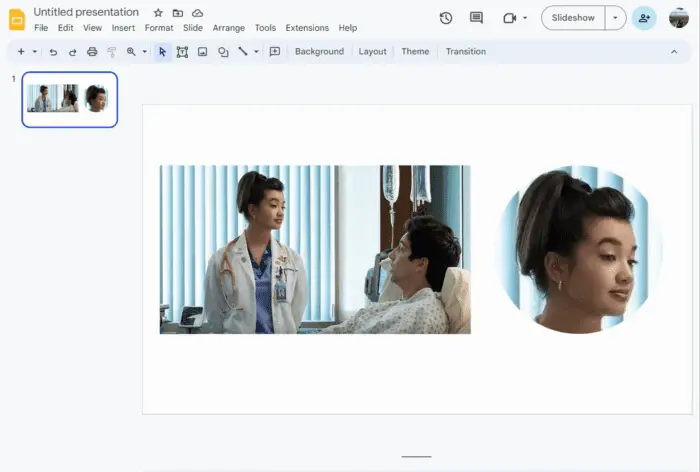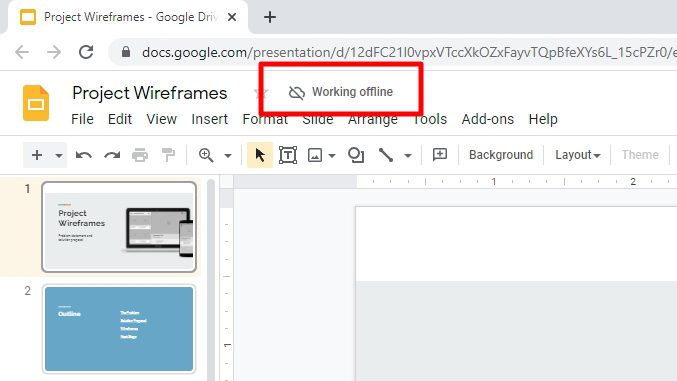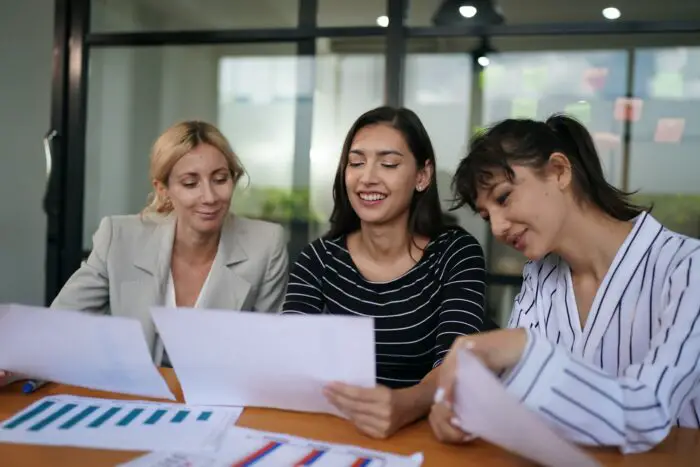Making pictures round can add aesthetic value to your presentation by breaking up the monotony and adding visual interest. Circular images are more visually appealing as they draw attention due to their unique shape and symmetry. Additionally, using circular images can also help emphasize certain points or ideas within your presentation.
Making a square picture round in Google Slides it’s easier than you think! Here’s a step-by-step on how to do it.
1. Open Google Slides and insert the picture you want to make round by clicking on Insert, Image, and Upload from computer.
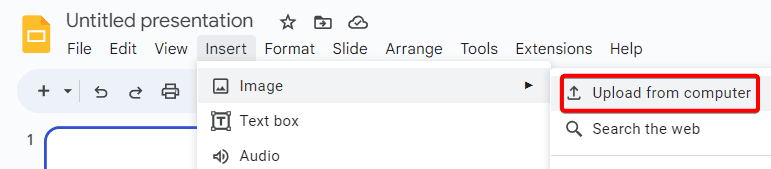
2. Click Shape, and select Rectangle.
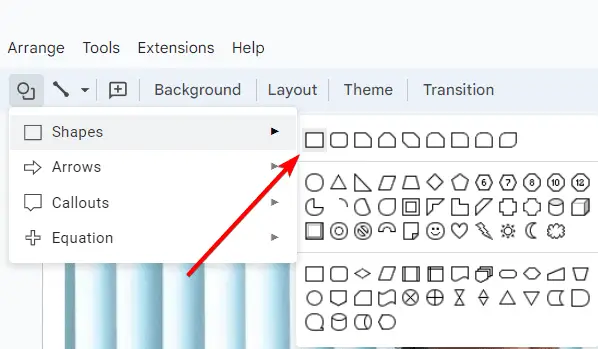
3. While pressing the Shift key on your keyboard, draw a rectangle to the area you want to make it round.
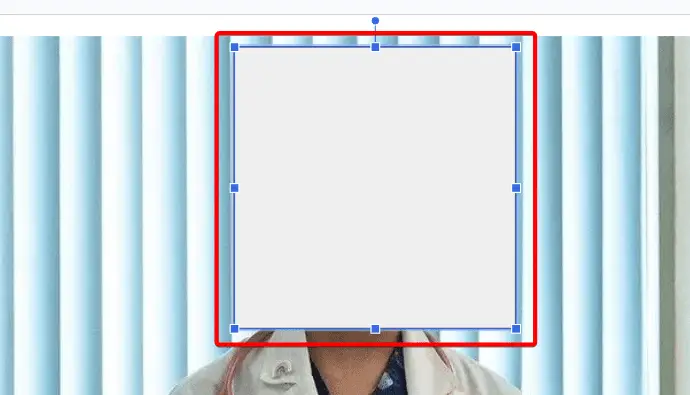
4. Select the rectangle, click Fill color, and select Transparent. Now you have a rectangle as a guideline
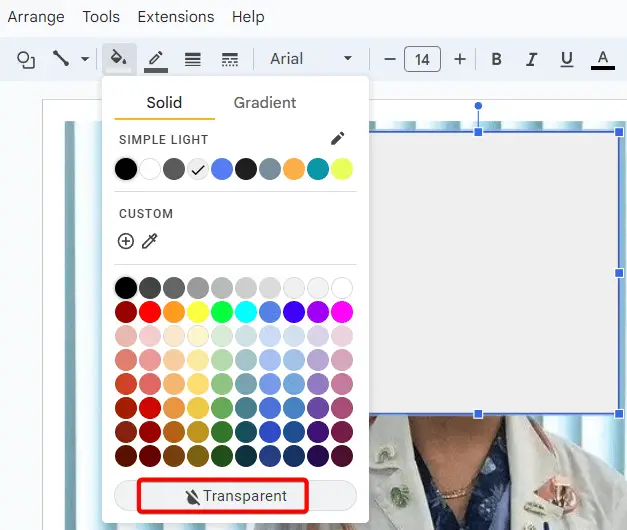
5. Right-click the image, and select Crop image.
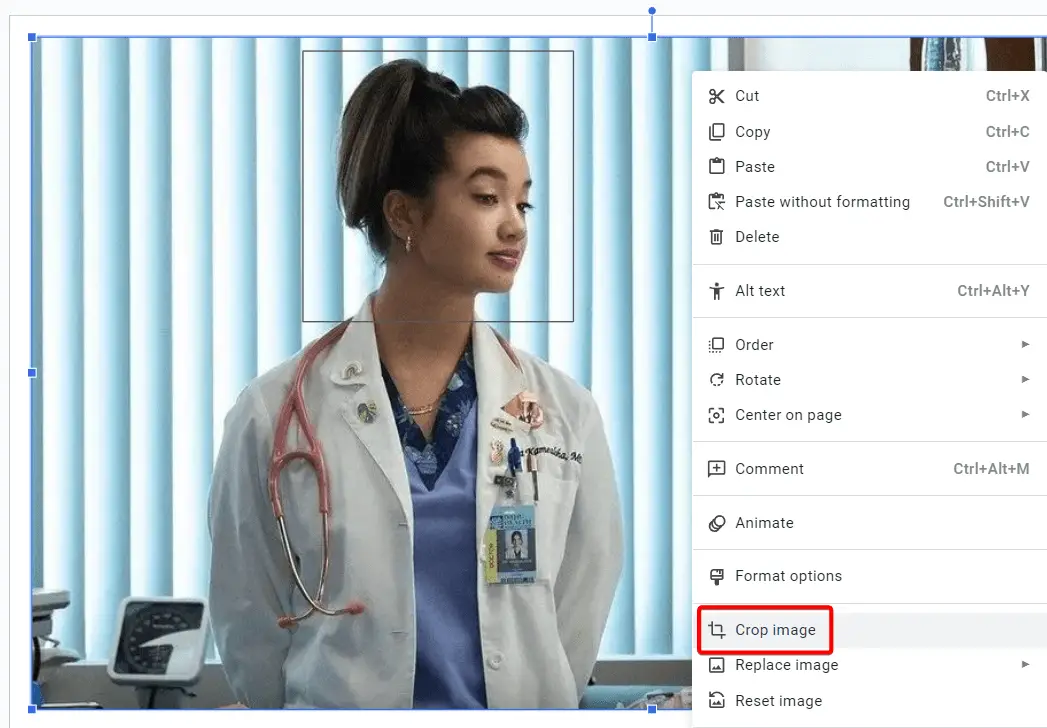
6. Resize the image so it matches the dimension of the rectangle.
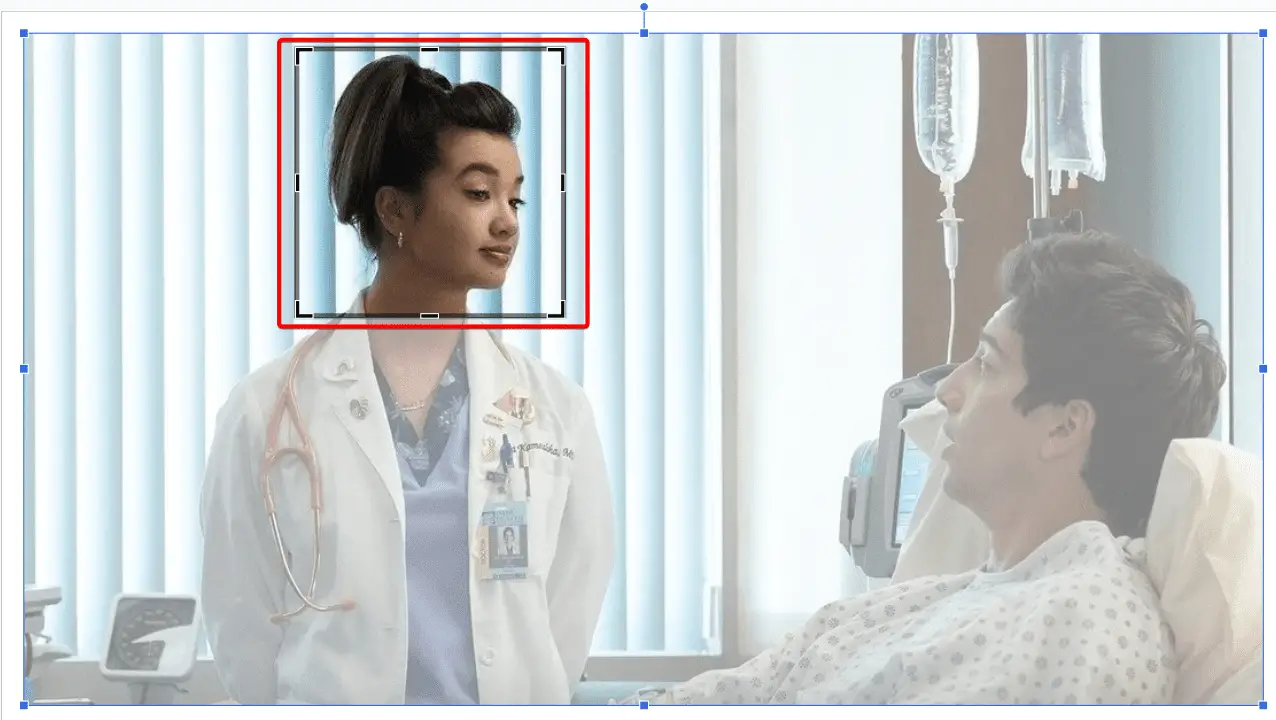
7. Press Enter and your image will be cropped.
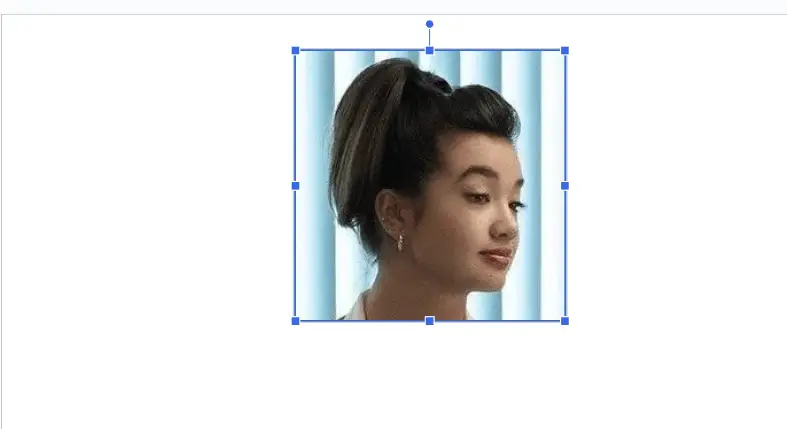
8. Select the image and click on the dropdown menu next to Crop, and select Shapes then choose Oval.
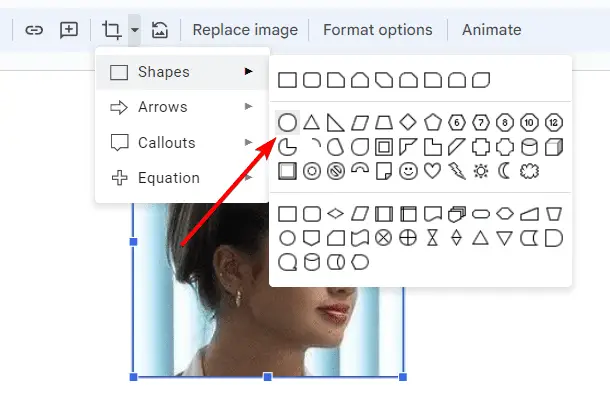
9. That’s it! You have successfully made a square picture round in Google Slides. You can also resize and rotate the picture using the blue handles around it.
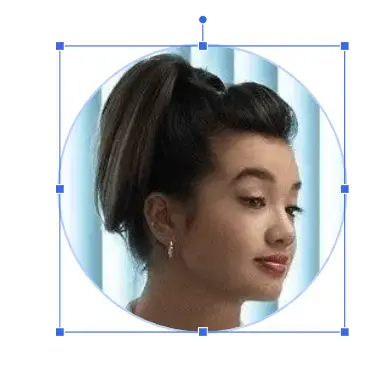
You can use this technique to create interesting effects and designs for your slides. Have fun!