Typewriters are a machine that has been long gone, replaced by modern computers and keyboards. But it leaves its distinctive typing effect which is still being used on many digital media today. It’s known as a typewriter effect.
Basically, each letter in a word or sentence will appear one by one, giving an illusion that it’s being typed in real-time. The effect is so simple, contributing to its popularity in dozens of applications. And now, we can replicate the same effect on PowerPoint.
Here’s how to make a typewriter animation effect on any text in PowerPoint.
1. Run a PowerPoint document.
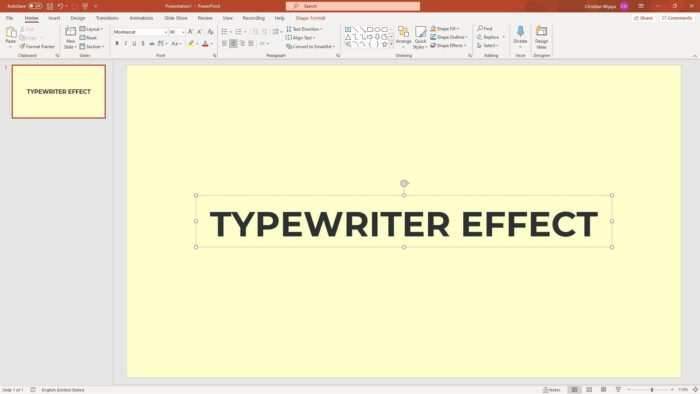
2. Click on the text you want to add the typewriter effect and go to Animations.
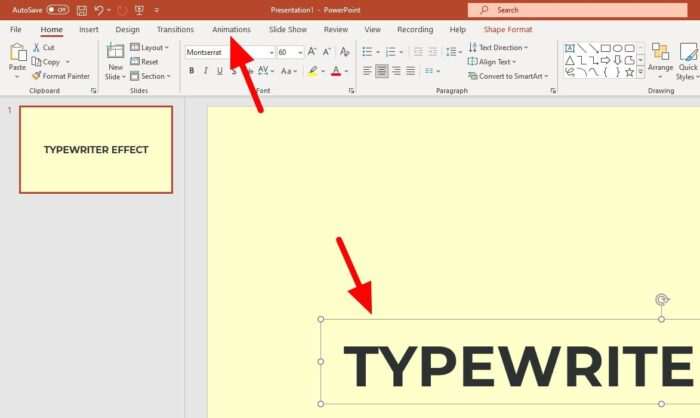
3. Select Appear.
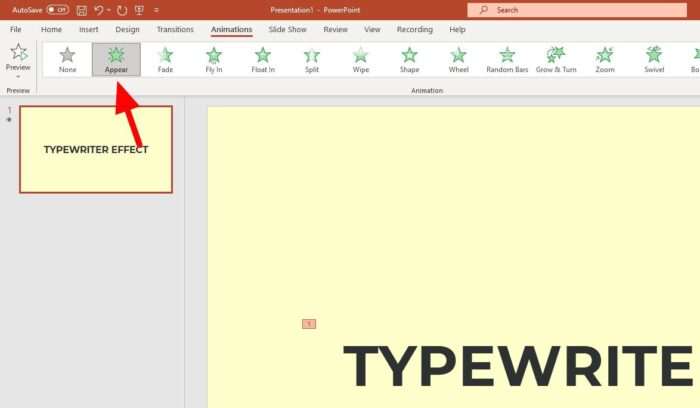
4. Still under the ‘Animations’ menu, click Animation Pane.
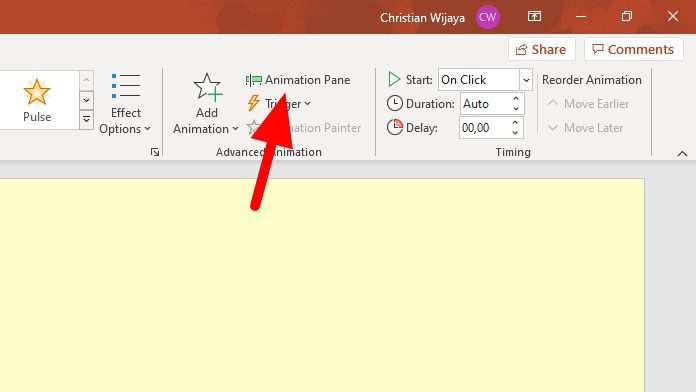
5. Click the dropdown menu on the animation and select Effect Options…
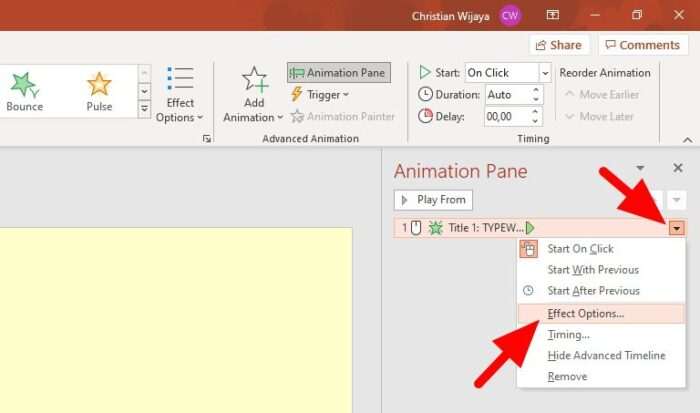
6. Select Typewriter as the ‘Sound’. This is optional though, feel free to not using any sound.
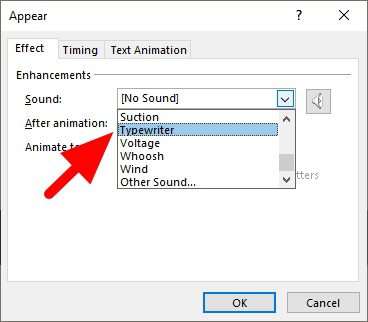
7. Set the animation By letter.
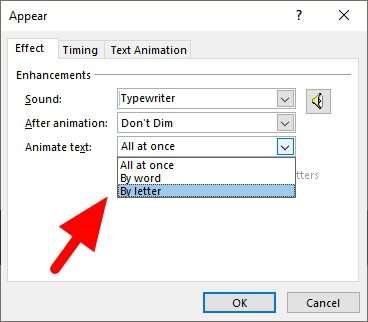
8. Choose the delay between letters and hit OK.
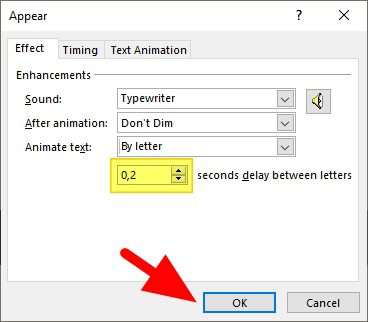
9. Run the slideshow to see the result (or click ‘Play Form’).
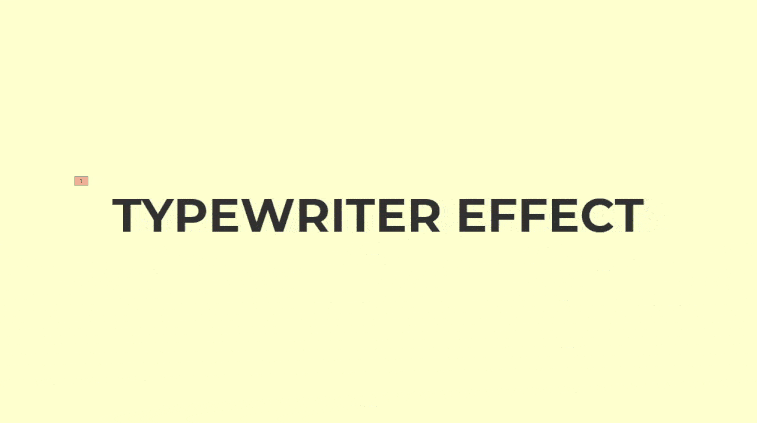
As an additional tip, be sure that the delay is perfectly adjusted based on how many letters have to animate. Being too slow or too fast may causing inconvenience to your audiences. Keep playing with the delay and timing until you found the perfect match.



