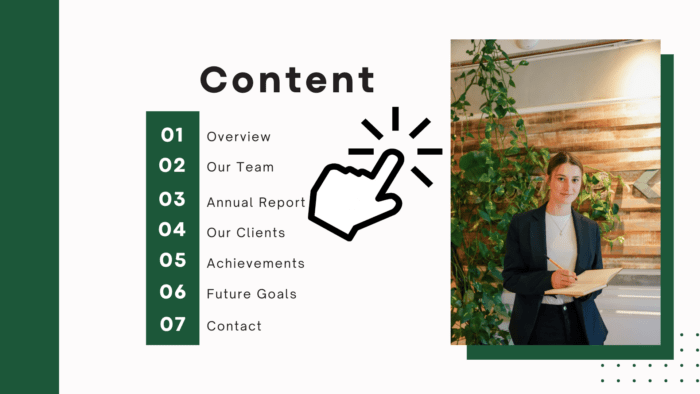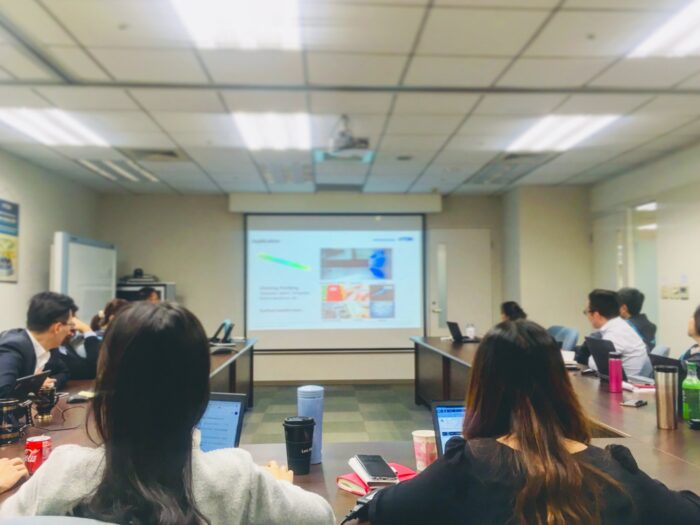Canva has been transformed into a massive platform where users can design anything with its thousands of beautiful templates. However, this digital Swiss army tool isn’t as good as Google Slides or Microsoft PowerPoint when it comes to designing an attractive presentation slide. One lacking element is to animate an object on click. But is there a workaround?
As it turns out, there is a simple yet clever solution to make your Canva presentation animate when you click the mouse. In this article, I’m going to show you how you can achieve that. The following guide will hopefully be well understood by experts and beginners alike.
So, let’s get started!
Table of Contents
Can you make an object animate on click?
The short answer is no. But, we can create a similar effect by essentially duplicating the same slide; one without animation while the identical slide next to it has the animation. That way, the transition between these two creates a similar effect to an on-click animation that’s been prevalent in PowerPoint.
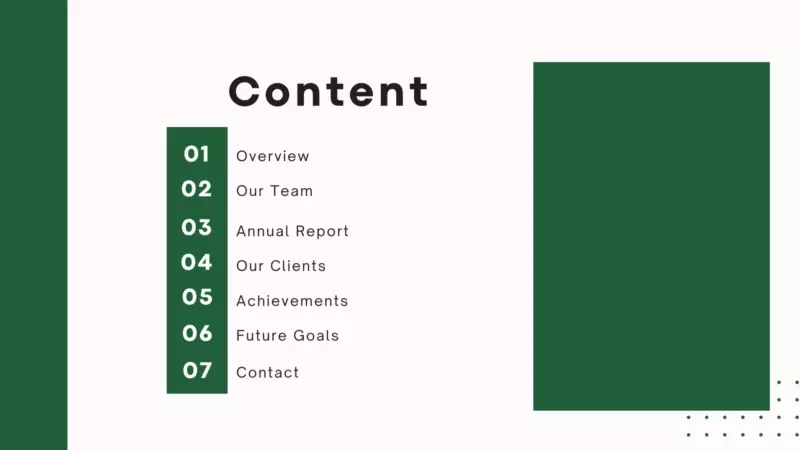
At least for now, that’s the basic principle to make Canva elements animate on click. However, it’s likely that in the future, Canva will add a native on-click animation like this to make our work slightly less clumsy.
Here’s the step-by-step process to make that effect.
How to make Canva animate on click
1. Open your presentation document on Canva. For the sake of simplicity, I’m going to use a one-slide document.
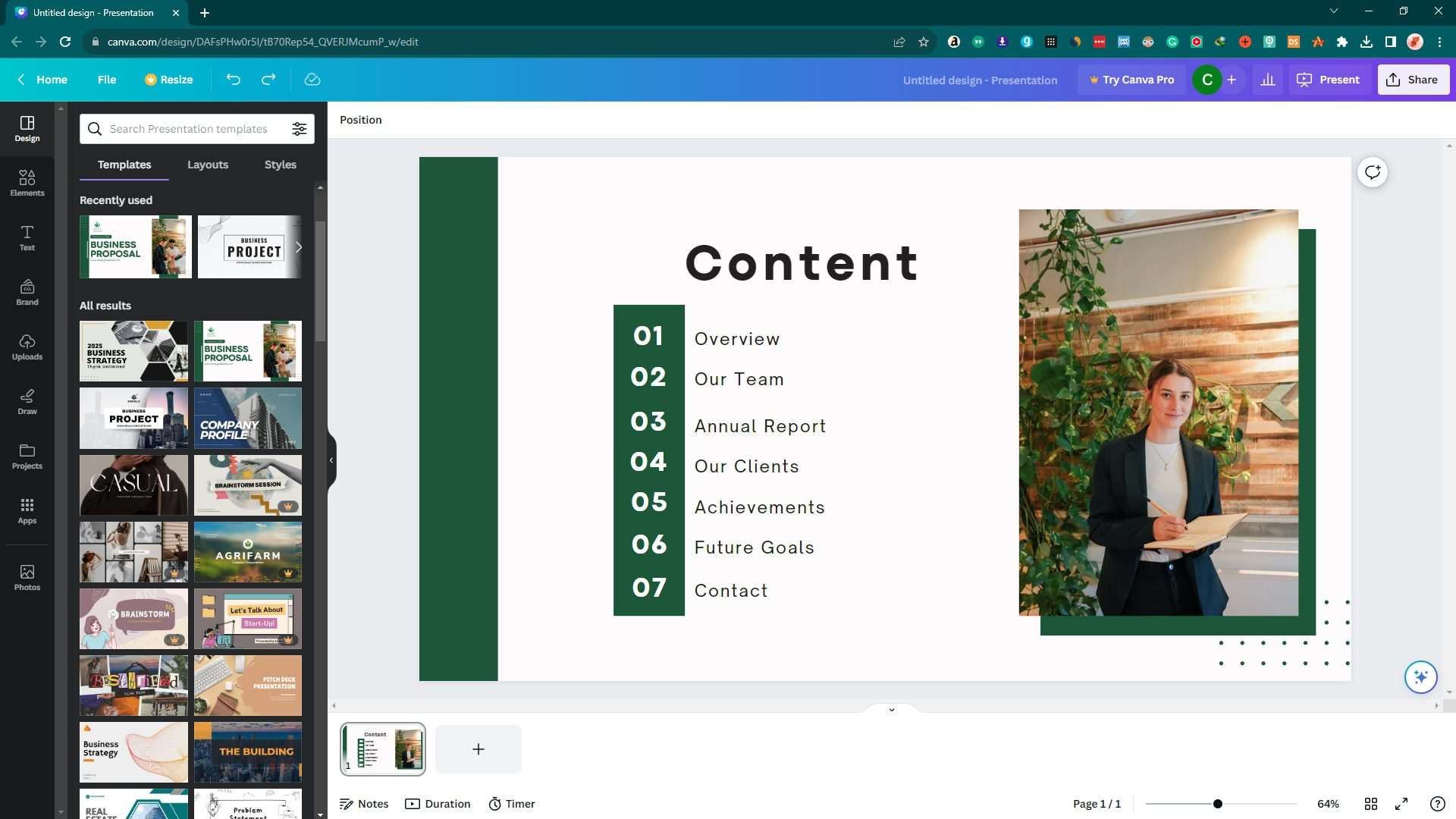
2. Go to the slide that contains an element you want to animate. Right-click on the slide and select Duplicate page.
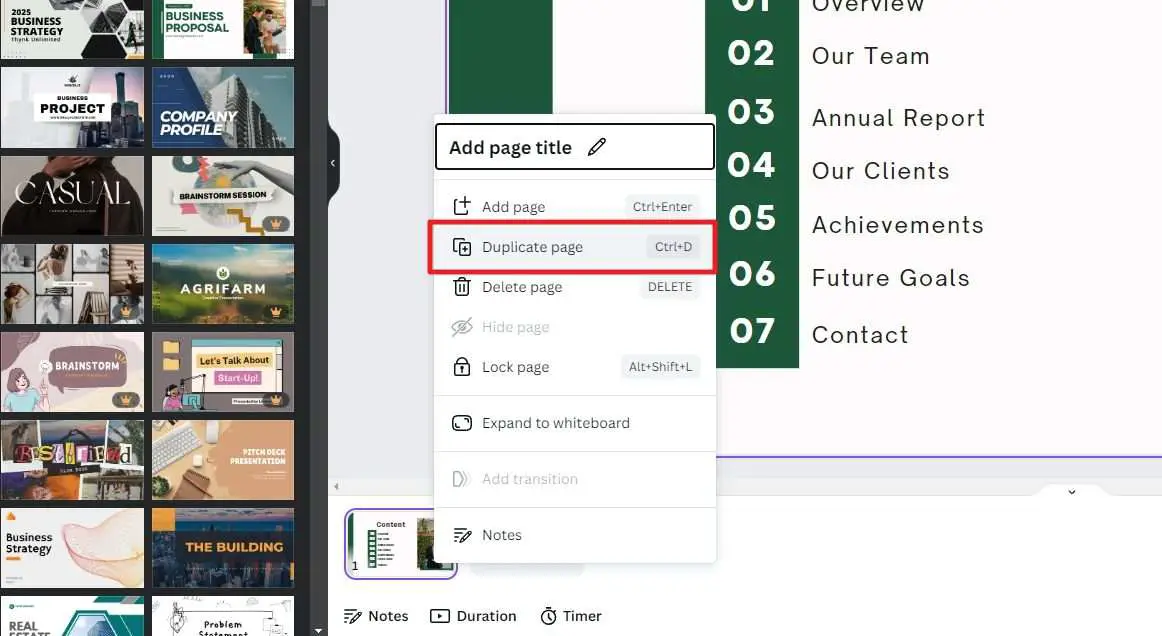
3. Now, you have two identical slides. We are going to edit each one of them to create the animation on-click effect.
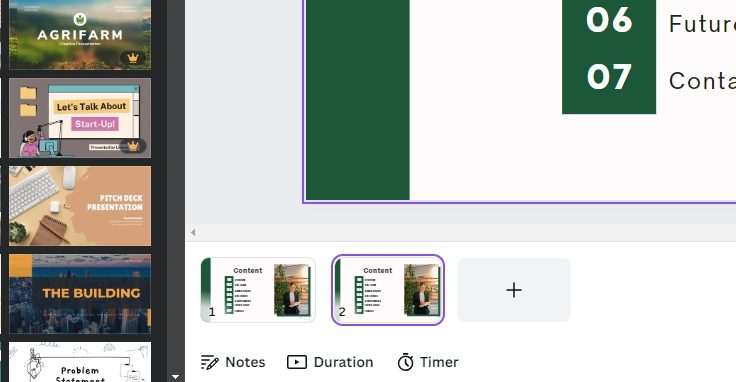
4. Go to the first (original) slide.
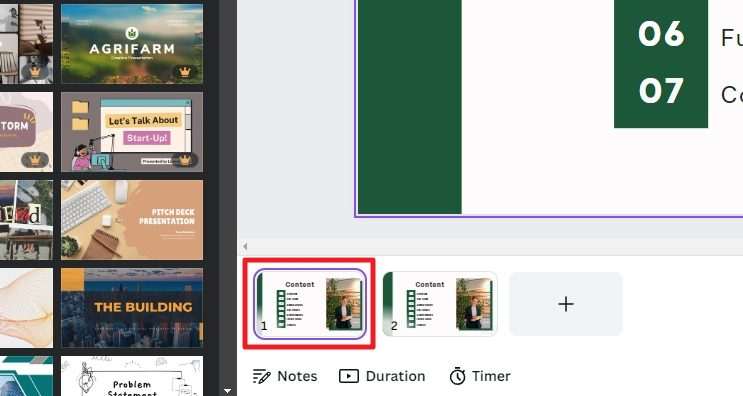
5. Delete the element you want to animate. In this case, I want to animate the photo, so I remove it.
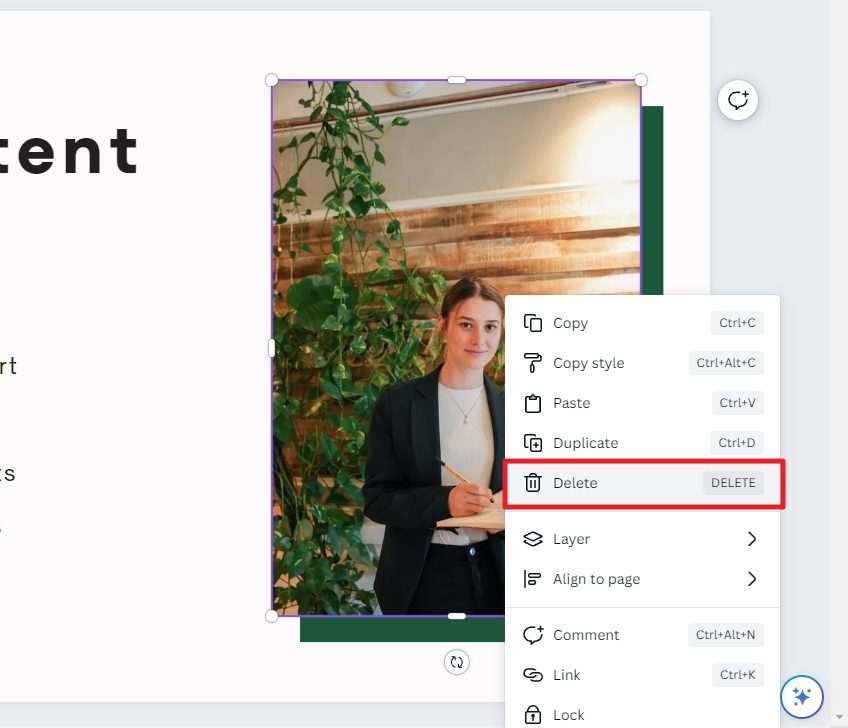
6. Now, go to the second (copy) slide.
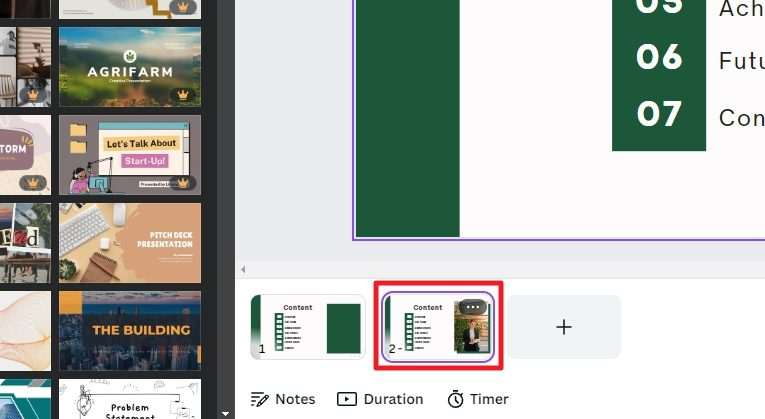
7. Click on the element you want to animate and then click Animate.
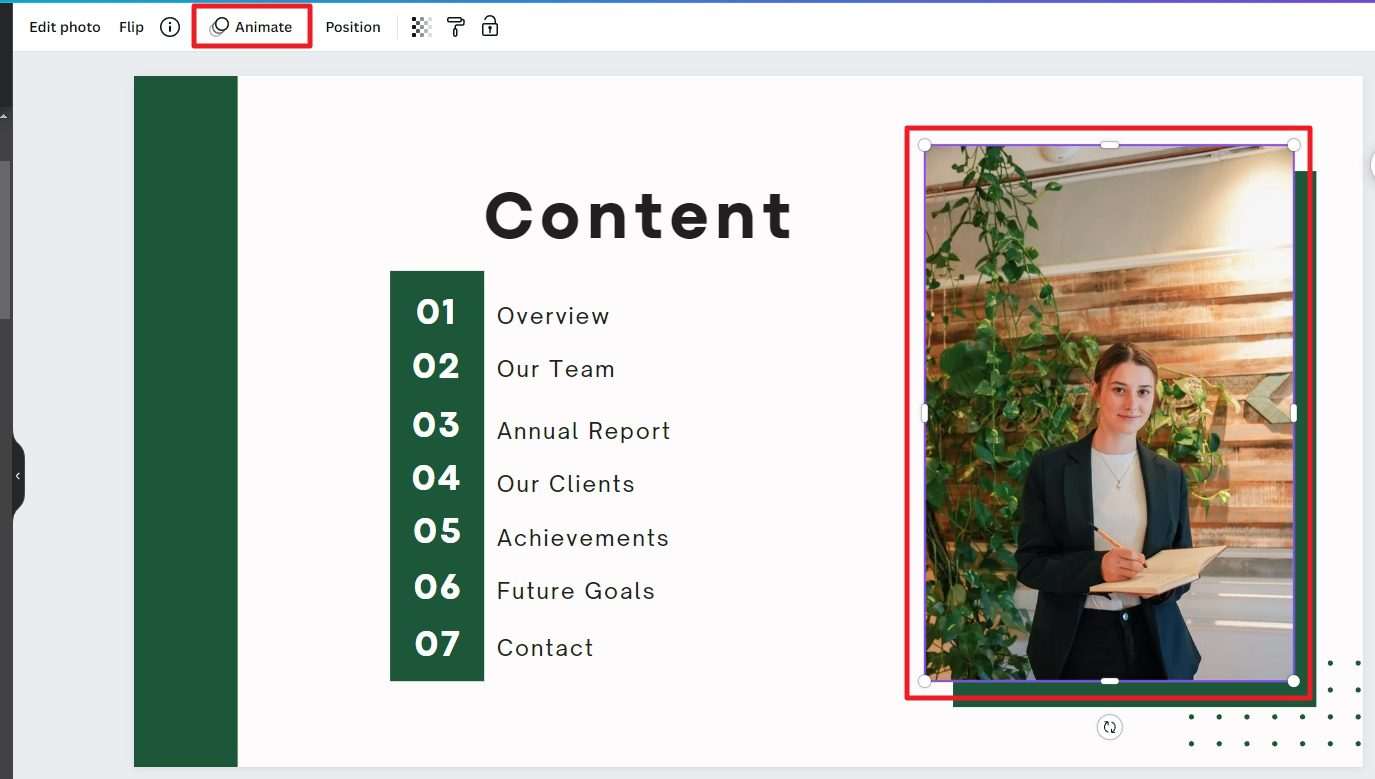
8. Under Photo Animations, select the animation style and settings.
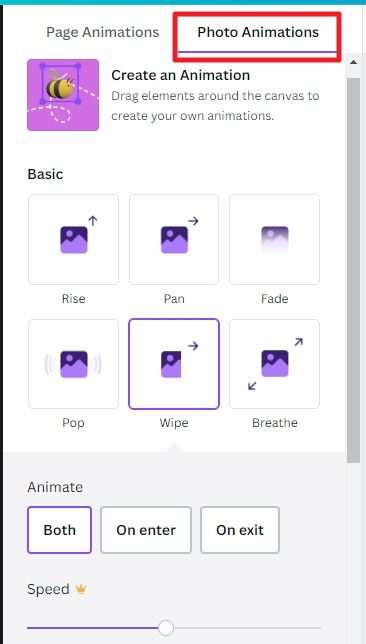
9. At this point, you can try to Present the document to see the result.
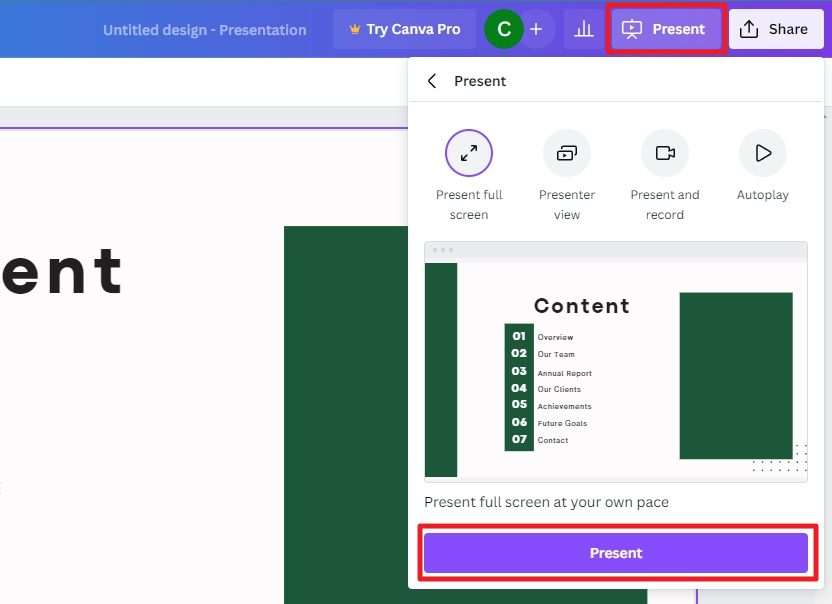
10. The on-click animation would appear like this.
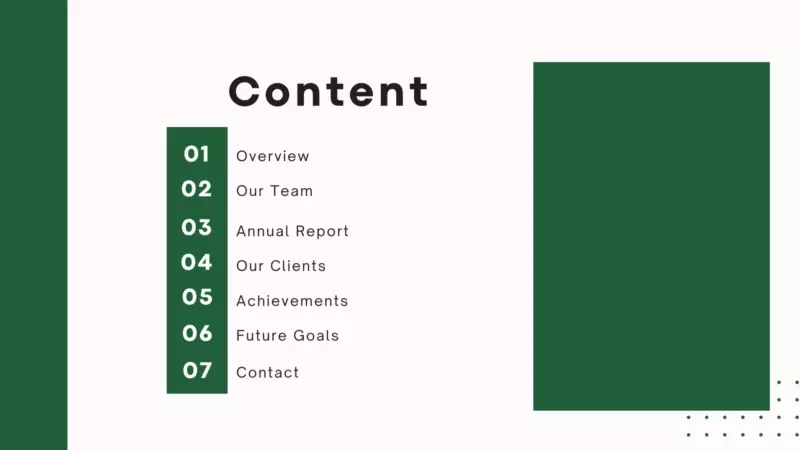
This is basically two slides switching back and forth. But since the first slide contains no photo, the entrance of the second slide gives an illusion that the photo appears on click.
Frequently Asked Questions
How do I trigger an animation on click in Canva?
Technically, the animation on objects will be triggered on enter, exit, or both depending on the assigned setting. To animate elements in Canva, select the element you want to animate, and then click the Animate button in the top toolbar. You can choose from different animation styles.
How do you animate text in Canva by click?
Canva does not currently offer the ability to animate designs on click. However, there is a clever workaround to create the illusion of elements being animated on click by duplicating the page and adding slightly more text or content to the next page. This way, it will look like the elements actually move when in reality they don’t.
How do I control an animation sequence in Canva?
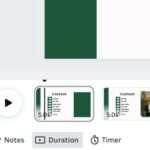
Canva has a feature called Duration that allows you to set/control animation sequences as per your needs. You can use this feature to control the sequence and timing of animations for all elements like text, graphics, or photos.