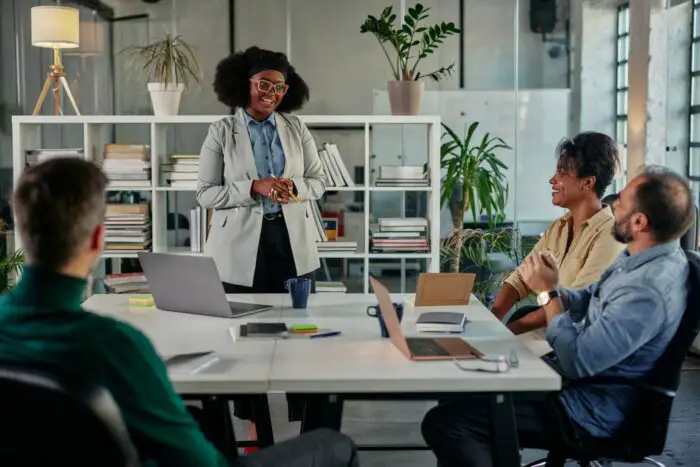PowerPoint does not allow changing the orientation of individual slides. The orientation applies to the entire presentation.
Workaround: Link two separate PowerPoint files
- Create one PowerPoint file with landscape slides
- Create another PowerPoint file with portrait slides
- Save both files in the same folder
- In the landscape file, insert a hyperlink to a specific slide in the portrait file
- In the portrait file, insert a hyperlink back to the landscape file
This links the two presentations together, allowing you to switch between landscape and portrait seamlessly during the slideshow by clicking the hyperlinks.
Tips
- Place a text box or image on the slide and hyperlink that instead of the entire slide. This makes the link less obvious.
- Set the presentations to not end on the last slide, so it returns back to the previous file after the linked slide.
- Customize separate slide master layouts for each orientation to optimize content.
So in summary, you cannot truly mix orientations within one PowerPoint file, but you can link two files together to achieve that effect. Let me know if you have any other questions!