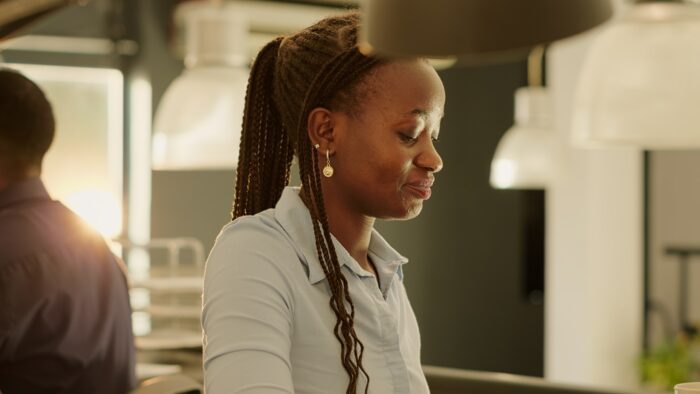Adding loading animations to your PowerPoint presentations can make them more dynamic and visually interesting. When used appropriately, loading animations can emphasize key points, showcase transitions between ideas, and keep your audience engaged.
In this comprehensive guide, you’ll learn step-by-step how to create two types of loading animations in PowerPoint – a circular loading animation and a linear progress bar.
Why Use Loading Animations
Before jumping into the step-by-step instructions, let’s first discuss why you may want to use loading animations in your PowerPoint presentations:
- Draw attention – Subtle yet eye-catching loading animations can draw your audience’s attention to key elements in your slides.
- Show transitions – Loading animations can act as smooth transitions between major topics or ideas.
- Emphasize points – You can use loading animations to highlight important statistics, facts, or conclusions.
- Engage your audience – Dynamic motions keep audiences interested and focused on your content.
Just be careful not to overuse animations, as too much movement can become distracting. Use them sparingly and purposefully for maximum impact.
Circular Loading Animation
The circular loading animation imitates the spinning icon that appears when a webpage or application is loading. Here are the steps to create this effect in PowerPoint:
Step 1: Insert a Circle
- Insert a basic circle shape onto your slide.
- Make sure to remove the outline and fill color so only the shape itself is visible.
Step 2: Animate Spin Motion
- Select the Animations tab.
- Click “Spin” under the Emphasis animations.
- Set the spin animation to start “On Click” so you control when it begins.
Step 3: Adjust Spin Settings
- Open the animation pane and select the spin motion.
- Set the duration to 3-5 seconds.
- Set it to repeat until the end of the slide.
Step 4: Preview and Present
- Preview the slide show to ensure the spinning circle loads smoothly.
- During your presentation, click to start the spin, imitating the loading animation.
And you’re done! Use this circular loading animation to transition between key ideas or highlight important conclusions.
Linear Loading Animation
The linear loading animation imitates the horizontal progress bars and timers that appear when downloading files or waiting for a video to buffer. Here is how to create this effect in PowerPoint:
Step 1: Insert Rectangle Shape
- Insert a rectangle shape that will become your progress bar.
- Remove any outline or fill color.
Step 2: Animate Movement
- With the shape selected, go to Animations > Motion Paths > Lines.
- This will animate the shape from left to right.
Step 3: Tweak Motion Settings
- In the animation pane, set the duration to 3-5 seconds.
- Have the motion repeat until the end of the slide.
Step 4: Add More Rectangles
- Insert additional rectangle shapes of the same size within the first shape.
- Animate them to move from left to right, starting After Previous shape.
Step 5: Preview and Present
- Preview the animation to ensure smooth linear loading motion.
- Click to start the animation during your presentation.
The end result mimics a loading bar as more rectangles move from left to right. Use this to indicate transitions, buildups, or loading processes within your presentation content.
Tips for Loading Animations
When adding loading animations in PowerPoint, keep these tips in mind:
- Use sparingly and only when relevant
- Keep durations short (under 5 seconds)
- Allow the animations to repeat or loop
- Preview the slide show to test smoothness
- Time the animations properly when presenting
More Animation Ideas
Beyond basic loading animations, there are many more animation effects you can add in PowerPoint:
- Text or object entrances/exits
- Emphasis effects like pulsating, spinning, etc.
- Motion path animations for dynamic movement
- Morphing transition effects between slides
Explore all the animation options to find more ways to engage your audience and make your presentation shine!
Summary
Adding subtle yet visually interesting loading animations can take your PowerPoint presentations to the next level. Use the step-by-step instructions above to create circular or linear loading animations to highlight transitions, emphasize points, and boost engagement.
Use animations judiciously and purposefully for maximum impact. With the right balance, loading animations can make your presentation more dynamic, memorable and professional.