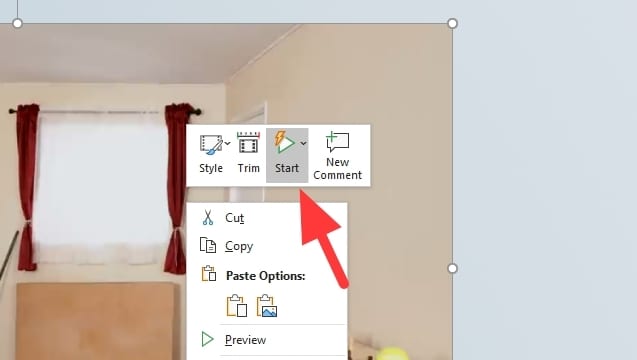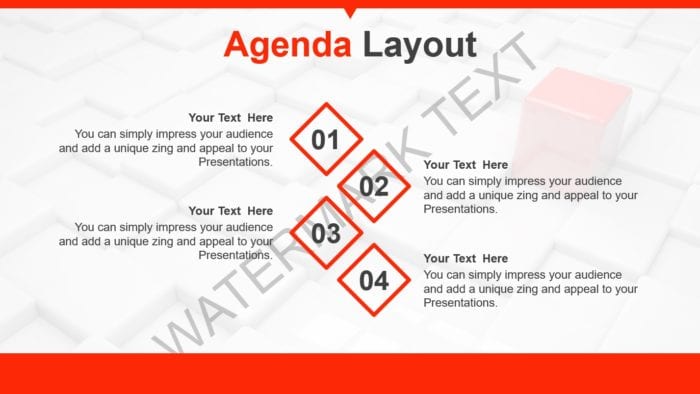To make your presentation more entertaining, you can add a video that fits your topic. A simple video could also make the audience hooked for a longer period of time. But of course, the video has to be transitioned smoothly between slides.
To run a video on Microsoft PowerPoint, you must first click the ‘Play’ button under the video’s thumbnail. Though it sounds pretty simple, a slide with dozens of elements, each with its own timing may be better to let the video plays automatically when the slide is on screen.
In this guide, you will learn how to add a video to PowerPoint and make it play automatically.
1. Open a PowerPoint document, and click Insert.
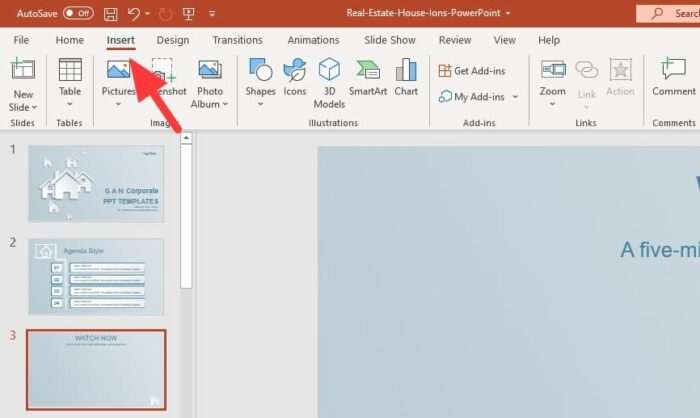
2. Now, click Video and select to insert from This Device if the video is on your computer.
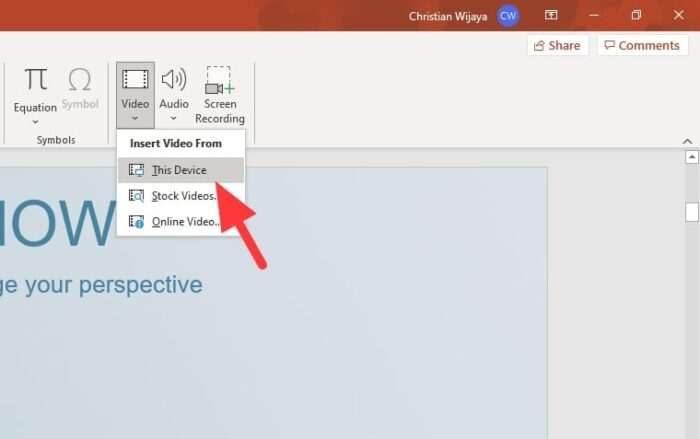
3. Select a video and Insert it.
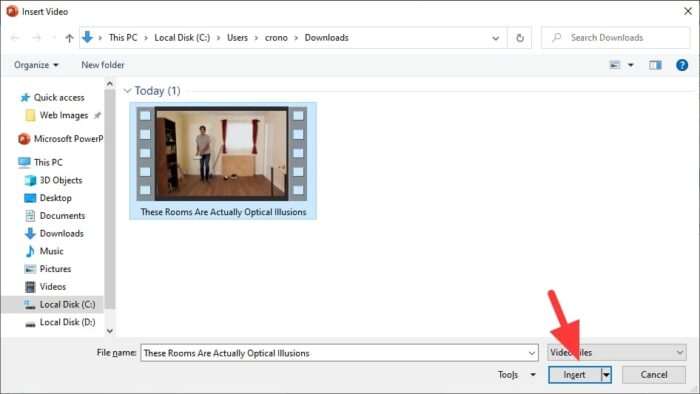
4. You may adjust the video position and size within the slide.
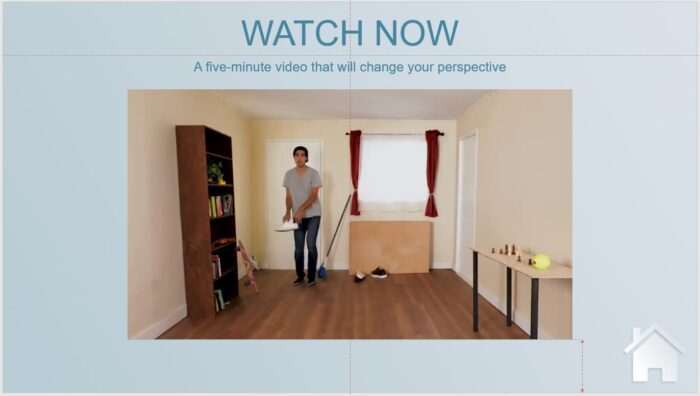
5. Click on the video and go to Playback.
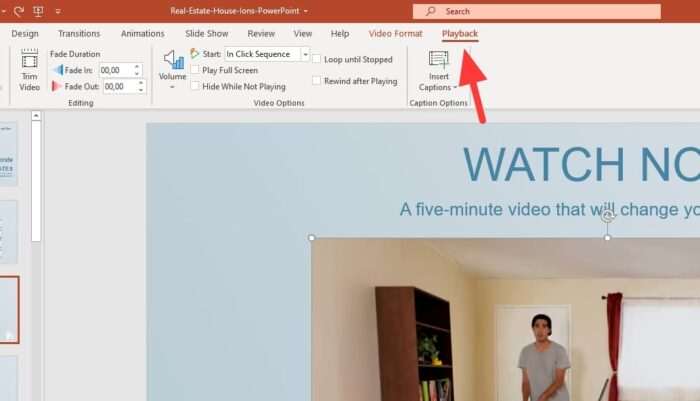
6. Set the ‘Start’ to be Automatically.
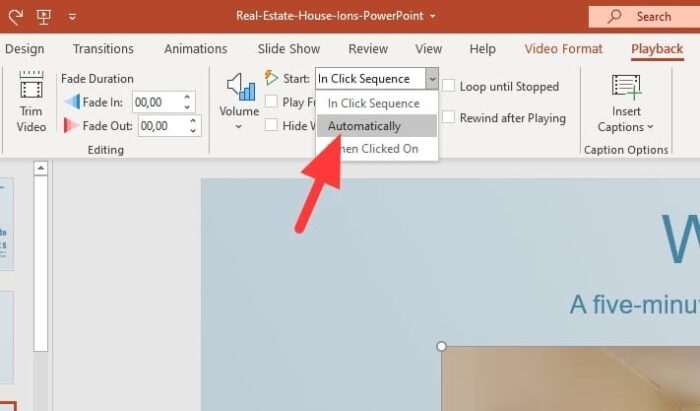
7. In this menu, you may try other video customization as well if needed.
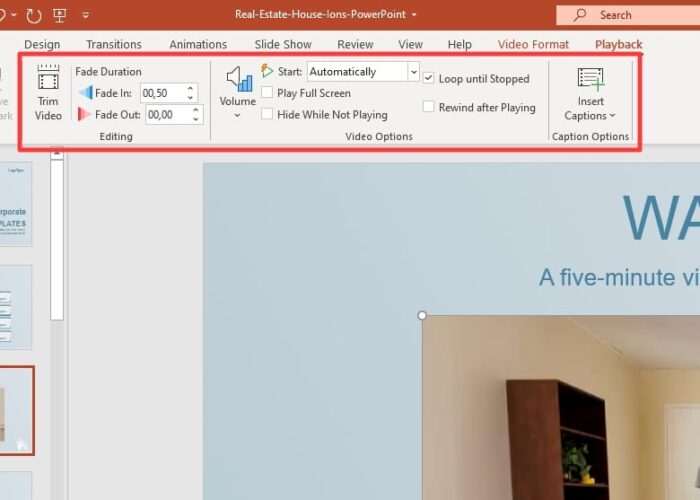
8. After everything is in place, run the Slideshow (F5).
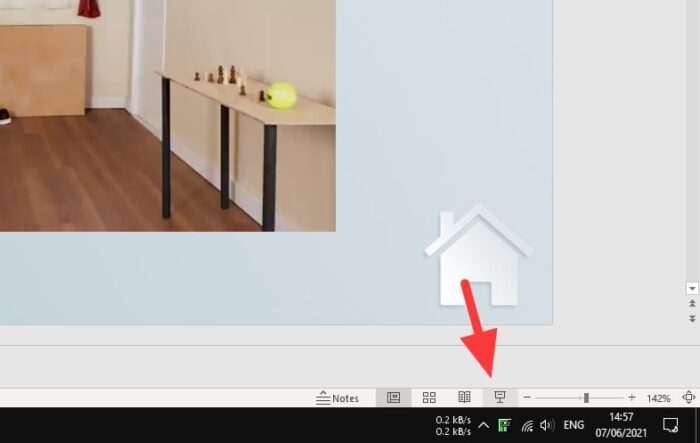
9. The video should play automatically on the slide.
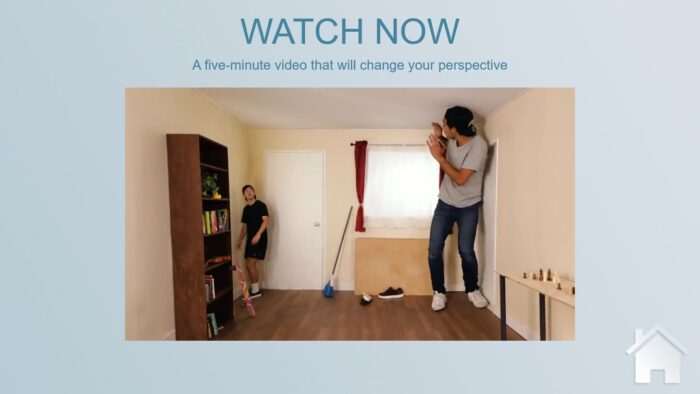
Speaking about video, did you know that you can convert your entire PowerPoint document into a video? Learn how to export PowerPoint slides as a video here.