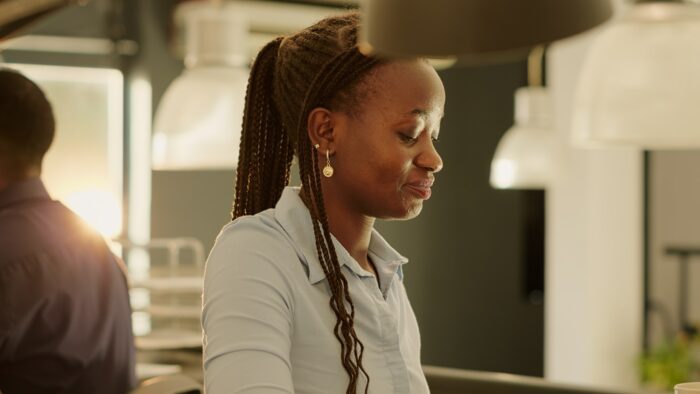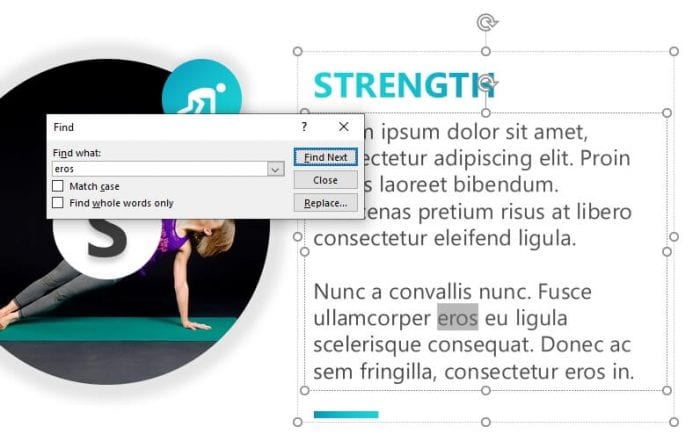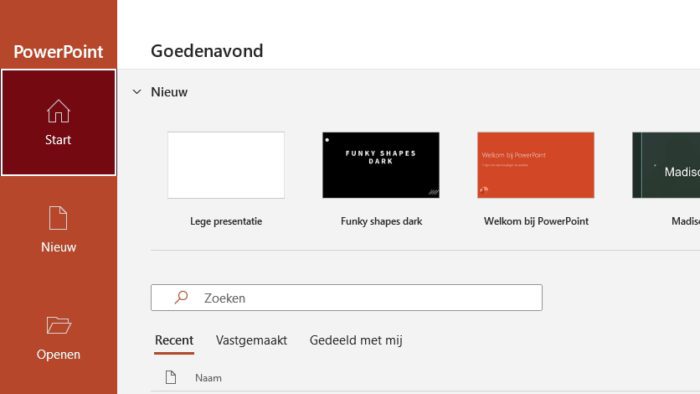Keynote is Apple’s presentation software, similar to Microsoft PowerPoint. Keynote files use the .key file extension and contain slides, images, charts, animations, and more.
While Keynote is only available on Mac and iOS devices, you may sometimes need to open Keynote presentations on a Windows PC running PowerPoint. This article will show you three easy ways to open .key files in PowerPoint.
Method 1: Use iCloud to Convert the File
One of the simplest ways to open a Keynote file on Windows is by using iCloud:
- Go to iCloud.com in your web browser and sign in to your Apple ID account.
- Click on the Keynote app icon and navigate to the .key file you want to open.
- Click on the file to open it in iCloud’s online Keynote editor.
- Click on the settings icon (a gear) and choose “Download a copy”.
- In the dialog box, select “PowerPoint” as the format.
- The file will download to your computer as a PowerPoint .pptx file.
- Open the .pptx file in PowerPoint to view and edit the presentation.
The benefit of this method is you don’t need to have Keynote installed. The downside is some formatting or transitions may not convert properly to PowerPoint.
Method 2: Export from Keynote
If you have Keynote installed on your Mac, you can directly export a .key file to PowerPoint:
- Open the .key file in Keynote on your Mac.
- Go to File > Export To > PowerPoint.
- Choose a location to save the exported PowerPoint (.pptx) file.
- Open the .pptx file in PowerPoint on your Windows PC.
Exporting directly from Keynote will retain more accurate formatting compared to converting through iCloud. However, you need access to a Mac with Keynote installed.
Method 3: Use a File Conversion Site
Another option is to use a free online file conversion site like Zamzar or CloudConvert.
Here is how to use Zamzar:
- Go to zamzar.com and click “Add Files” or “Choose Files”.
- Select your .key file from your computer.
- Choose PowerPoint (.pptx) as the output format.
- Enter your email address and click “Convert Now!”
- You’ll receive a download link when the conversion is done.
- Download the PowerPoint file and open it on your Windows PC.
The benefit of using an online converter is you don’t need any special software installed. Just upload your file and download the converted presentation.
Tips for Opening Keynote Files in PowerPoint
When opening Keynote files in PowerPoint, keep the following tips in mind:
- Some transitions, animations, or media may not convert properly to PowerPoint. Simplify complex elements before converting for best results.
- Export to PowerPoint from Keynote whenever possible, instead of using an online converter. The direct export will be more accurate.
- Double check the formatting after opening the file in PowerPoint. Some fonts, sizes, or layouts may shift slightly.
- If working collaboratively, have the Keynote user export to PowerPoint before sharing for edits. Avoid converting back and forth multiple times.
- Convert a copy of the original Keynote file so you don’t lose data or formatting. The original will not be affected.
Share Keynote Presentations Seamlessly
While Keynote and PowerPoint have some format compatibility issues, a few easy workarounds help you collaborate and share presentations between Mac and Windows users.
By exporting Keynote files to PowerPoint before sharing them with Windows users, you can ensure maximum formatting accuracy no matter what platform you use. This allows teams with both Mac and PC users to work seamlessly together on presentations.