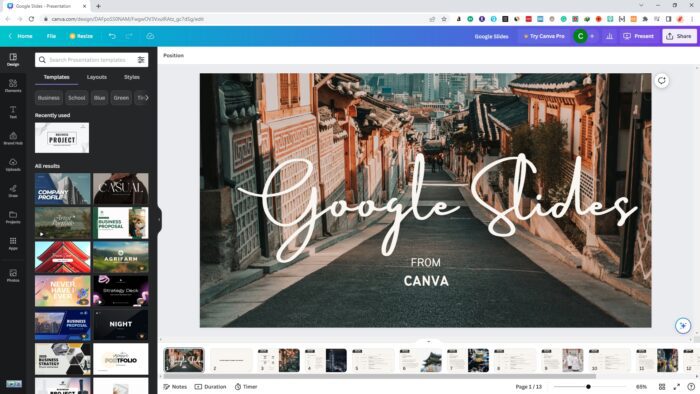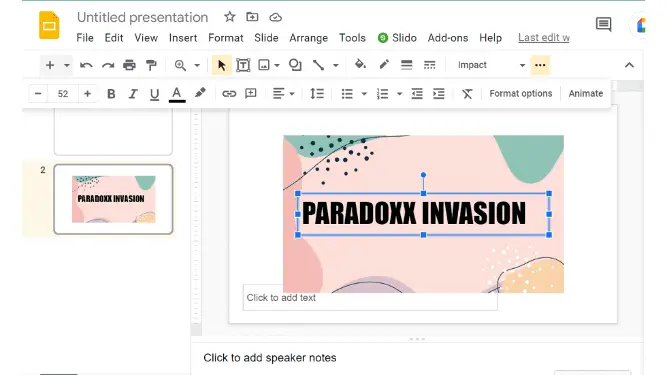Adding videos to your Google Slides presentations can make them more engaging and impactful. However, you may want to share those presentations containing videos with others. Here are some tips on how to properly share video with Google Slides.
Insert Videos into Google Slides
The first step is to actually insert videos into your Google Slides presentation. There are a few ways to do this:
- Search YouTube: Go to Insert > Video and search for a YouTube video by keywords. Select the video you want and click “Select”.
- Paste YouTube URL: Go to Insert > Video, click the “By URL” tab, and paste in a YouTube video URL. The video will appear as a preview, then click “Select”.
- Upload from Google Drive: First upload a video file to Google Drive. Then in Slides, go to Insert > Video and select the “Google Drive” tab. Choose the video file and click “Select”.
Once inserted, you can resize and position the video on your slides as needed.
Set Share Permissions
Before sharing your presentation containing videos, you should set the share permissions appropriately:
- Click the “Share” button in the top right of Slides
- Change access to “People at {organization name} can view” or “People with the link can view”
- Disable options to allow editors or commenters
This will ensure people can view your presentation with videos without editing privileges.
Share the Link Publicly or Privately
There are a couple ways to actually share your Slides presentation:
- Get a Shareable Link: Click “Get shareable link” and copy the link to share however you want – email, messaging, social media, etc.
- Share to Google Drive: You can also share the Slides file itself stored in Drive. Right-click the file and select “Share” to choose specific people or groups to share with.
For sensitive videos, you may want to only share privately with specific people. For public videos, you can share the link openly.
Video Playback Options
In Slides, you have options to control video playback in your shared presentation:
- Autoplay: Video will play automatically when slide appears
- On Click: Viewer must click video to play
- Manual Play: Presenter must click video to play during presentation
Autoplay can be disruptive in some shared presentations. Use manual play for more control.
Format Videos Properly
Some final best practices when sharing video in Slides:
- Short videos work best (under 5 minutes)
- Use high resolution and properly formatted videos
- Mute audio if unnecessary
- Add captions for accessibility
Following these tips will ensure your Google Slides presentation with embedded videos is shared properly and viewed as intended by your audience!
Frequently Asked Questions
Here are answers to some common questions around sharing video with Google Slides:
What video formats can I use in Google Slides?
Google Slides supports MP4, AVI, MPEGPS, WMV, WebM, and other common formats. For the full list, check Google’s help documentation.
Can I share Slides with videos to people without a Google account?
Yes, when you use the “People with the link can view” sharing option, you can share the link with anyone to view your presentation, even without a Google account.
What if my video file is too large to upload to Google Drive?
Google Drive has a file size limit of 5TB. If your video file exceeds that, you won’t be able to upload and embed it. Consider using a video compression tool to reduce the size before uploading.
What options do I have for playing videos?
In Slides, you can choose to autoplay videos, play on click, or play manually during presentation. Use the Format Video options to select the playback method you want.
Can I share Slides with private or copyrighted videos?
You need to be careful about sharing videos you don’t have rights to. Even if shared privately, you could still violate copyrights. Only share videos you have permission to use.
Sharing presentations with videos can make for much more engaging content. With Google Slides, you have options to embed videos from YouTube and Google Drive, control playback, and securely share – giving your viewers access while protecting sensitive content. Follow these tips to seamlessly integrate video into your shared Slides presentations.