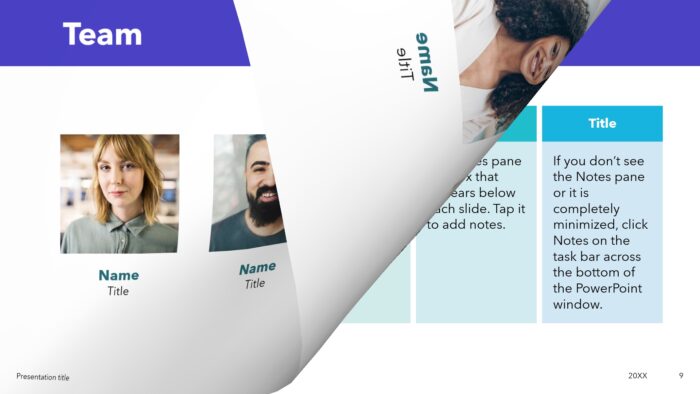Converting a PowerPoint presentation into a PDF document is easy and useful. A PDF version of your slideshow allows for wider distribution and accessibility while preserving the original formatting. Here’s a step-by-step guide to saving a PowerPoint as a PDF.
Why Convert PowerPoint to PDF
There are several key advantages of converting a PowerPoint presentation to PDF format:
- Portability – The PDF format is viewable on any computer or device, while a PowerPoint file requires the PowerPoint program to open and view it properly. With a PDF, anyone can view the presentation regardless of whether they have PowerPoint installed.
- Preserves Original Formatting – When you convert to PDF, it freezes the PowerPoint’s fonts, images, slide transitions, and other formatting elements so they display consistently for all viewers.
- Compact File Size – PDF documents tend to have much smaller file sizes than their source PowerPoint documents. This makes them easier to email and share.
- Added Security – PDFs can be password protected or encrypted to restrict access and prevent unauthorized editing of the document.
How to Save PowerPoint as a PDF
Saving a PowerPoint presentation as a PDF document only takes a few quick steps:
Method 1: Use PowerPoint’s Export Function
- Open the PowerPoint presentation you want to convert
- Select File > Export from the top menu
- Choose Create PDF/XPS Document
- Select a save location and file name
- Click Publish to convert the PPT to a PDF
Method 2: Print as a PDF
- Open your PowerPoint and select File > Print
- Under printers, select Microsoft Print to PDF
- Click Print – this will generate a PDF version of the presentation
- Choose the save location and file name for your new PDF
- Click Save
Customize PowerPoint to PDF Conversion
When exporting or printing a PowerPoint as a PDF, you have several options to customize the conversion process:
- Optimize For – Choose between a Standard (higher quality) or Minimum Size PDF file
- Page Range – Print or export a custom range of slides (e.g. 1-5) rather than the full presentation
- Include Comments – Choose whether to display speaker notes and comments in the PDF
- Password Protect – Add a password to the PDF to restrict access
Using these options allows you better control over the final PDF output.
Alternative Methods to Create PDFs from PowerPoint
In addition to PowerPoint’s built-in PDF export tools, you can also convert to PDF using:
- Microsoft Word – Insert the PowerPoint into Word as an object, then save Word as a PDF
- Adobe Acrobat – Open the PPT in Acrobat and use the Print to PDF function
- Third-party PDF converters – Use a free online tool like SmallPDF to quickly convert PPT files to PDF
Insert a PDF Slideshow into Another PDF
If you want to insert an entire PowerPoint PDF presentation into another PDF document, follow these steps:
- Convert the PowerPoint to PDF if you haven’t already
- Open the “destination” PDF you want to insert slides into
- Click Tools > Organize Pages
- Under Insert, click From File
- Select the PowerPoint PDF file
- Click OK to insert the file
This will embed the full slideshow PDF into the other PDF.
Conclusion
Converting your PowerPoint presentations into PDF documents is easy and only takes a few clicks within PowerPoint itself or using Adobe Acrobat software.
The PDF format makes your slideshows more portable, easier to share, and prevents formatting changes while still allowing anyone to view them. PDFs also provide security options like passwords and encryption to control access.
Experiment with PowerPoint’s export tools and settings to create custom PDF versions of your presentations. Inserting PowerPoint slideshow PDFs into other documents can also be very useful for creating manuals, guides, and reports.