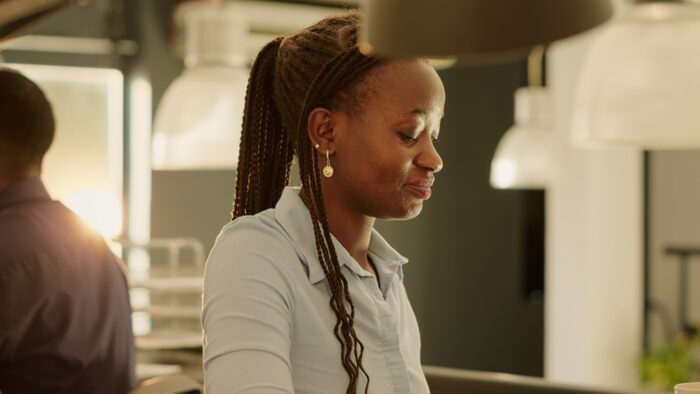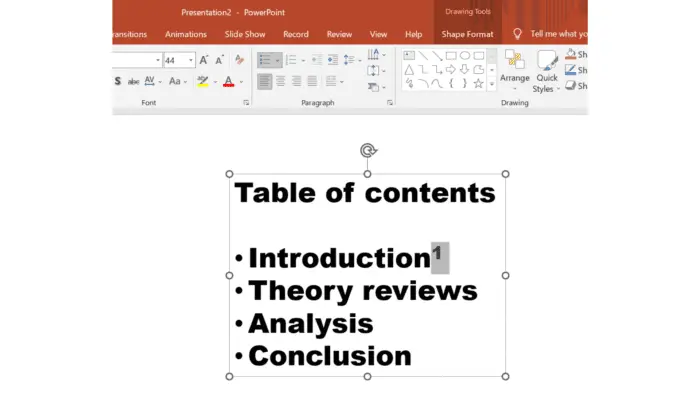Microsoft PowerPoint is presentation software that allows users to create professional slideshows and presentations. Over time, Microsoft releases updates to PowerPoint with new features, security enhancements, and bug fixes. Here are some ways to update PowerPoint for free to ensure you have the latest version.
Check for Updates in PowerPoint
The easiest way to check for PowerPoint updates is directly within the application. Here are the steps:
- Open any PowerPoint presentation
- Click on the File tab
- Select Account
- Click on Update Options
- Choose Update Now to check for updates
If any updates are available, PowerPoint will download and install them automatically.
You can also enable automatic updates within PowerPoint so that you always have the latest version:
- Follow steps 1-4 above
- Under Update Options, click on Enable Updates
- PowerPoint will now check for and install updates automatically whenever you launch the app
Update to Office 365
The latest version of PowerPoint is included with an Office 365 subscription. Office 365 plans start at $6.99 per month for the Personal plan. With an Office 365 subscription, PowerPoint updates automatically to the most recent version.
If you have an older standalone version of PowerPoint, you can update to Office 365 to get PowerPoint 2021. Just purchase a subscription and download the Office apps from office.com.
Use Microsoft AutoUpdate on Mac
On Mac computers, Microsoft offers a utility called Microsoft AutoUpdate that can update Office applications like PowerPoint. To use it:
- Open Finder and go to Applications
- Find and launch Microsoft AutoUpdate
- Click on Check for Updates
- Install any available PowerPoint updates
Microsoft AutoUpdate runs in the background and will update PowerPoint automatically as new versions are released.
Download Updates Manually
You can also manually download PowerPoint updates for free directly from Microsoft:
- Go to support.microsoft.com
- Search for “PowerPoint updates”
- Find and download the latest applicable update for your PowerPoint version
- Double click the downloaded file to install the update
Manually downloading updates allows you to install updates without an Office 365 subscription. However, you’ll need to periodically check the site for new updates.
New Features in Recent Updates
Microsoft frequently adds new features and improvements to PowerPoint through updates. Here are some highlights from recent updates:
Presenter Coach
Provides real-time feedback to presenters on aspects like pacing, use of filler words, and sensitive phrases. Designed to improve presentation delivery.
Microsoft Stream Video Insert
Allows inserting videos stored in Microsoft Stream directly into PowerPoint slides. Simplifies adding rich media content.
Zoom Slide View
Lets presenters quickly navigate to any slide and zoom in on slide thumbnails for more flexibility in presentations.
Enhanced Slideshow Recording
Improved recording capabilities during slideshow presentations, including presenter video, ink annotations, laser pointer, and more.
Premium Creative Content
Access to new stock photos, icons, videos, and audio right within PowerPoint through the Office content subscriptions.
Real-time Co-authoring
Collaborate on the same presentation simultaneously with other users and see changes in real-time.
Conclusion
Updating PowerPoint with new features and security enhancements helps you create better presentations and collaborate more effectively. Thankfully, Microsoft offers several free and low-cost methods to update PowerPoint for both Windows and Mac users. Just a few minutes can save you time later and unlock new presentation capabilities.
The options covered above should help you keep your PowerPoint version current. But if you opt for Office 365, updates become completely automated so presentations always reflect the latest innovations from Microsoft.