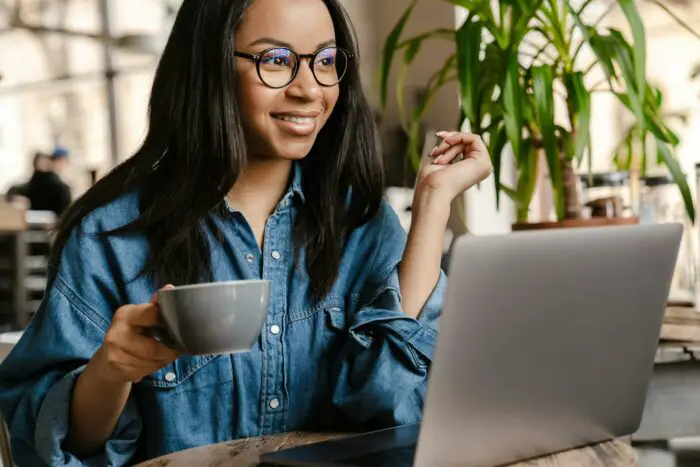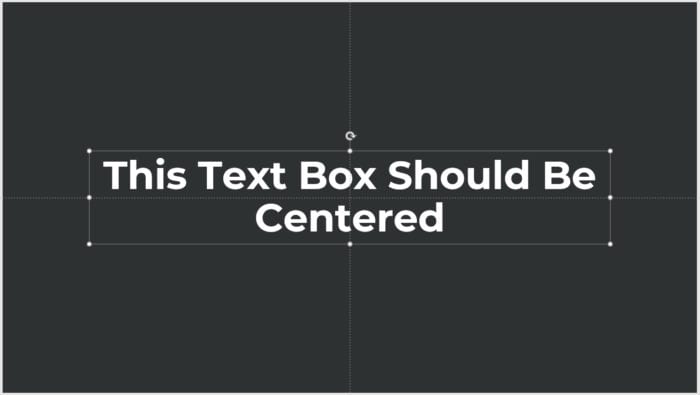Giving presentations can be nerve-wracking for many people. Even experienced speakers get anxious about forgetting key points or losing their train of thought. This is where speaker notes can help!
Speaker notes are notes you add to your PowerPoint slides that only you as the presenter can see. They allow you to add extra details, reminders, or a script to help you smoothly deliver your presentation.
In this article, we’ll discuss the benefits of using speaker notes in PowerPoint, how to add them, and best practices for utilizing them effectively.
Benefits of Using Speaker Notes
Here are some of the key advantages speaker notes provide:
- Remember details and data: Speaker notes let you include statistics, figures, quotes, and other details you want to mention without cluttering up your slides. You can read directly from the notes rather than trying to memorize everything.
- Stay organized: An outline format for notes helps you remember the logical flow and structure of your talk from one point to the next.
- Add a script or talking points: For those who prefer to script out what they want to say, speaker notes provide space to write it all out.
- Build confidence: Knowing you have a detailed reference in your speaker notes reduces anxiety about forgetting something important.
- Provide smooth transitions: Use notes to cue transitions between different parts of your presentation.
How to Add Speaker Notes in PowerPoint
Adding speaker notes to your PowerPoint slides only takes a few simple steps:
- Select the slide you want to add notes to in the left thumbnail pane.
- Click on the area below the slide that says “Click to add notes”.
- Type out your notes for that slide. Organize them with bullet points, headings, etc.
- Make text larger if needed and add formatting like bold or italics for emphasis.
- Add notes to additional slides as needed.
During your actual presentation, only you will be able to view these notes on your computer screen or tablet. Your audience will only see the slides themselves.
Best Practices for Effective Speaker Notes
Follow these tips when creating speaker notes for the best experience:
- Be concise: Avoid lengthy paragraphs and stick to brief bullet points. Use keywords and short phrases to trigger your memory.
- Make them legible: Use a large, easy to read font. You need to be able to glance at them quickly.
- Use formatting: Try bold, italics, highlighting or color coding for emphasis. Add visual interest.
- Include transitions: Flag transitions between key sections or points in your talk.
- Practice with notes: Rehearse with your speaker notes to ensure they work effectively for you.
- Don’t over-rely on them: Glance at your notes briefly but keep your focus on your audience. Avoid reading your notes verbatim.
Present with Confidence Using Speaker Notes
By following these tips on how to add and utilize speaker notes effectively, you can give smooth, polished presentations that leave a lasting impression on your audience.
Speaker notes help you highlight key data, stay organized, and present with confidence. Take advantage of this great built-in PowerPoint feature to enhance your next presentation!