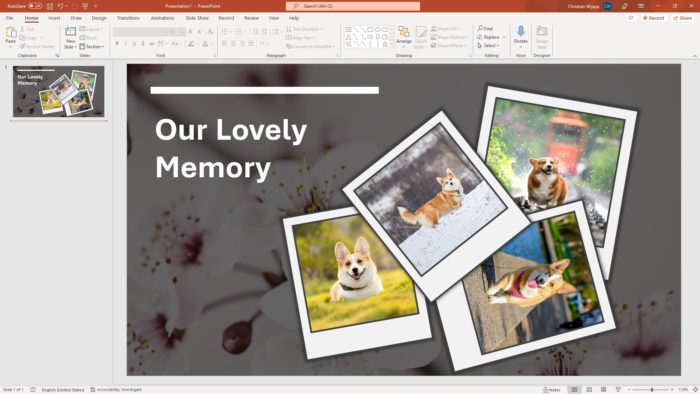Making an effective PowerPoint presentation takes time and practice. However, with some key tips on structure, design, and delivery, you can create presentations that engage your audience and clearly communicate your message. In this article, I’ll share my top 10 tips for making great PowerPoint presentations.
Know Your Audience and Objective
The first step is understanding your audience and what you want them to get out of the presentation.
- Who will be in the audience? What do they already know about the topic? What information do they need from you?
- What is the ultimate goal of the presentation? Do you want to educate, persuade, inspire or motivate your audience?
Knowing the answers to these questions will help guide the content and style of your presentation. Make sure it is tailored specifically to your audience and addresses their needs.
Structure Your Content Logically
Just like writing an essay, a presentation needs structure. Outline the flow of content ahead of time so it is logical, easy to follow, and makes your point effectively.
- Introduce the topic and outline briefly what the presentation is about
- Break information down into main points or topics to be covered
- Elaborate on each point with supporting facts, stories, visuals
- Summarize and conclude by recapping the main points and purpose
This basic framework will help you organize a clear and focused presentation.
Limit Text and Bullet Points
One common mistake is overloading slides with too much text and too many bullet points. This causes audience tunes out quickly.
- Use short phrases and bullet lists instead of full sentences and paragraphs
- Highlight key words or phrases to draw attention
- Use text to complement the visuals rather than repeat the same information
The general rule is no more than 6 lines of text or 6 bullet points per slide. The less text the better!
Use Engaging Visuals and Media
Visuals are vital for capturing interest and explaining concepts clearly. Take advantage of the multimedia options PowerPoint offers.
- Use photos, illustrations, charts and graphs related to your points
- Embed or link engaging video and audio clips
- Use built-in animations, transitions, and motion graphics sparingly to highlight key ideas
- Add interest with backgrounds, color themes, and unique slide layouts
With the right visuals, you can convey more information clearly and make your presentation more dynamic.
Pick a Simple, Readable Font and Size
With too many fonts and sizes, your slides can look messy and text can be hard to read.
- Stick to standard fonts like Arial, Calibri or Helvetica
- Limit to 2 font styles to avoid looking too busy or chaotic
- Font size should be 20 point text at minimum
- Use larger sizes for titles and headers, but don’t go too large
- Avoid font colors that clash with background
Keeping fonts clean, simple and readable will help your slides look professional.
Design Consistent, Branded Slides
A consistent design with branded elements makes your presentation look polished and helps strengthen your organization’s image.
- Add your logo to the slide master for brand consistency
- Use the same layouts, color schemes, fonts, and visual style throughout
- Customize slide backgrounds, headers, and footers to reinforce branding
- Use infographics, icons, or other branded graphics
A cohesive and professional design makes your business and presentation look credible.
Practice Effective Body Language and Pacing
How you deliver a presentation is just as important as the PowerPoint itself. Practice public speaking techniques to keep the audience engaged.
- Make eye contact rather than reading straight from slides
- Use natural hand gestures and movements
- Speak clearly at a moderate pace with good projection
- Pause at key points for emphasis
- Be energetic and enthusiastic in your tone
These delivery skills will help you connect with the audience and avoid simply lecturing to slides.
Interact and Engage with Your Audience
An audience that actively participates will learn and retain more information. Think of ways to make your presentation interactive.
- Ask questions and get audience input throughout
- Facilitate discussions related to key topics
- Do activities together like polls, quizzes, group tasks
- Have attendees reflect or share their own experiences
- Listen and respond to their comments and feedback
Keeping the audience mentally active will make your presentation more engaging and fun.
Check Accessibility Settings
Make sure your PowerPoint presentation is accessible for those with disabilities.
- Add alt text descriptions for images, charts and objects
- Use sufficient color contrast for text visibility
- Avoid flashing effects that could trigger seizures
- Caption videos used in presentation
- Provide printed or electronic handouts if needed
With the right accessibility accommodations, you can make your presentation inclusive for all.
Practice and Get Feedback
Like anything, good PowerPoint presentation skills take practice and input from others.
- Practice out loud on your own to work on pacing and smoothness
- Ask colleagues to review and give feedback
- Record yourself to see where improvements can be made
- Practice with slides and equipment to avoid technical glitches
Take advantage of opportunities to improve before the big day!
Creating amazing, impactful PowerPoint presentations takes work. But with these key tips on structure, design, delivery and engagement, you can create lively, polished presentations that educate and inspire your audiences.
What tips do you have for making great PowerPoint presentations? I’d love to hear your thoughts and experiences in the comments below!