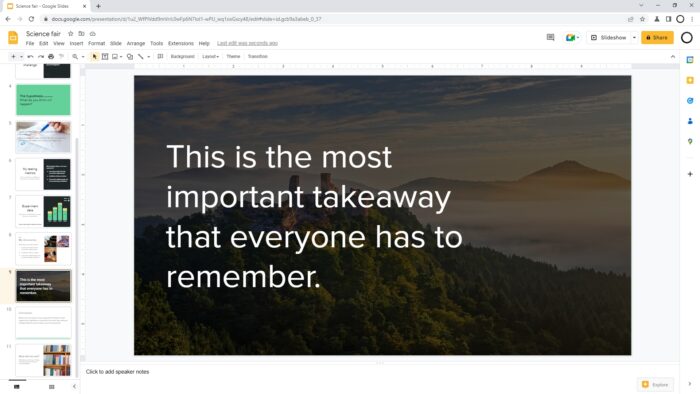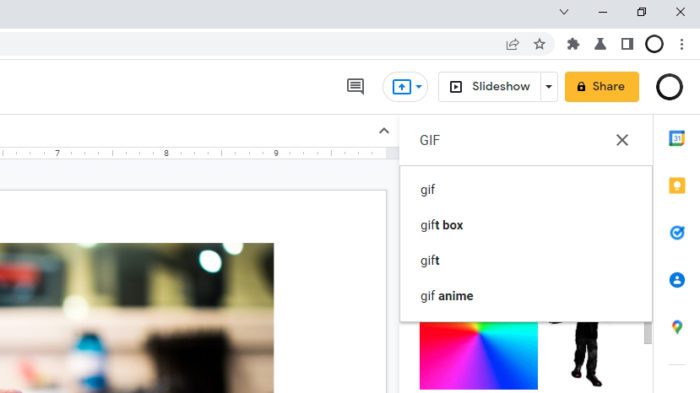A simple slide with a few text boxes and empty background is probably enough to present your point. But if you want to stand out from the crowd, you need to make the slide more appealing to the eyes.
One popular approach is by adding a background image to the slide. For example, a presentation about space and planets would look better with space-related stuff in the background. Your audience’s mind may easily hooked to your presentation instead of wandering off.
The only issue is, every time a picture is inserted, it will block the whole slide. So, how do we put the picture behind the text?
In this guide, I’m going to show you how.
1. First open the presentation and navigate to the slide you want to modify. In this example, I’m going to put a nice picture behind the “Research” slide.
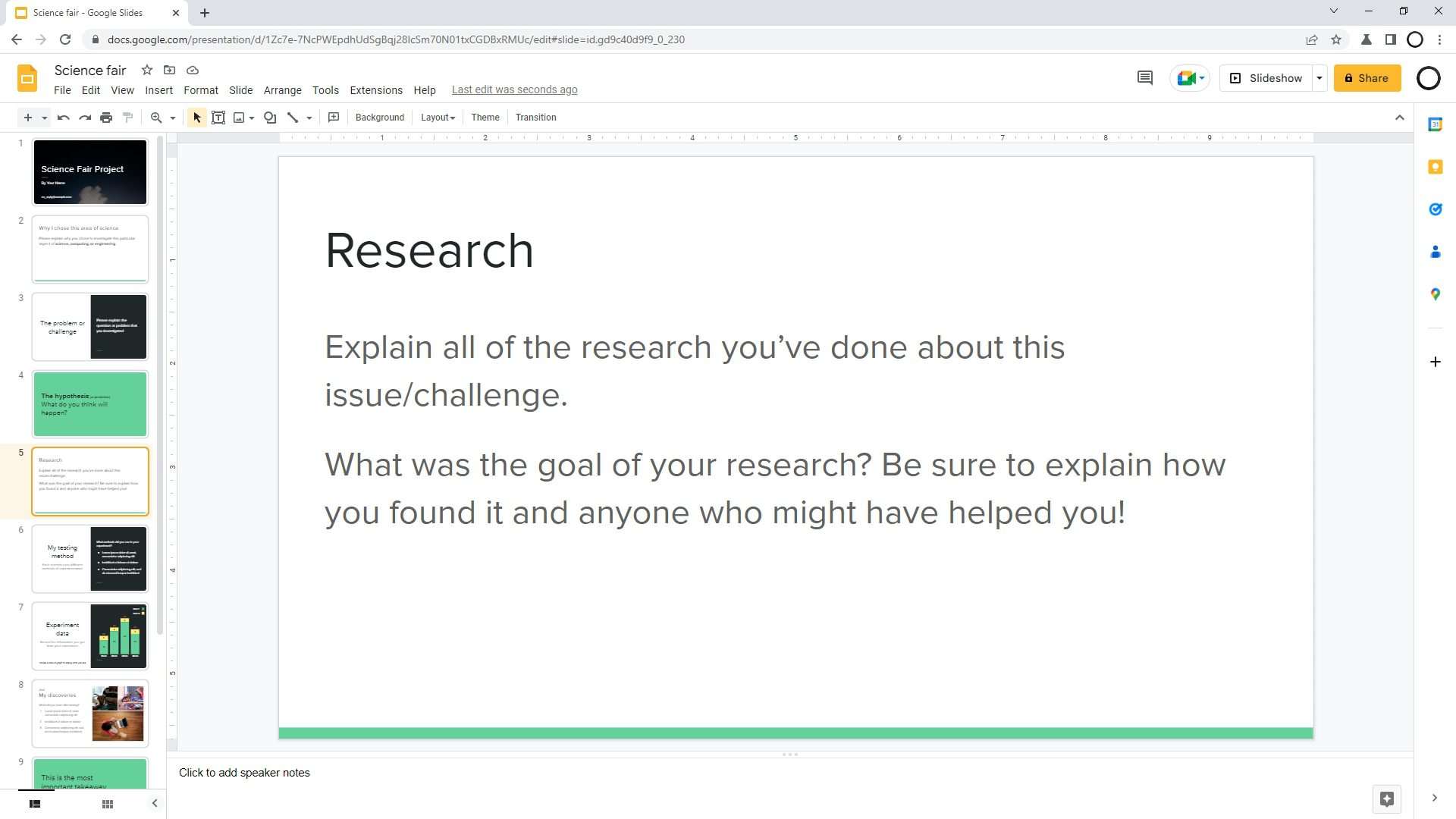
2. Then, go to Insert > Image and select where do you want to get the image from.
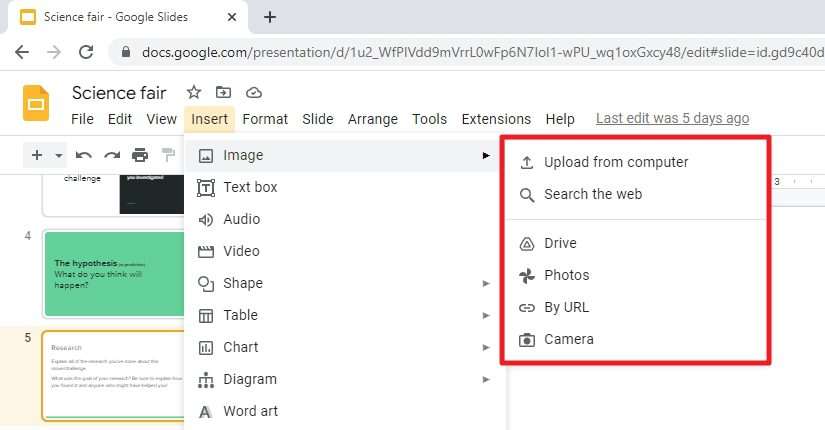
3. The image has been inserted. It may obstructing the content behind it, but we are going to fix it next.
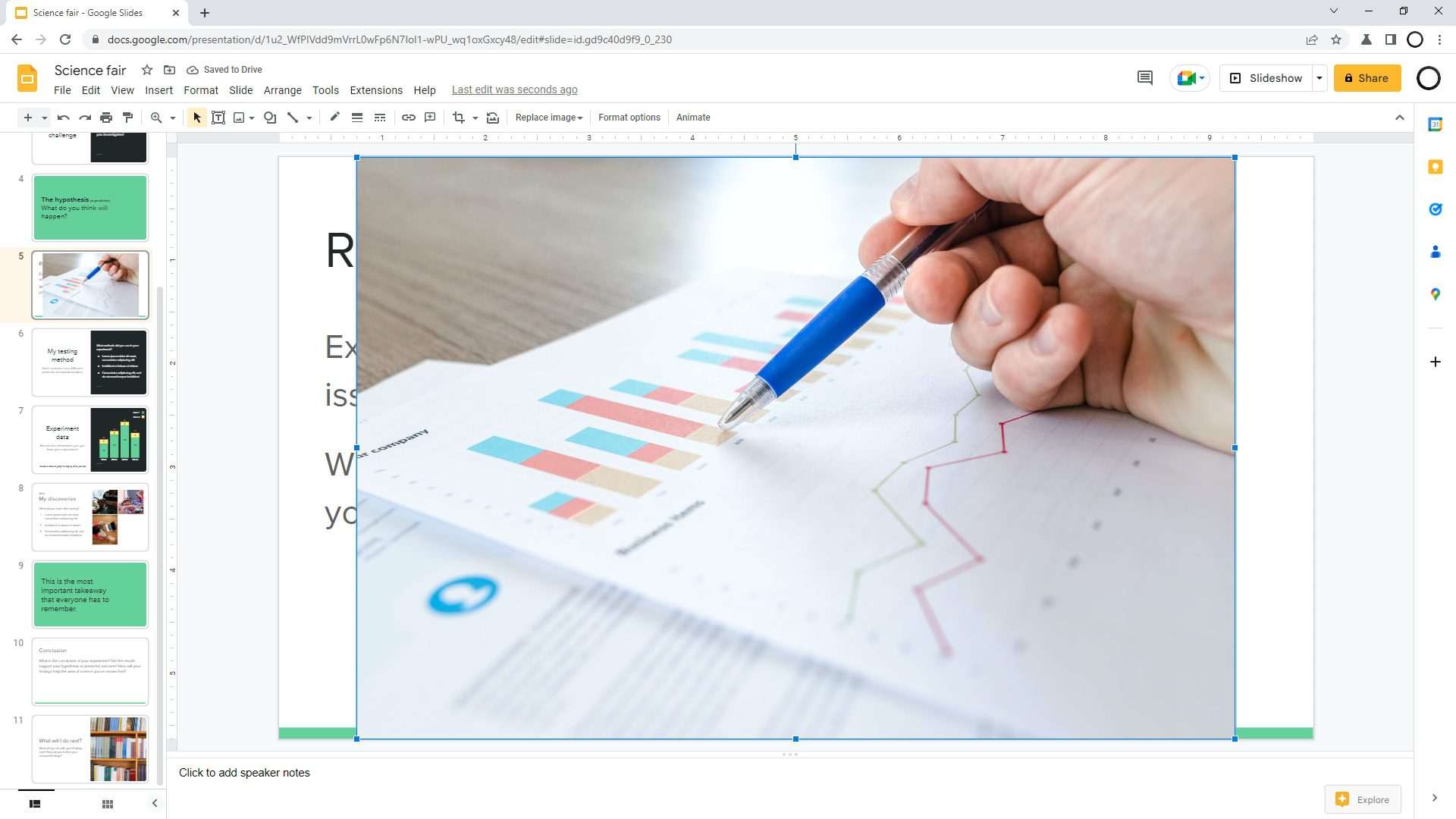
4. Right-click on the image. Then select Order > Send to back. This action will place the image to the very bottom layer of the slide, practically making it a background.
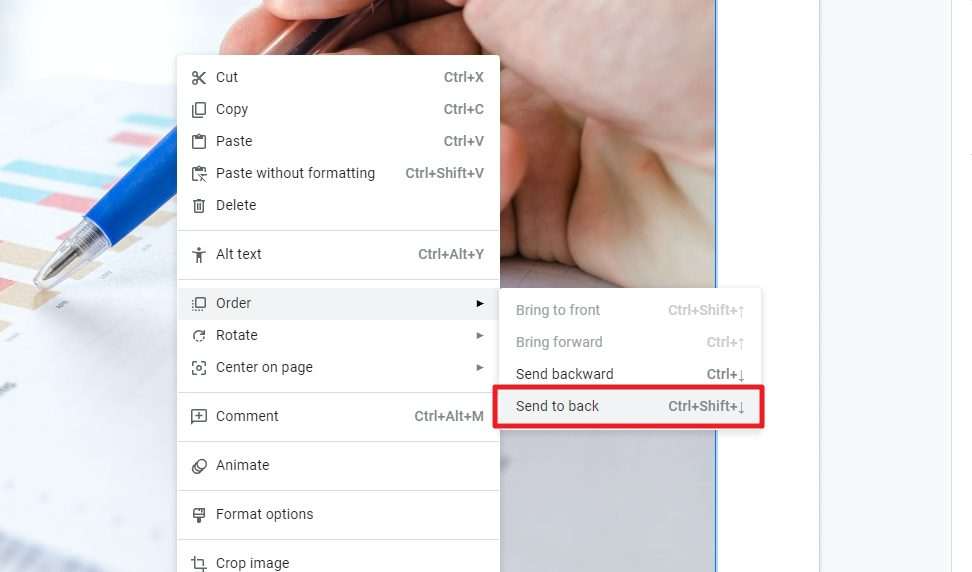
5. The result would be look like this.
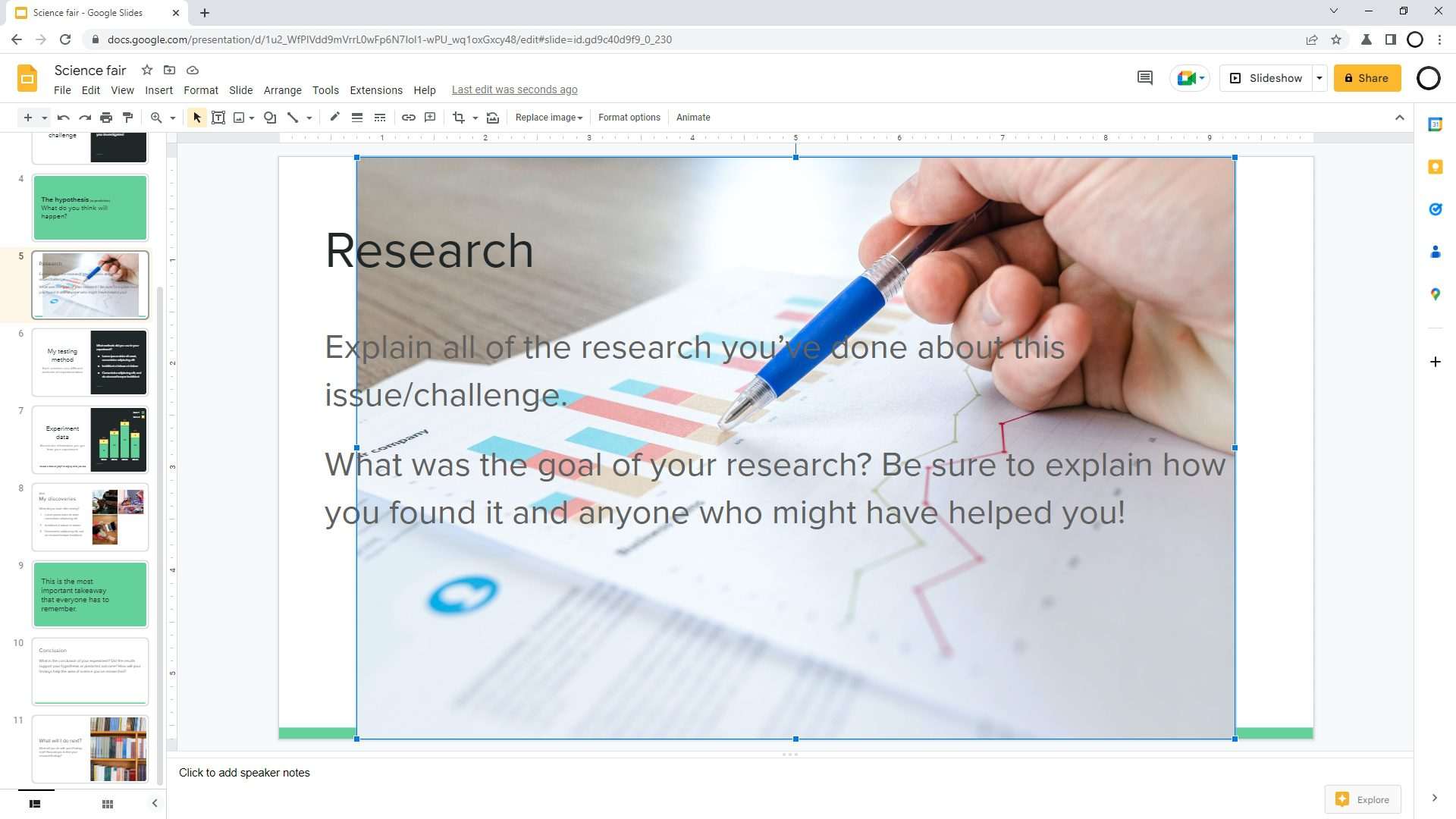
6. If the picture doesn’t fit nice on the first try, you can always resize and crop it to fill the slide.
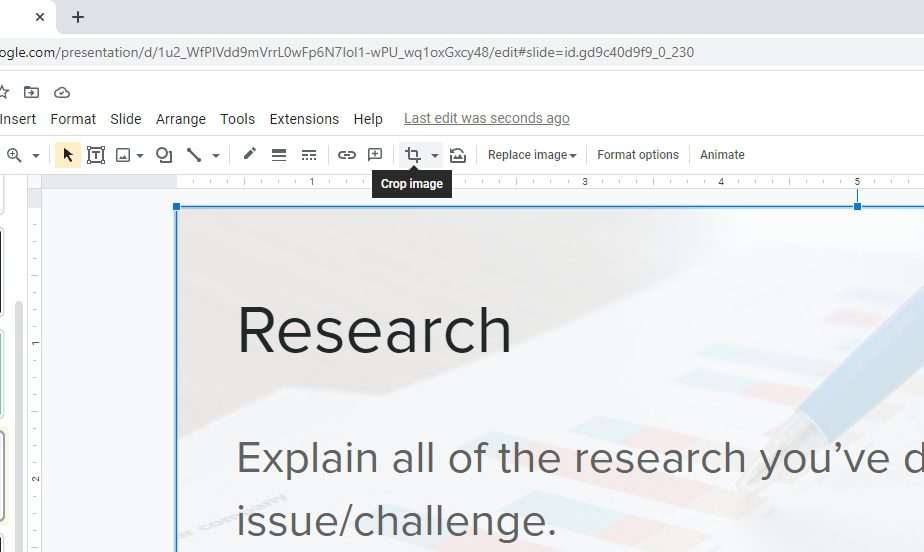
7. Now the picture is behind the text. But it may interfering with the text, rendering it difficult to read. To solve that, we need to tone down the image.
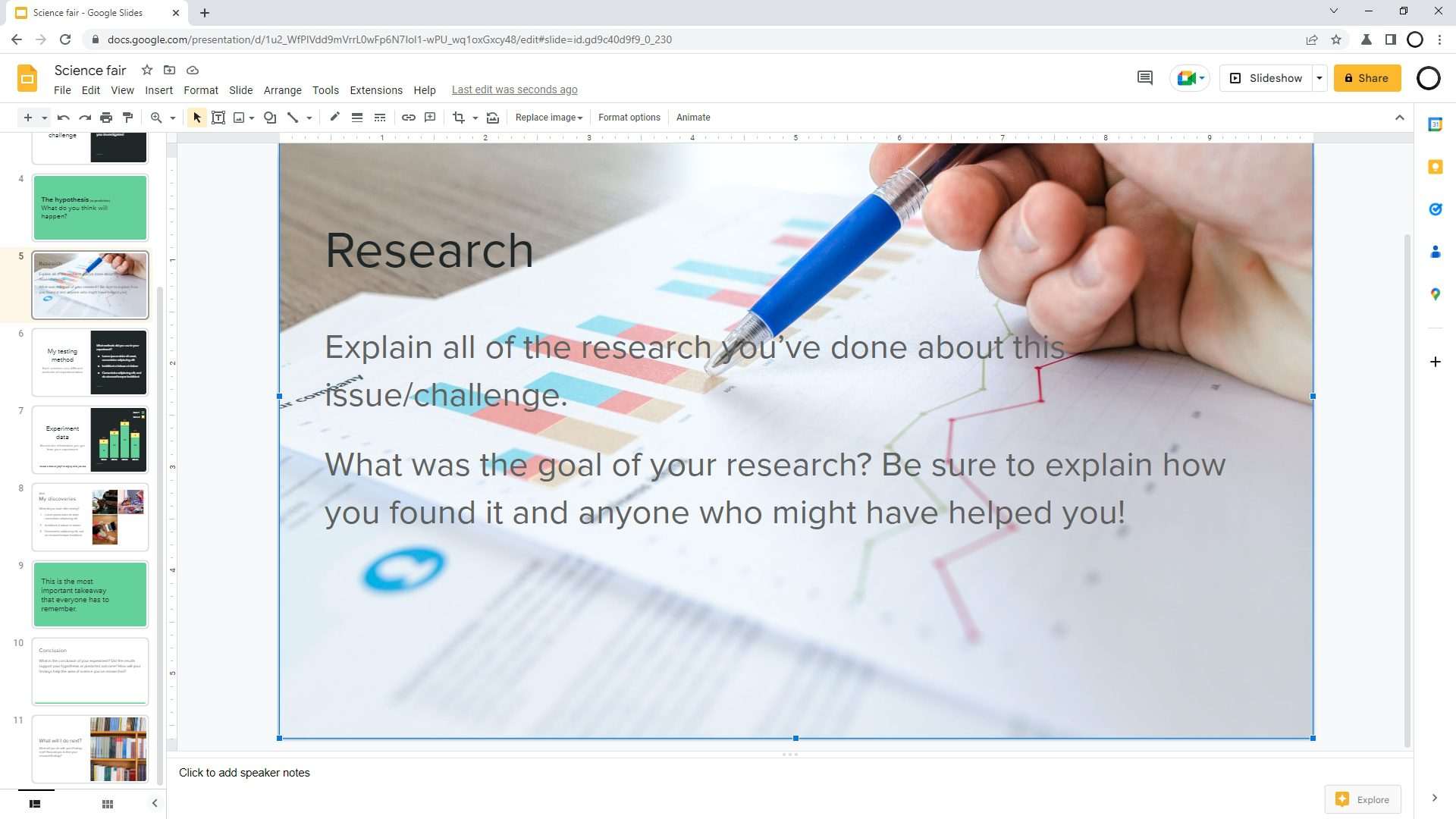
8. What you need to do is click on the image, then go to Format > Format options.
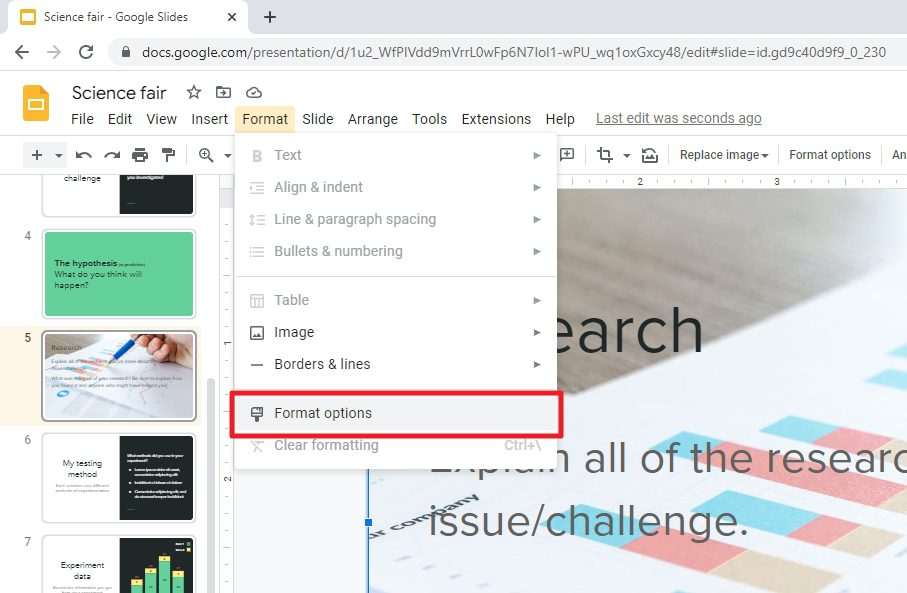
9. A panel on the right would appear. In the Adjustments menu, you can play around with Transparency, Brightness, and Contrast to balance the visibility with the text.
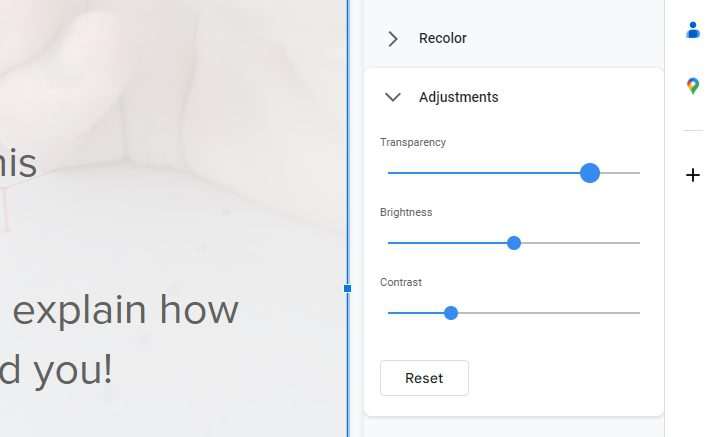
10. Once you hit the perfect ballpark, the text will be more readable while the background is somewhat visible. Looks cool, right?
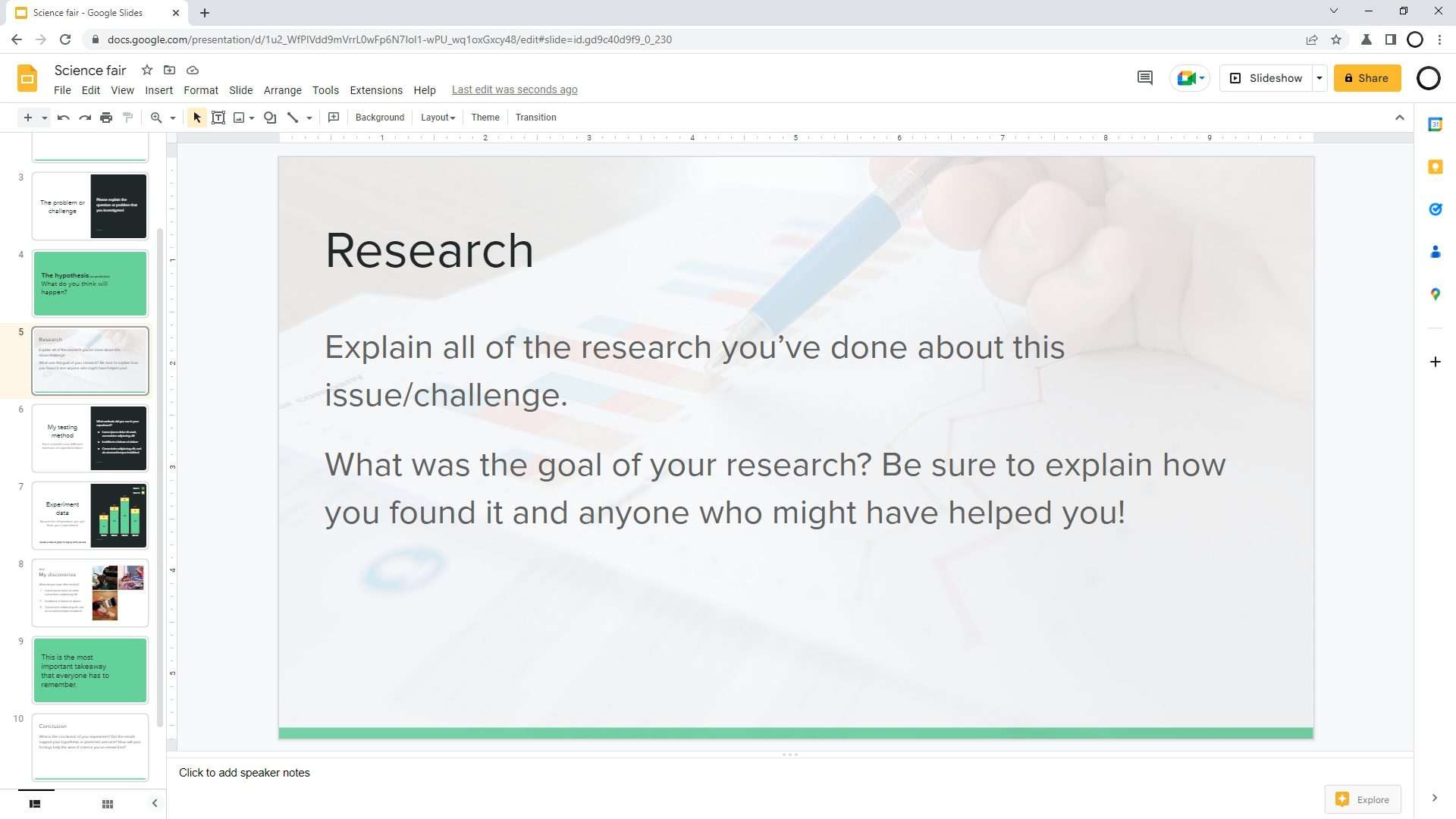
You could insert a background picture to every slide, but honestly, that wouldn’t be so ideal. Try to add a background only to slides with minimal or plain content. Other slides with content like photos, videos, charts, or tables are probably better left with no background.
But there is always exception to the rule. At the end of the day, it’s really up to you what and where background pictures should be added.