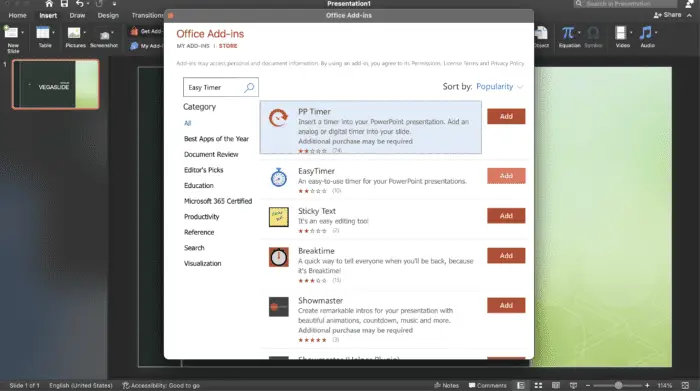- Insert the music CD into your CD-ROM drive.
- In PowerPoint, open the presentation you want to add music to. Display the slide where you want the music to start playing.
- From the Insert menu, point to Movies and Sounds, and click Play CD Audio Track.
- In the Insert CD Audio dialog box:
- Under Clip Selection, specify the start and end track numbers, or enter the same track number in both boxes to play a single track.
- Use the time boxes to play part of a track. Leave them blank to play entire tracks.
- Check the Loop until stopped box to have the music repeat continuously.
- Under Play options:
- Choose Automatically to have the music start when the slide appears.
- Choose When clicked if you want the music to start when you click the CD icon on the slide.
- To have the music play across multiple slides:
- Click the After option and enter the slide number where you want the music to stop.
- Or enter a very high number like 999 to play the music throughout the entire presentation.
- Click OK to insert the music.
A CD icon will appear on the slide. You can hide it by dragging it off the slide. Don’t forget to have the music CD available whenever you present the slide show live.
To change the music options later, right-click the CD icon and choose Edit Sound Object.
I hope this helps explain the process for adding a music CD to a PowerPoint 2003 presentation! Let me know if you have any other questions.