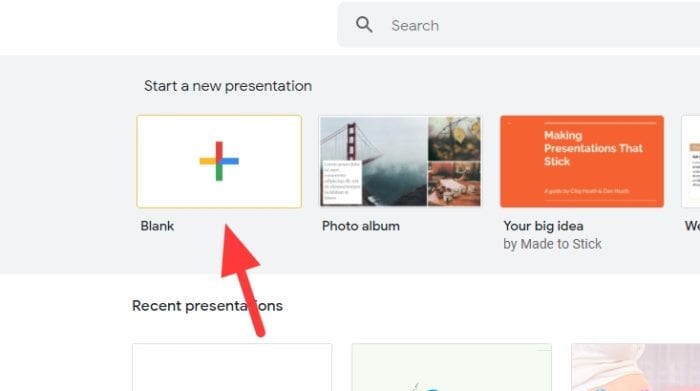PowerPoint 2003 offers a quick and easy way to create professional presentations from scratch using the blank presentation option. This article will guide you through the steps to create a blank PowerPoint 2003 presentation and edit the slides with your own content.
Starting a New Blank Presentation
To start a blank presentation in PowerPoint 2003:
- Open the PowerPoint 2003 application. The opening screen will show a task pane on the right side.
- In the task pane, click on New Presentation > Blank Presentation. This will open a new presentation with a single blank slide.
Alternatively, you can also:
- Click the New button on the Standard toolbar.
- Go to File > New and select Blank Presentation.
Working with the Initial Blank Slide
Once the blank presentation opens, you will see:
- A single slide titled “Slide 1”
- The Slide Layout task pane on the right side
The initial blank slide just has a plain white background. You can now:
- Add text by clicking inside the slide and typing
- Insert images, charts, tables etc.
- Apply slide designs using the Slide Layout pane
Choosing a Slide Layout
The Slide Layout pane shows different layouts you can apply to the blank slide:
- Title Slide
- Title and Content
- Comparison
- Content with Caption
To apply a layout:
- Scroll through the Slide Layout pane
- Click on the layout you want
PowerPoint will automatically add formatted placeholders for text, images etc. as per the selected layout.
Customizing the Slide
Once you select a layout, you can customize the slide easily:
- Replace the placeholder text boxes with your own text
- Use the drawing tools to insert shapes, WordArt, images etc.
- Change design elements like colors, fonts, effects
- Add transitions and animations
Helpful Customization Tips
- Use slide masters to make global changes
- Create custom layouts for reuse
- Save your presentation as a template for future presentations
Saving and Printing
As you build your presentation, save it frequently to avoid losing work:
- Go to File > Save
- Enter a filename
- Click Save
When your presentation is ready, you can:
- Click File > Print to print handouts, notes etc.
- Export slides as images or PDF
- Package the file for sharing via email, USB drives etc.
Summary
In PowerPoint 2003, creating presentations from a blank canvas is easy and intuitive:
- Use the Blank Presentation option to start with a clean slate
- Select slide layouts to add structured placeholders
- Customize the slide design, fonts, effects
- Save and export your presentation for sharing
With some creativity and these helpful tips, you can quickly create professional, impactful presentations in PowerPoint 2003!