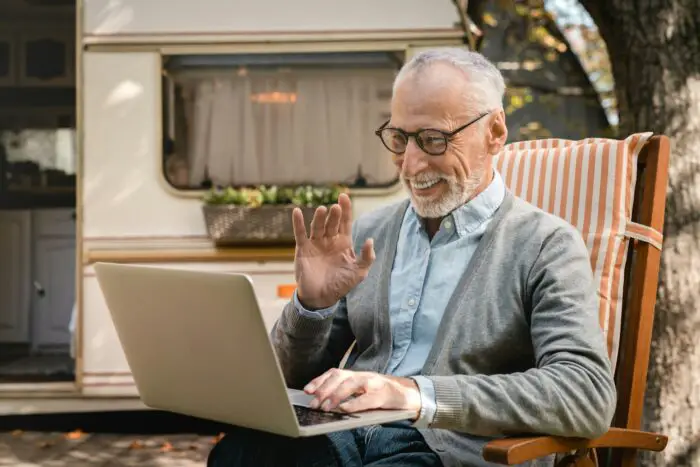PowerPoint 2003 offers several different slide views to allow you to work on your presentation in different ways. The main slide views are:
Normal View
This is the default editing view in PowerPoint 2003. Normal view has three panes:
- Outline pane – Shows an outline of your slide text content. This allows you to easily organize and edit the text content of your slides.
- Slide pane – Displays a large view of the currently selected slide. This is where you add and format text, graphics, charts, tables, and other content to individual slides.
- Notes pane – For adding speaker notes that you can refer to or print out.
Normal view makes it easy to see and edit both the text content and design of individual slides.
Slide Sorter View
Slide sorter view displays thumbnail images of all the slides in your presentation. This allows you to:
- Easily rearrange the order of slides by dragging and dropping thumbnails
- Add new slides by right-clicking on a slide and selecting New Slide
- Delete slides by right-clicking on a slide and selecting Delete Slide
- See how design changes affect the overall flow of your presentation
Use slide sorter view for organizing and arranging your slides.
Slide Show View
Slide show view shows how your presentation will look during an actual slide show, with one slide displayed at a time. Use this view to:
- Preview how your slides will appear to your audience
- Test slide transitions and animations
- Rehearse your presentation with speaker notes
Checking your slides in slide show view allows you to polish and finalize your presentation.
Outline View
Outline view displays only the text content of your slides in outline format. This view is useful for:
- Focusing on organizing and editing text content without design elements
- Viewing multiple slides in outline format
- Printing an outline handout of your presentation
Use outline view when you want to simplify and work primarily on text content.
Switching Views
There are a few ways to switch between views in PowerPoint 2003:
- Click the view buttons on the bottom left of the PowerPoint window
- Select the view from the View menu
- Keyboard shortcuts:
- Normal view: Ctrl+Alt+N
- Slide sorter view: Ctrl+Alt+S
- Slide show view: Ctrl+Alt+R
Customizing Views
You can customize what panes are displayed in normal view:
- To show or hide the Outline pane, go to View > Outline Pane
- To show or hide the Slides pane, go to View > Slides Pane
- To show or hide the Notes pane, go to View > Notes Pane
Show only the panes you need to simplify the editing view.
You can also zoom your slide view for detail work:
- Click the Zoom button on the standard toolbar
- Or go to View > Zoom
- Select a zoom percentage or fit slide to current window
Tips for Working Efficiently
Here are some tips for working efficiently with PowerPoint slide views:
- Use normal view for creating and designing individual slides
- Use slide sorter view for arranging and organizing slides
- Use slide show view to preview and polish transitions and animations
- Use outline view to focus on text content without design distractions
- Display only the panes needed to simplify PowerPoint’s editing view
- Zoom in on slides when doing detailed work
Switching between the right views at the right stages of authoring your presentation can help boost your productivity with PowerPoint 2003.
Video Tutorials on Working with Views
Here are some helpful video tutorials covering how to work with views in PowerPoint 2003:
Switching Between Views
This video covers switching between normal, slide sorter, and slide show views in PowerPoint 2003: https://www.youtube.com/embed/KHgpKpsfw1U
Slide Sorter View
This tutorial is specifically about using slide sorter view to organize slides: https://www.youtube.com/embed/YHyVkS4-Tlw
Presenter View
This video demonstrates how to use presenter view for delivering presentations: https://www.youtube.com/embed/3E0_epKUp1g
Following video tutorials can help you master working with PowerPoint 2003 views.
Summary
The different PowerPoint 2003 views—normal, slide sorter, slide show, and outline—each serve distinct purposes in authoring presentations. Learning when to utilize each view can help boost your productivity. Customizing the normal view to show only needed panes simplifies your workspace. Zooming slides aids detail work. Finally, watching video tutorials helps cement best practices for getting the most out of PowerPoint slide views.