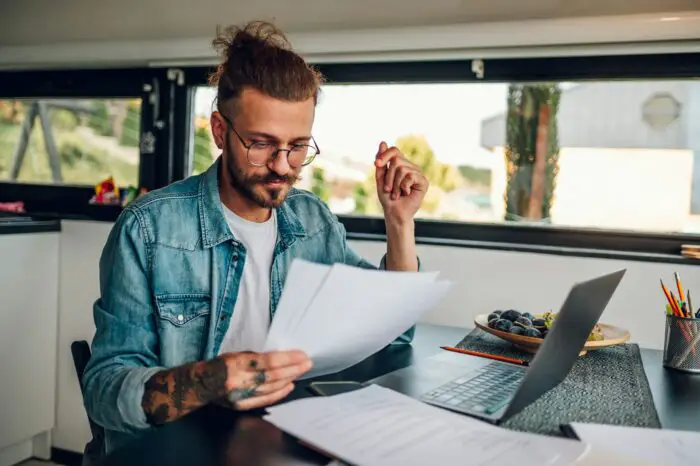PowerPoint is an indispensable tool for creating engaging and professional presentations. However, sometimes you may encounter the frustrating issue of PowerPoint repeatedly trying to repair a file that seems damaged. This problem can completely derail your presentation progress and deadline.
Fortunately, there are several effective troubleshooting methods you can try to salvage your presentation. This comprehensive guide will walk you through the main reasons for this PowerPoint repair error and provide actionable solutions.
Common Causes of the Repair Error
There are a few key reasons why PowerPoint gets stuck in an endless loop trying to fix your presentation file:
- File corruption – Errors during the saving process or file transfer can introduce corruption. Issues like bad sectors, unsupported formats, and software conflicts can also damage files.
- Large file size – Very large presentations with abundant media can exceed PowerPoint’s processing capacity and cause crashes.
- Compatibility problems – Using an older version of PowerPoint to open a newer file often creates compatibility issues.
Troubleshooting Methods
Here are the top techniques for resolving the relentless PowerPoint repair error:
Run the Inbuilt Repair Utility
PowerPoint has a built-in Open and Repair option that can fix many file corruption problems automatically:
- Open PowerPoint and go to File > Open.
- Browse to the damaged presentation and select Open and Repair instead of just Open.
- This will initiate PowerPoint’s repair process. Allow it to run completely.
Reduce File Size
If your presentation is very large, try reducing its size:
- Compress oversized pictures
- Convert videos to more compact formats
- Delete unused media and content
Then attempt opening the file again.
Update PowerPoint
An outdated version can lead to compatibility issues.
- Install the latest PowerPoint updates through File > Account > Update Options > Update Now.
- Also update your Windows/Office to eliminate software conflicts.
Recover Content from Backup
If you have previously saved versions of the presentation:
- In File Explorer go to Properties > Previous Versions and restore an older uncorrupted backup copy.
- You can then reuse slides and media from this file.
Use Third-party Repair Software
If all else fails, use specialized PowerPoint repair tools like:
- Stellar Repair – Deep scans files to fix errors and exports the restored presentation.
- Wondershare Repairit – Securely repairs corrupt PowerPoint files while retaining all elements and formatting.
These apps provide a quick and reliable solution for severe presentation file corruption that PowerPoint is unable to handle alone.
Best Practices to Avoid File Corruption
Implementing certain discipline in your PowerPoint workflow can minimize repair issues in the long run:
- Save early, save often – Frequently save your work instead of waiting until the end.
- Maintain backups – Keep previous versions in the cloud or external drives to fallback on.
- Limit media usage – Insert only necessary pictures, videos, and graphics to avoid bloating files.
- Close properly – Never force close PowerPoint without saving and properly exiting the application.
When to Use Data Recovery Services
If your presentation file is completely unusable with irretrievable content, then professional data recovery comes into play. Reputable services like Ontrack and DriveSavers employ cutting-edge techniques and clean room facilities to rescue lost data. Though expensive, they can recover unsavable files when all other options are exhausted.
Conclusion
The “PowerPoint keeps trying to repair” error can threaten unsaved presentation progress and undermine deadlines. By leveraging the solutions outlined in this guide, you can swiftly troubleshoot issues and regain access to corrupted files. Ranging from the built-in repair tool to third party software and data recovery services, multiple approaches are available to tackle this common PowerPoint headache.