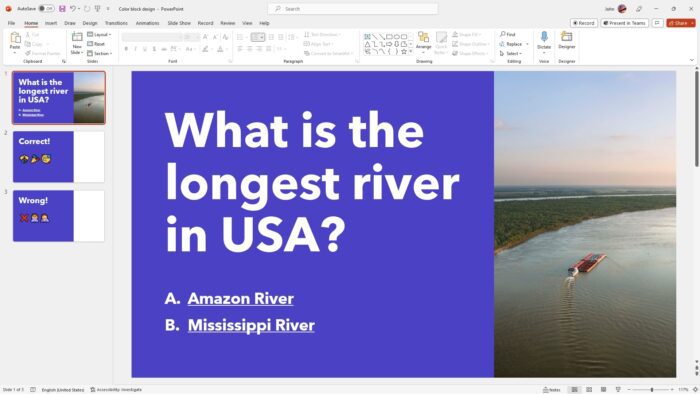Navigating back to a previous slide can be frustratingly difficult when presenting a PowerPoint slideshow. The viewer application lacks intuitive backwards navigation, often sending users to the wrong slide when trying to go back. Here are some common issues and potential solutions for backwards navigation in PowerPoint Viewer.
The Issue
When presenting slides in PowerPoint Viewer, pressing the backspace key or ‘P’ during the slideshow does not take you back to the previously viewed slide as expected. Instead, it takes you to the slide immediately before the current one in the sequence.
For example, if you jump from slide 10 to slide 20, then try to go back, PowerPoint Viewer will take you to slide 19 rather than slide 10. This breaks the logical flow of navigation and makes presenting more difficult.
Why It Happens
PowerPoint Viewer handles backwards navigation differently than the full PowerPoint editor. The viewer strictly follows the slide sequence, while the editor remembers the last viewed slide.
Additionally, features like hyperlinks can override the expected back navigation. If slide 20 has a link to slide 30, pressing back on slide 30 will take you to slide 20, not the slide before 30.
Solutions and Workarounds
While PowerPoint Viewer’s back navigation cannot be changed, there are some workarounds:
Use Presenter View
Switching to Presenter View in slideshow mode allows backwards navigation to the previous slide, regardless of hyperlinks or jumps. This view is not visible to the audience.
Add Back Links
Place a “Back” hyperlink on slides where backwards navigation is needed. Link it to the “Last Slide Viewed” to mimic browser back button behavior.
Present from Editor
Use the full PowerPoint editor to present instead of Viewer. Backspace and ‘P’ work properly in the editor app.
Use Slide Numbers
Jump back to specific slides using slide numbers instead of back navigation. Allows precise control but can be disruptive.
Preview Jumps
Preview jumps before following hyperlinks or advancing slides. This avoids surprising navigation changes.
PowerPoint Viewer Alternatives
If PowerPoint Viewer’s limitations are too troublesome, consider alternative presentation software:
- Google Slides – Free online editor with better back button support
- LibreOffice/OpenOffice – Free, open-source desktop options
- Prezi – Non-linear presentations for a unique style
- SlideDog – Multi-presentation viewer with slide syncing
Calls for Improvement
PowerPoint Viewer’s unintuitive back navigation regularly draws user complaints. Suggestions for Microsoft include:
- Hyperlink option for “Last Slide Viewed”
- Customizable backwards navigation
- Match PowerPoint editor functionality
These changes would allow presentations to flow logically when viewed, not just when edited. Better backwards navigation is essential for practical slideshow presentation.
Conclusion
PowerPoint Viewer’s counterintuitive backwards slide navigation can disrupt presentations, but workarounds are available. Previewing jumps, using slide numbers, and switching to Presenter View can alleviate issues for now.
But calls continue for Microsoft to improve Viewer navigation. Until changes arrive, presenters may want to stick to the full PowerPoint editor or switch to alternate presentation software with better back button support. Intuitive navigation is critical for effective presentations.