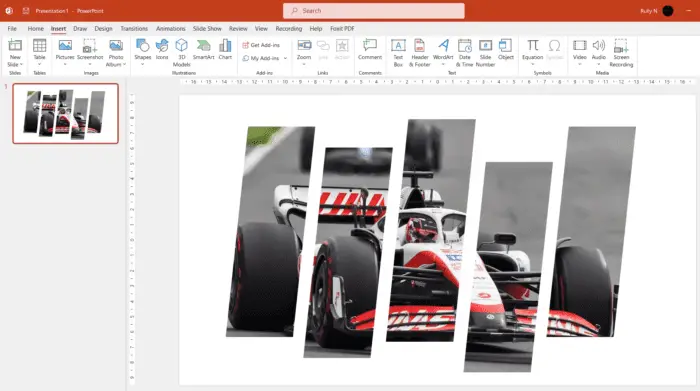PowerPoint is an incredibly versatile and powerful presentation software used by millions worldwide. Mastering PowerPoint can help you create more professional, engaging, and effective presentations.
In this article, we will walk through the top 10 most useful PowerPoint tips and tricks to level up your presentation skills. Whether you’re a beginner or a seasoned PowerPoint user, you’ll learn valuable techniques to boost your presentations.
1. Use a Template
Starting from a professionally designed PowerPoint template saves time and gives your presentation a polished, cohesive look.[1]
PowerPoint offers many built-in templates to choose from. Simply go to the “Home” tab and click “New Slide” to browse templates sorted by category. Or search for specific types of templates using the search bar.[2]
You can also find a massive selection of premium PowerPoint templates created by professional designers on Envato Elements.[3] These high-quality templates can provide inspiration and speed up your design process.
2. Limit Text
Too much text on slides is boring for audiences. Follow the “5x5x5” rule – no more than 5 lines per slide, 5 words per line.[4]
Replace blocks of text with concise bullet points, statistics, images, charts, or diagrams. Use slides primarily for key talking points and let your verbal presentation fill in details.[5]
3. Use High-Quality Visuals
Relevant photos and graphics make presentations more interesting and memorable. [6] Source professional stock images from sites like Envato Elements or Unsplash.
Optimize images for web by compressing files sizes. Use PNG format for diagrams with flat colors or JPG for photos.
4. Pick a Simple Color Scheme
Fancy gradient backgrounds and wild colors are distracting. Stick to a simple color scheme with 1 or 2 accent colors on a white or black background.[7]
For font colors, high contrast combos like dark text on light background works best. Avoid red/green due to color blindness.
5. Use Consistent Font Styles
Establish a visual hierarchy with font sizes and weights.[8] Use larger heavier fonts for titles and headers. Medium size regular fonts for body text. Smaller lighter fonts for footnotes or captions.
Stick to classic easy-to-read fonts like Arial, Calibri, Helvetica. Fancy script or display fonts are difficult to read.
6. Align Objects Properly
Align text boxes, images, and other elements to keep your slides clean and organized.[9] Use gridlines turned on under the “View” tab as a guide.
Group related elements together. Then align the left, right, top or bottom edges as needed to keep a consistent layout.
7. Add Subtle Animations
Animations, when used sparingly, can emphasize key points.[10] For example, have bullet points fade in as you present each one.
Stick to simple animations like fade, dissolve, and wipe to transition between points. Avoid excessive or distracting animations like text spinning.
8. Rehearse with Presenter View
Presenter view displays your notes and next slides while the audience only sees the current slide.[11] This lets you practice smoothly transitioning between slides.
Open presenter view under the “Slide Show” tab. Use your notes and the timer to rehearse until your flow feels natural.
9. Check Accessibility
Make sure your presentation works for those with visual, hearing, or cognitive disabilities.[12]
Run the accessibility checker under the “Review” tab. It scans for issues like low contrast, missing alt text, complex diagrams lacking descriptions.
10. Save a PDF Version
Save your final presentation as a PDF to preserve slide fidelity when presenting on various devices.[13]
Unlike the PPTX file, a PDF won’t reflow text or shift graphics if fonts or resolution changes. Plus a PDF can be easily printed or shared.
Those are the top 10 most useful PowerPoint tips and tricks for creating professional presentations your audiences will love. With practice, you can master these techniques to clearly communicate ideas through engaging and memorable slides.
Let me know in the comments if you have any other favorite PowerPoint tips! I’d love to hear how you use PowerPoint to boost your presentations.