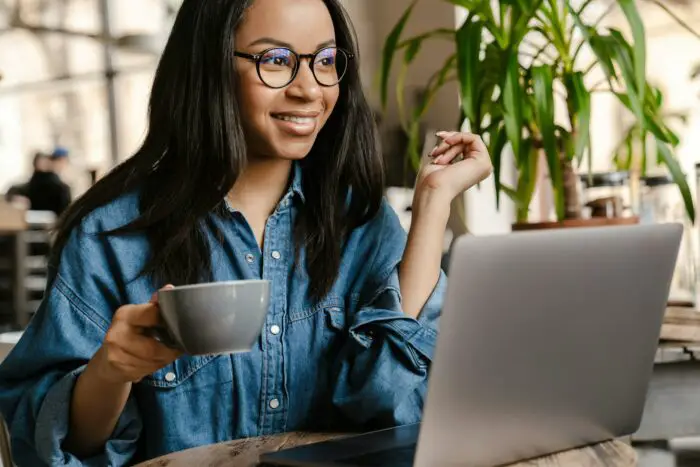The holiday season is here, which means it’s time to spread some Christmas cheer! Creating a festive PowerPoint slideshow is a great way to get into the spirit. Whether you need a presentation for work, school, or just to share with family and friends, these tips will help you make an eye-catching Christmas slideshow in no time.
Choose a Christmas Theme
First things first – pick a Christmas theme for your slideshow. This will help set the tone and mood. Some ideas:
- Traditional red and green
- Sparkly winter wonderland
- Fun cartoon characters like Santa, elves, reindeer
- Elegant gold and white
Once you’ve selected a theme, you can pick matching colors, fonts, and graphics.
Add Festive Backgrounds
An easy way to make your PowerPoint presentation scream Christmas is to use holiday-themed backgrounds. Some options:
- Christmas tree farm
- Snowy village
- Closeup of ornaments
- Poinsettias
- Holiday candles
Set the background to one image or rotate through a few options. Just make sure to pick high-quality photos that complement your theme.
Insert Christmas Clip Art
No Christmas presentation is complete without a little clip art! PowerPoint makes it simple to liven up your slides with fun graphics like:
- Santa Claus
- Prancing reindeer
- Elves
- Snowmen
- Holiday gifts
- Christmas trees
When inserting images, make sure to resize and position them so they don’t distract from your main content.
Use Christmas Fonts and Text Boxes
Along with visuals, pay attention to the fonts and text boxes on your slides. Some ideas to make them more festive:
- Curly script fonts for headers
- Bold red and green fonts for subheaders
- Snowflake or Christmas light-shaped text boxes
Get creative with fonts, colors, sizes and positions to spice things up. Just don’t go overboard.
Insert Festive Shapes
PowerPoint offers several holiday-themed shapes you can add to your presentation, like Christmas trees, wreaths, bells, stars, and gift boxes. Use these strategically to highlight key points or just for decorative flair.
Add Custom Animations
Animations allow different elements to fly, fade, dissolve, or bounce onto the slide. Christmas animations take this up a notch with things like:
- Twinkling lights
- Floating snowflakes
- Jingling bells
- Santa’s sleigh gliding across the screen
But don’t get too animation-happy or your slideshow could look cheesy. Stick to a few subtle animations.
Include Christmas Music
Nothing captures the holiday spirit quite like Christmas tunes. Add a festive soundtrack to your PowerPoint by inserting Christmas songs or instrumentals.
Pick a soft, non-distracting melody if using background music. Or insert songs to play only on title or closing slides.
Practice Your Presenting
Once your slideshow is complete, practice presenting! Check timings and transitions, and get comfortable with your flow. If presenting in person, prepare notecards to avoid reading straight from slides.
Review out loud to catch things to improve or edit. And time yourself to ensure you stay within limits.
Have Fun!
Most importantly, enjoy the process of creating your Christmas PowerPoint! This is the perfect opportunity to showcase your creativity and spread the holiday cheer.
From themes and fonts to clip art and animations, the possibilities are endless. Don’t be afraid to think outside the box to make something that reflects your unique holiday style.
Sprinkle in some humor and heartfelt messages too. Whether presenting at work or to loved ones, a memorable and spirited slideshow is sure to be a hit!