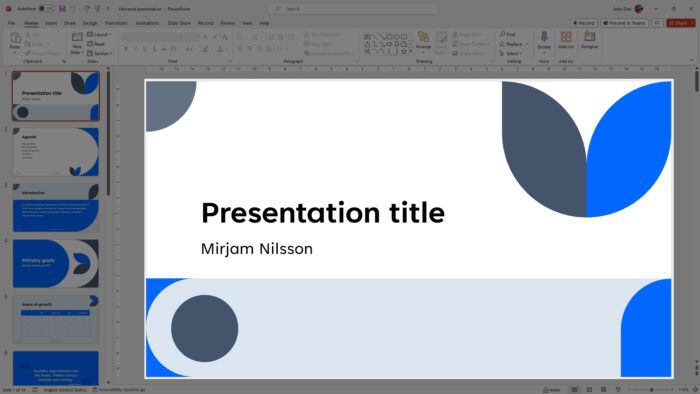Introduction
A PowerPoint slideshow, commonly referred to as a PPT, is a presentation created using Microsoft PowerPoint software. PowerPoint is part of the Microsoft Office suite and is used to build visual presentations that combine text, images, audio, video, charts, and other multimedia elements.
PowerPoint presentations typically consist of a series of slides that help convey information to an audience in a dynamic and visually compelling way. The slides act as the structure and sequence for delivering the presentation content.
Key Features of PowerPoint
Some of the key features of PowerPoint that enable creating professional slideshow presentations include:
- Themes and Templates – PowerPoint comes with a variety of pre-designed themes and templates that provide a starting point for creating presentations. These include color schemes, fonts, effects, and sample layouts for slides.
- Animations and Transitions – Animations bring movement and visual interest to text and objects on slides. Transitions control the flow from one slide to the next with special effects.
- Multimedia Support – PowerPoint allows embedding and integrating multimedia like images, audio, videos and even hyperlinks into slides.
- Collaboration Tools – Presentations can be shared and co-authored with others in real-time using PowerPoint’s collaboration capabilities.
- Presenter View – This view shows speaker notes and upcoming slides while the audience only sees the current slide being presented.
- Export Options – Presentations can be exported into various standard formats like PDF and video for sharing.
Creating a PowerPoint Presentation
The basic workflow for creating a PowerPoint presentation is:
- Plan the content – Define the objective, core topics, sequence, talking points and time for each slide.
- Choose a theme – Select a theme with suitable color scheme, fonts and effects as per the tone of the content.
- Add new slides – Insert slides for different topics and reorder as needed. Apply appropriate layouts for slides.
- Add content – Use text, lists, images, charts, tables multimedia and visuals across slides to convey information.
- Apply animations and transitions – Use animations and transitions for visual interest and guiding the flow.
- Set up slideshow – Configure options like presenter view, notes and slideshow settings.
- Present – Rehearse the presentation with slides and deliver to the audience.
Common Uses of PowerPoint
PowerPoint slideshows have become ubiquitous in business environments, academic institutions and personal settings for conveying information in engaging ways:
- Business presentations – For sales pitches, project proposals, training modules, corporate updates etc.
- Educational lessons – As part of classroom lectures, online courses, workshops.
- Marketing content – As part of campaign collateral, event presentations, promotional content.
- Personal projects – For photo albums, travelogues, family trees, event recaps.
Tips for Creating Better Slideshows
Here are some tips to create more effective and impressive PowerPoint presentations:
- Focus on visual storytelling over text-heavy slides. Convey concepts through images, charts and graphics as much as possible.
- Limit text to key ideas and talking points. Use concise phrases and bullet points rather than full sentences and paragraphs.
- Maintain a consistent design scheme across slides in terms of colors, fonts, effects and slide layouts.
- Balance content density across slides. Overcrowded slides are hard to comprehend while sparse slides lack context.
- Use animations subtly and consistently. Avoid excessive or unrelated motion effects.
- Practice the flow and pacing to refine the timing for each slide. Rehearse with presenter view enabled.
- Check presentations on the actual display screen to ensure readability of text and visuals.
By mastering PowerPoint’s capabilities and applying best practices, impressive presentations can be created to effectively communicate ideas to any audience.