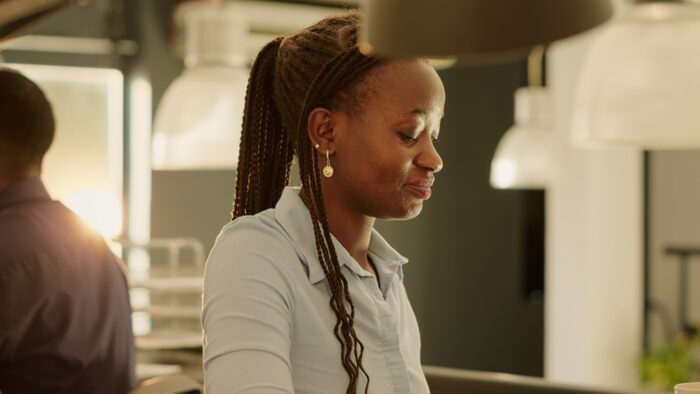Microsoft Office applications like Word, Excel, and PowerPoint are essential productivity tools for work, school, and personal projects. While full Microsoft 365 subscriptions can be expensive, you can actually download and use basic versions of these programs for free on Windows devices.
In this blog post, I’ll provide a step-by-step guide to downloading free Microsoft Office apps on a Windows computer.
Step 1: Go to the Microsoft 365 Website
First, open your web browser and navigate to www.microsoft365.com. This is the main website for Microsoft’s subscription service that includes access to Office apps.
Step 2: Click “Sign in”
At the top right of the Microsoft 365 homepage, click the “Sign in” button. This will bring you to the account login screen.
Step 3: Sign Up for a Free Account
Below the login fields, click the text that says “Create one!” to sign up for a new Microsoft account. This will allow you to access free Office web apps without entering any payment information.
Fill out the form with your name, email address, and password to complete the sign-up process.
Step 4: Install Office Apps
Once you’ve created your free Microsoft account, you should be redirected back to the Microsoft 365 homepage. Scroll down and look for the Install Office button under the “Sign in” area.
Click Install Office to begin downloading the setup files for the free online versions of Word, Excel, PowerPoint, and other Office apps.
Step 5: Run the Office Installer
When the Office installer downloads, open the file and click “Yes” on the User Account Control prompt to allow changes.
The Office setup wizard will launch. Click Accept to agree to the Microsoft terms and proceed with installing Office apps on your Windows device.
Step 6: Launch Office Apps
After the installation completes, you can find and launch Word, Excel, PowerPoint and other Office apps from the Start menu on your Windows computer.
The apps will open in your default web browser. You can start creating, editing, and sharing documents right away with the free online Office app versions.
Step 7: Edit Documents with Office Online
To test out editing with the free Office web apps:
- In Word Online, open a blank document and type some text, apply formatting like bold or bullets, and insert images.
- In Excel Online, open a new spreadsheet and enter data, formulas, and create charts.
- In PowerPoint Online, open a blank presentation to add slides, text, images, shapes, and animations.
The online Office apps have basic editing features available for free, allowing you to create and modify documents.
Step 8: Save and Export Files
When you’re done editing in an Office app, click the File menu and select Save As. Here you can save files to cloud storage like OneDrive or Dropbox.
You can also export and download files to your local Windows computer in standard formats like .DOCX or .PDF.
And that’s it! By following these simple steps, anyone can download and start using free online versions of Microsoft Word, Excel, PowerPoint, and other Office apps on a Windows device. While not as full-featured as paid Microsoft 365 plans, the free web-based apps allow core document creation and editing features without any cost.