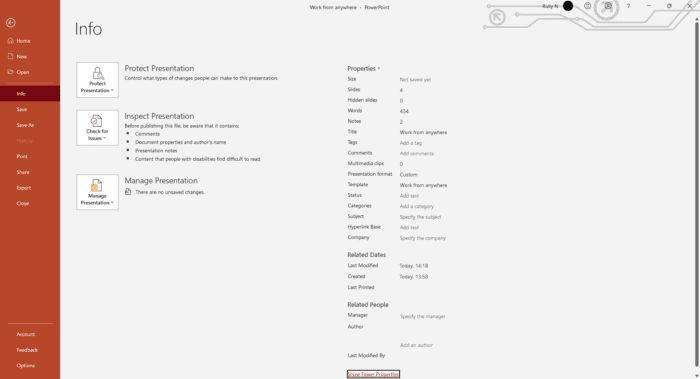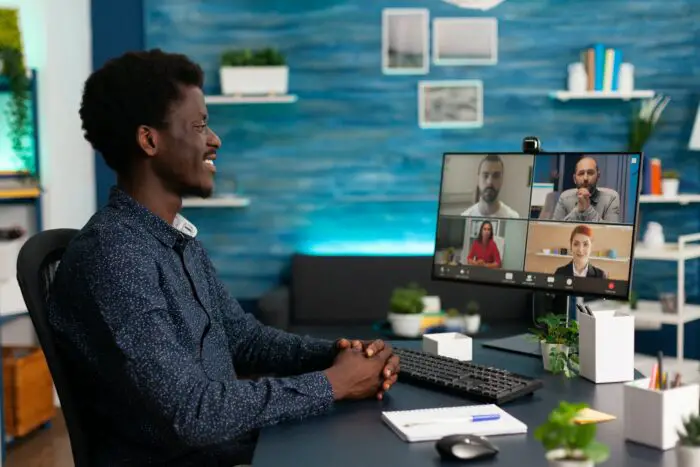Did you know that it’s possible to check the word count of a PowerPoint presentation? Knowing how many words your presentation contains can be an important tool in helping you stay on track and ensure that your message is clear and concise.
We’ll provide step-by-step instructions on how to quickly and easily view the number of words in all slides. We are using PowerPoint 2021 but this works just the same in at least the previous version and possibly the one before that.
So if you’re looking for an easy way to keep track of your presentations, read on!
1. Open your presentation and go to the File tab.
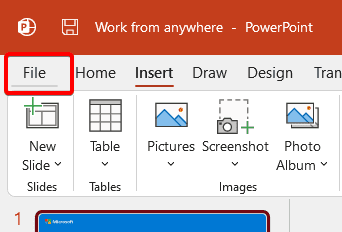
2. Select Info, and on the right-hand side, click Show All Properties.
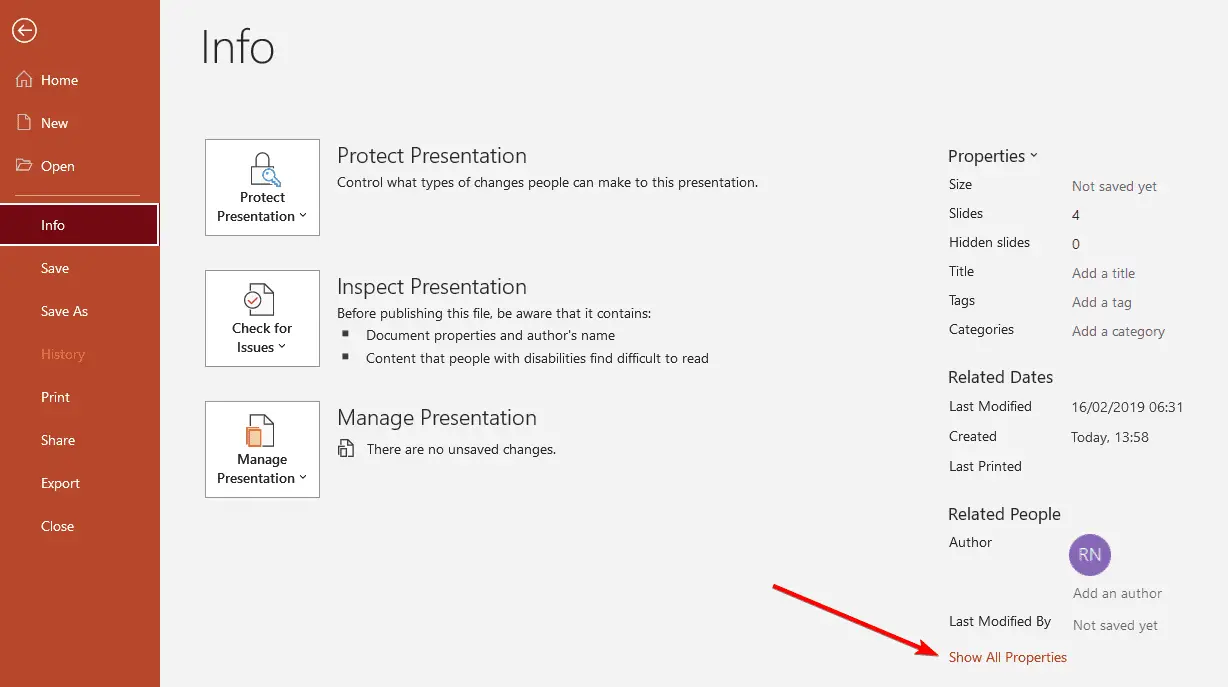
3. This whole list expands to several previously hidden properties. If you look closely you’ll see a word count. You can see that the word count in our example is 434. That is the number of words in our PowerPoint presentation. You should know that this does not show you the word count of the notes.
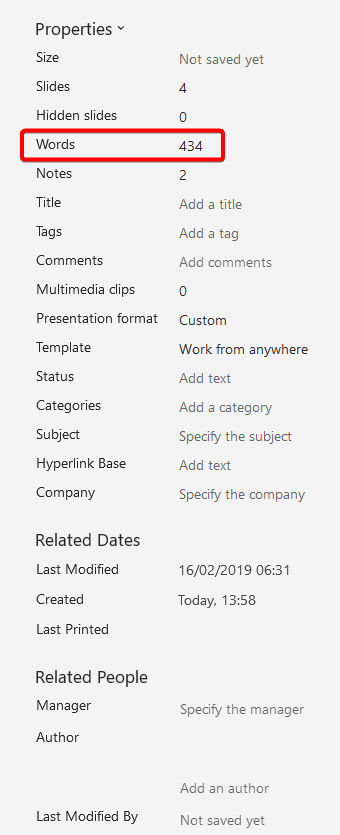
4. If you want to know the word count of the notes then you must go to Export, and then click Create Handouts, and the Create Handouts button.
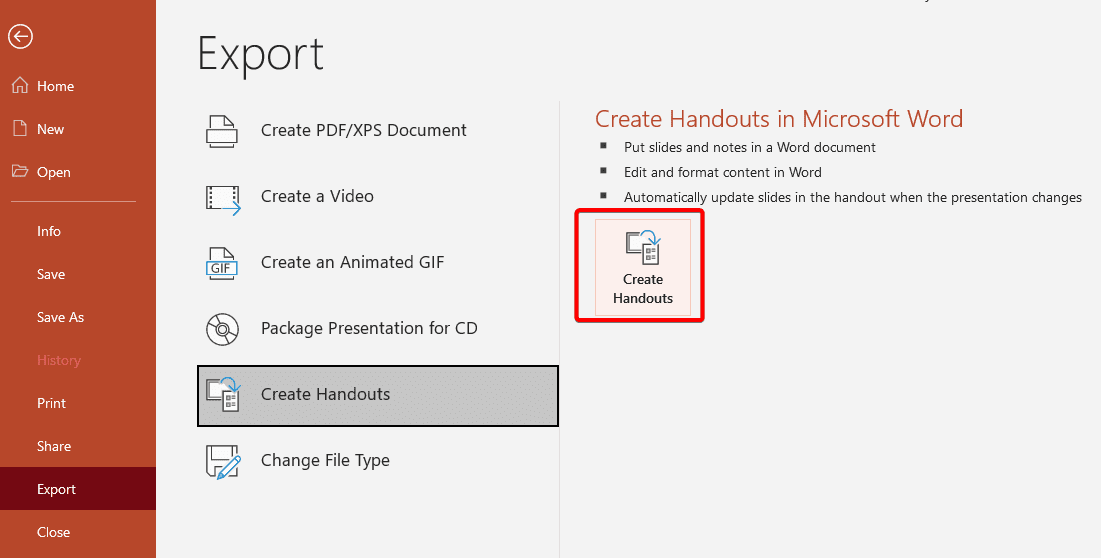
5. In the dialog box that pops up, select Notes next to slides, and then click OK.
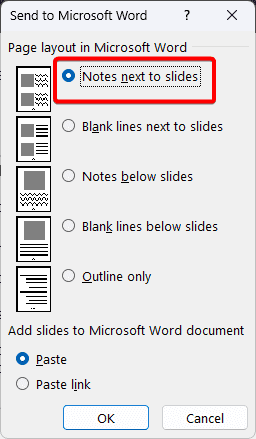
6. What happens now is the PowerPoint presentation will open up in Microsoft Word. You can see on the bottom left-hand side how many words are in the notes.
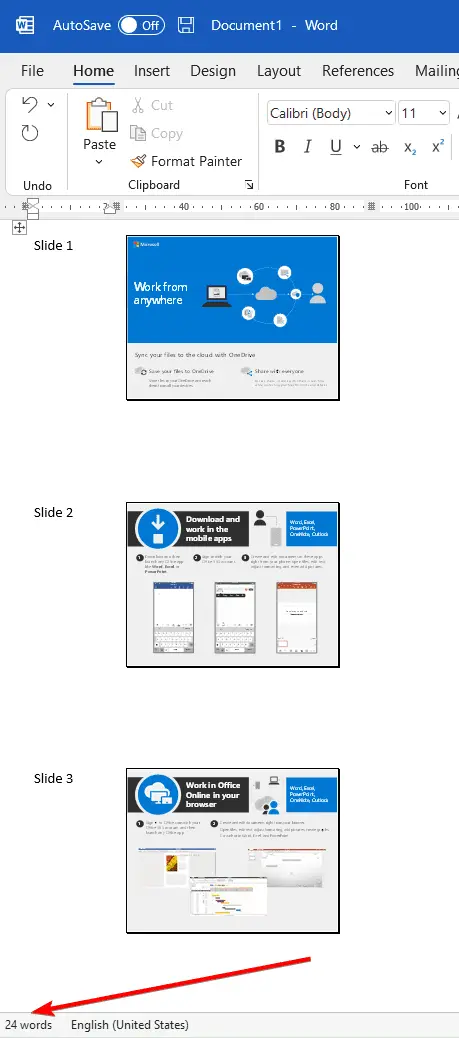
So this is how you find out the word count of the PowerPoint presentation and the word count of the notes.