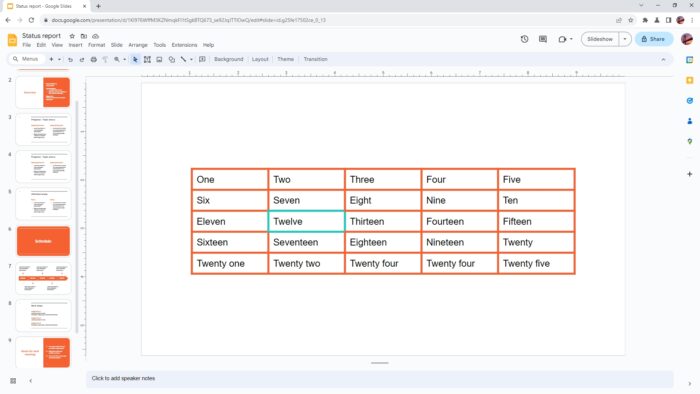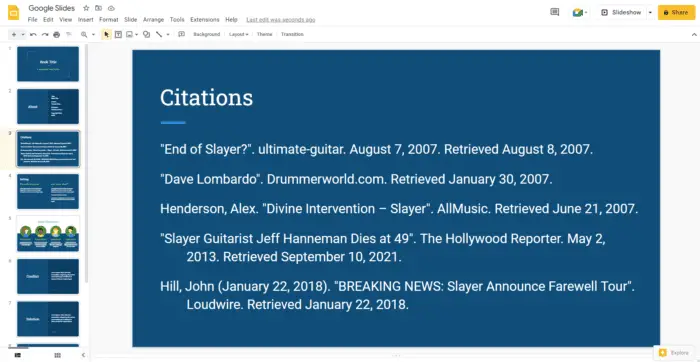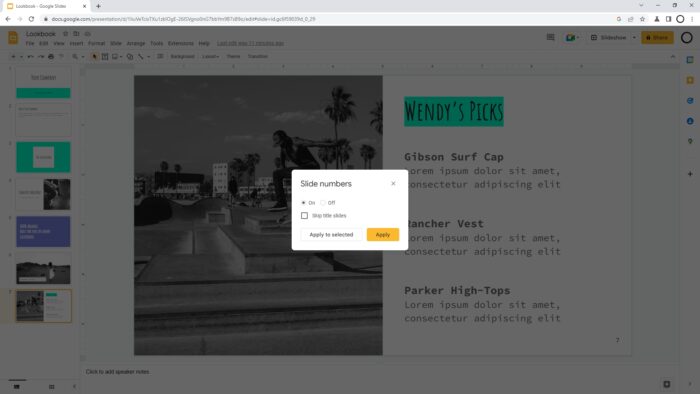Tables are a staple in presentations, but they can often look dull and uninspiring. If you’re tired of the same old boring tables, it’s time to spice things up. Customizing table borders in Google Slides is a simple way to add some flair to your presentation.
With just a few clicks, you can change the color, style, and width of your table borders to create a unique and professional look. In this article, we’ll show you how to customize table borders in Google Slides and take your presentations to the next level.
Table of Contents
How to customize the entire table borders
1. First, create a table by going to Insert > Table. In this example, I have a table that I want to modify its borders.
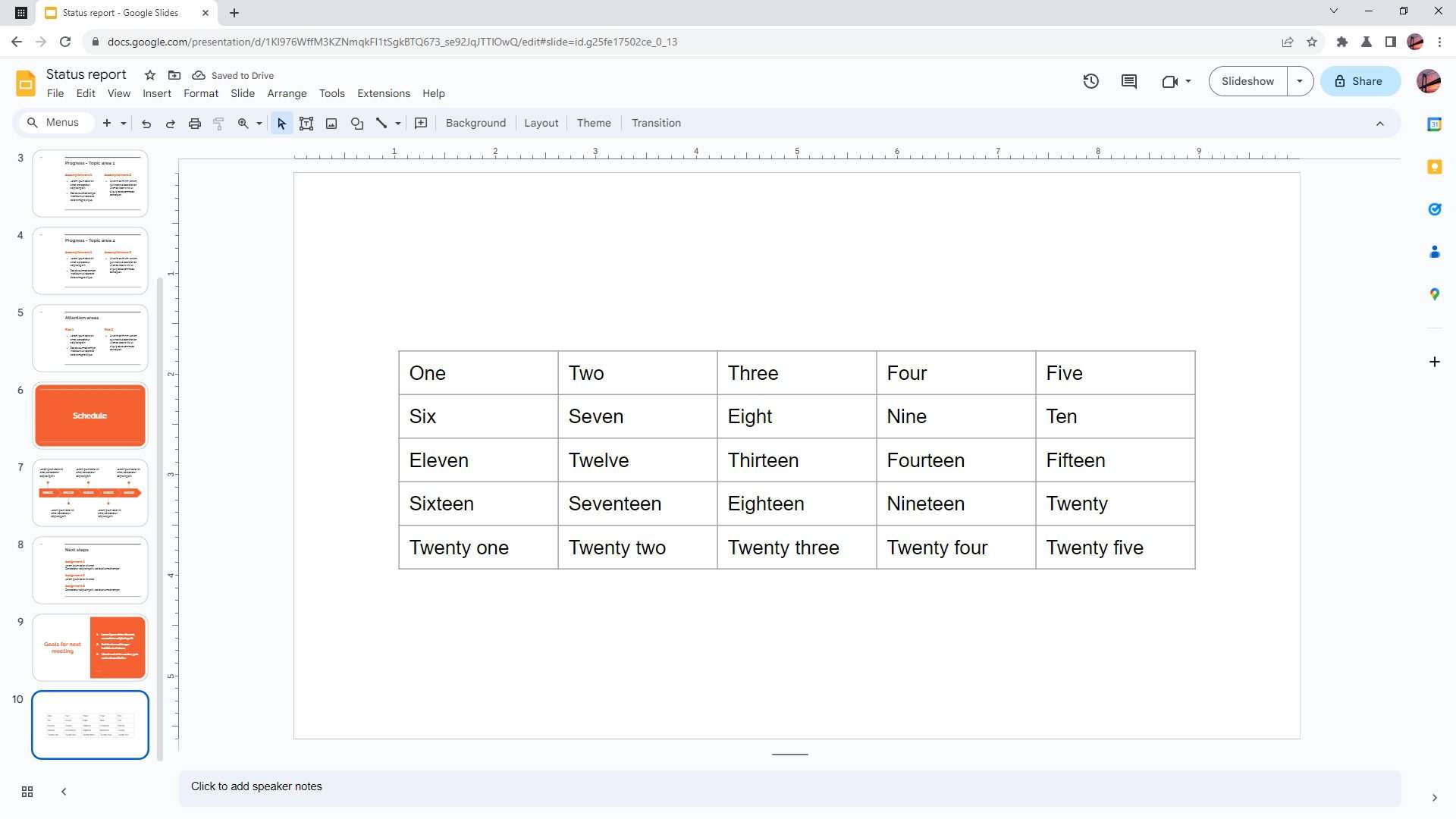
2. Use the cursor to select the area of the table. Just drag and drop the cursor to cover the table area.
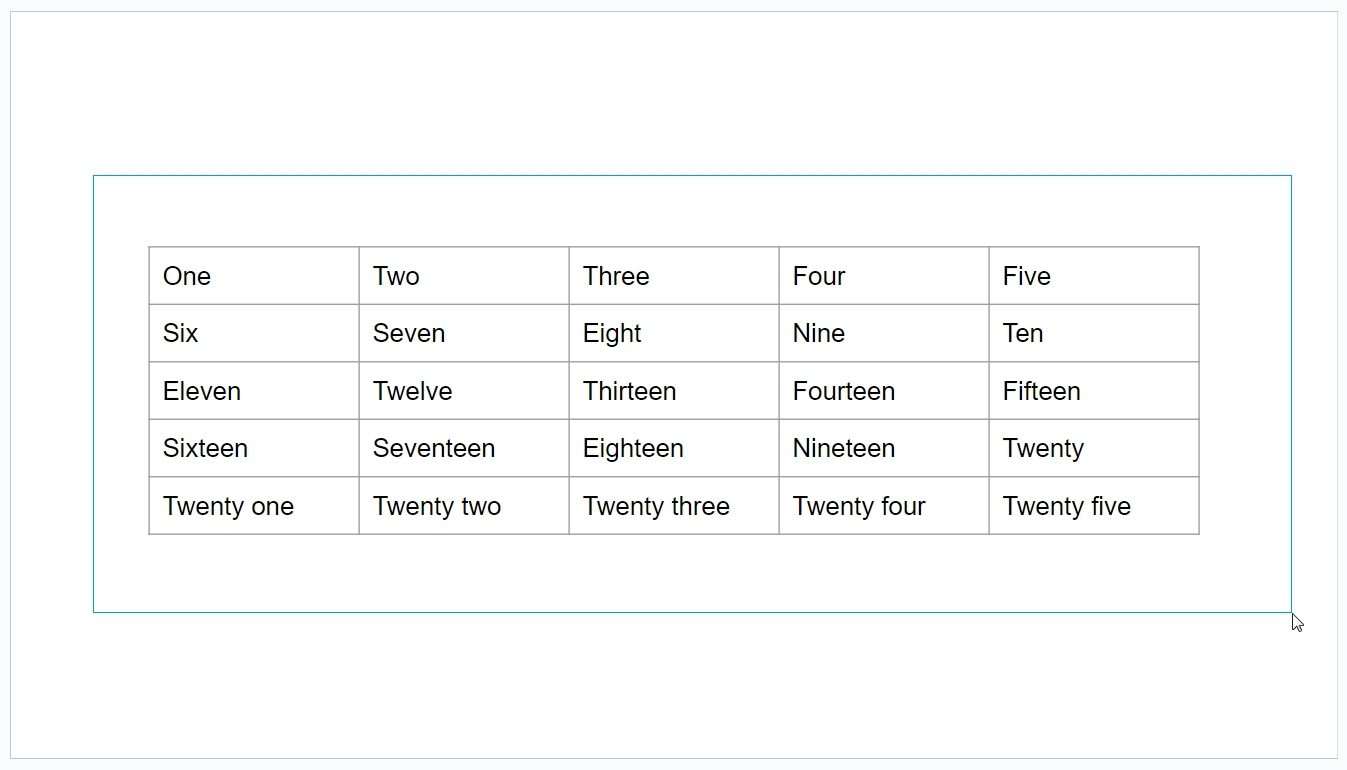
3. Once the table has been selected, you can use all sorts of tools and features from the top menu to modify the borders, such as changing the thickness level, color, border dash, and more.
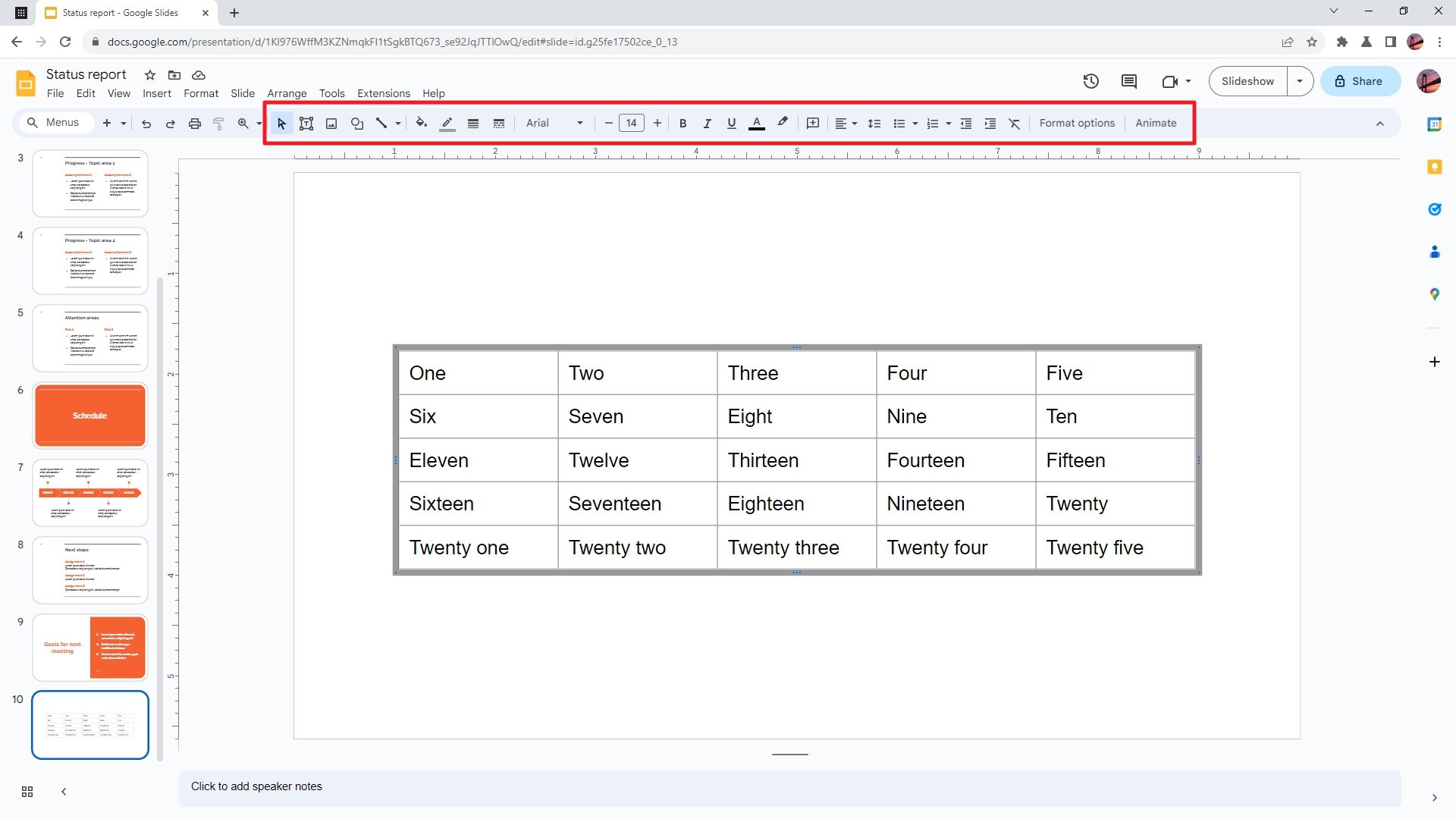
4. Any modification will affect the entire borders, including borders between cells.
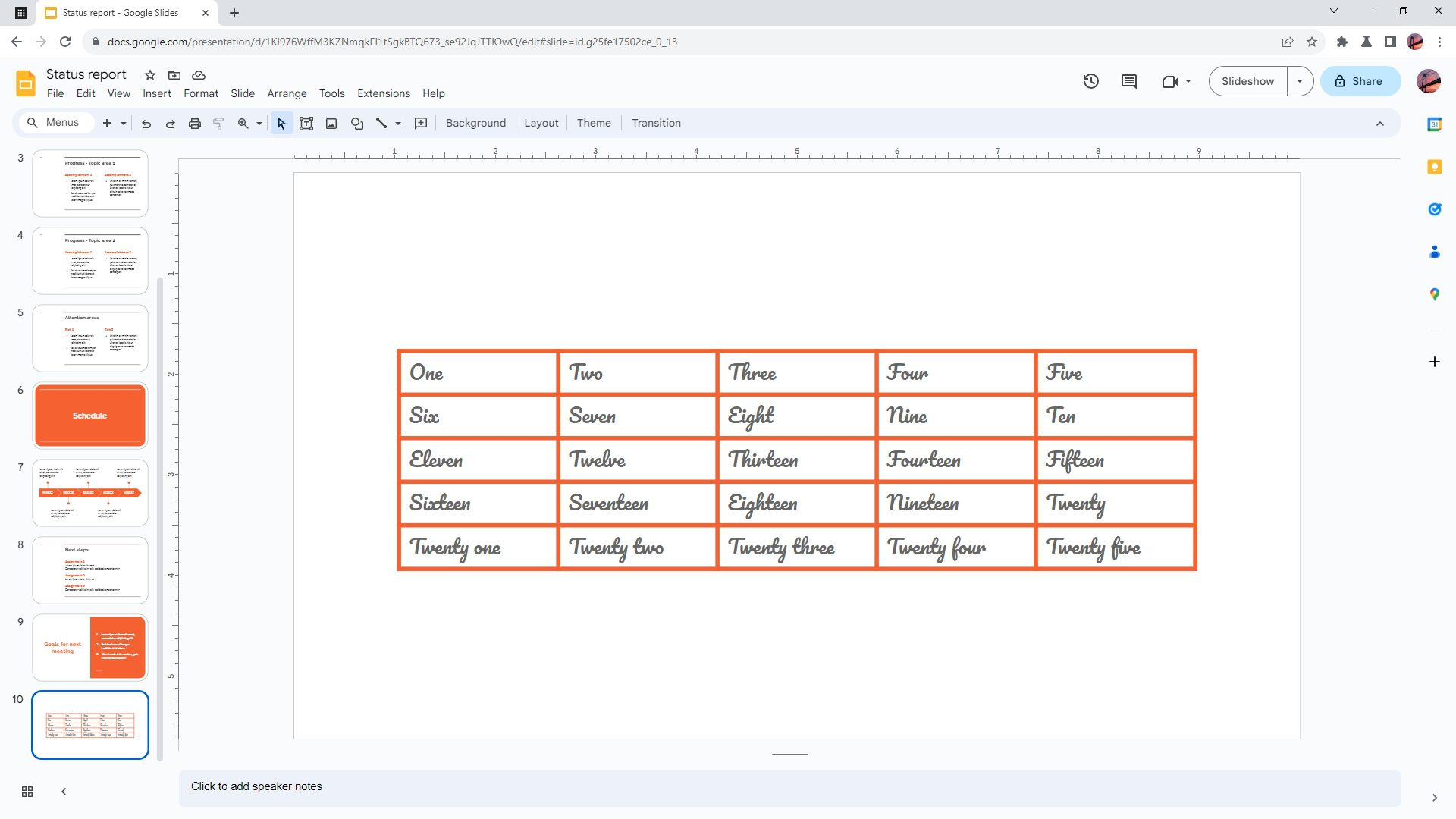
5. Additionally, you can open the Format options menu to access further customization for the table.
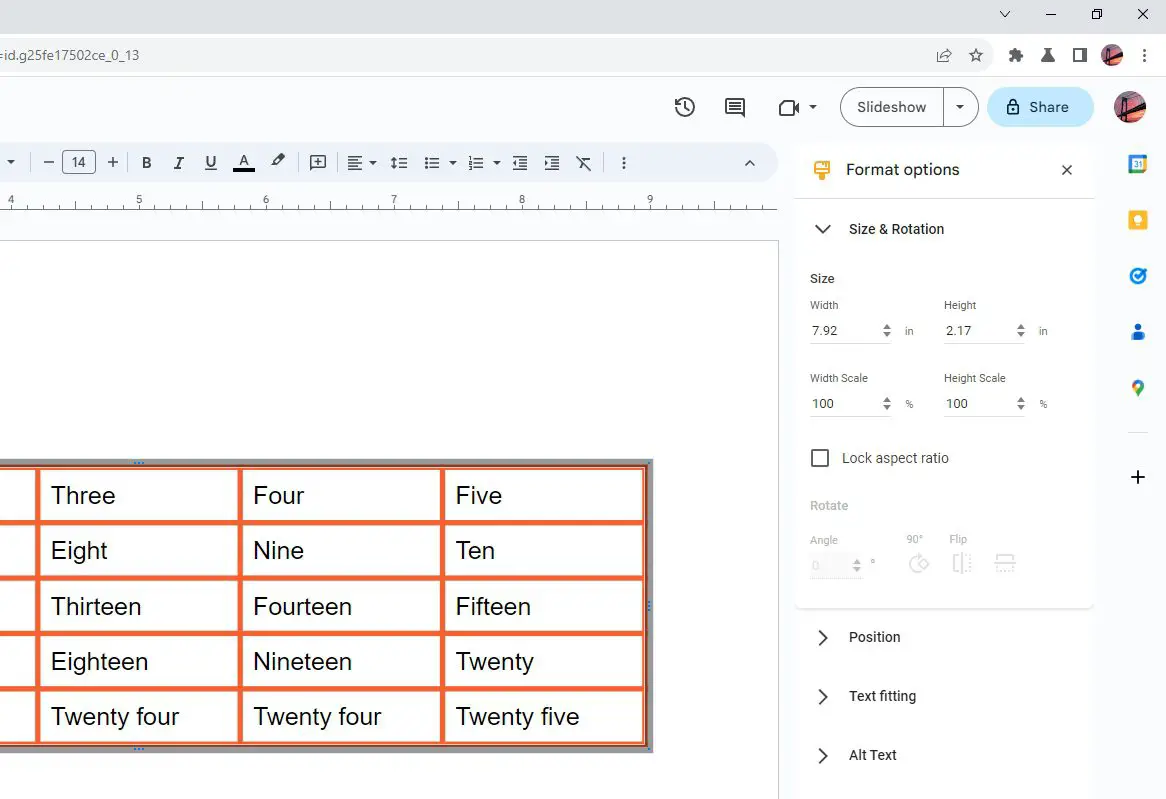
How to customize the borders of an individual cell
If you wish to modify an individual line of a border or a group of borders of a cell, you can do so by pressing the Ctrl or Command button and then clicking the border to select it. You may select multiple borders that are not even neighboring.
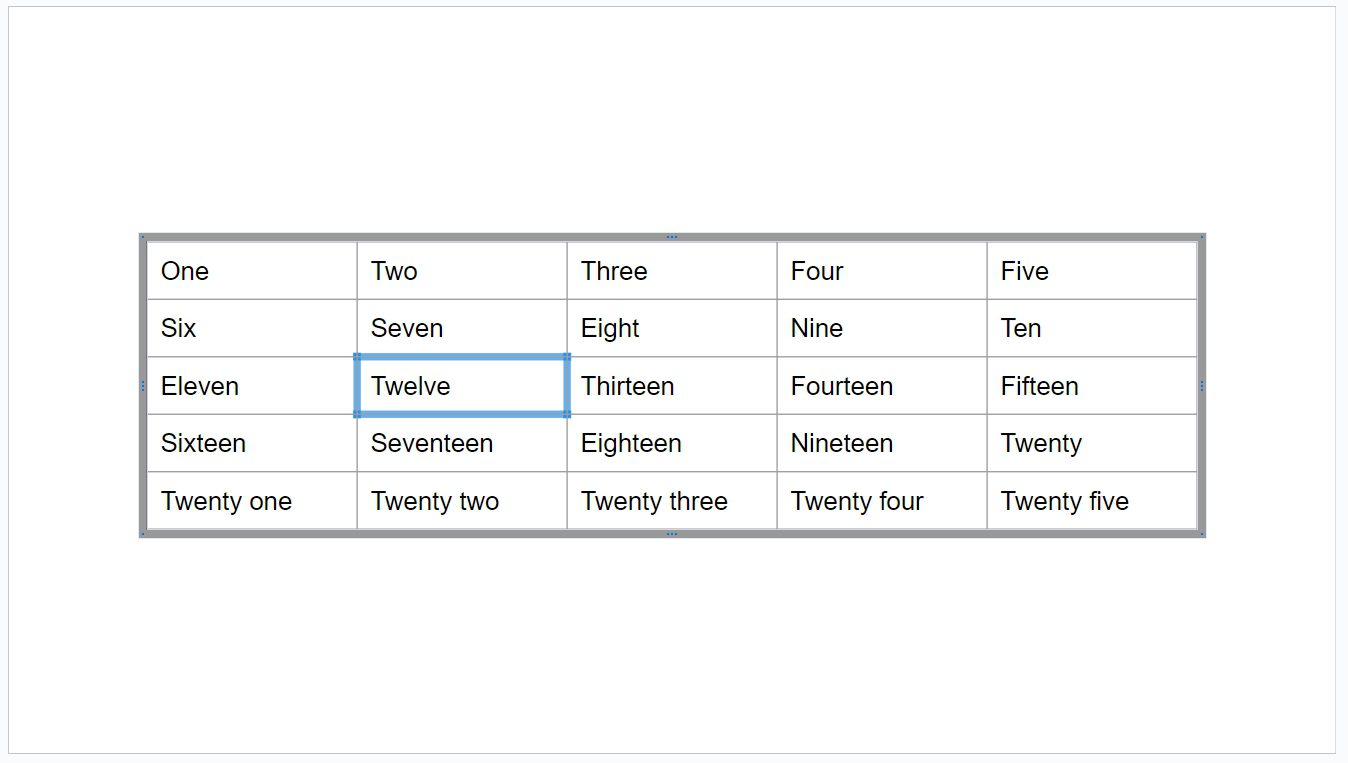
This technique is useful when you want to make a distinct separation in the table in order to highlight certain parts. Again, you can change the border color, border weight, border dash, and more.
Frequently Asked Questions
How do I change the border color of a table in Google Slides?
To change the border color of a table in Google Slides, select the table and click “Border color” from the top menu and then select the color you want. You can choose a color from the palette or enter a custom color code.
How do I change the border style of a table in Google Slides?
To change the border style of a table in Google Slides, select the table and a row of menus dedicated to the table borders will appear at the top. You can use this set of menus to change the style of the borders.
How do I change the border width of a table in Google Slides?
To change the border width of a table in Google Slides, select the table and click on “Border weight”. You can select the thickness level between 1px all the way to 24px.
How do I remove the border of a table in Google Slides?
To remove the border of a table in Google Slides, select the table and click on “Border color”. Choose the same color as the slide background or select “Transparent.”
How do I merge cells in a table in Google Slides?
To merge cells in a table in Google Slides, select two or more cells you want to merge, go to the “Format” menu, navigate to “Table” and then click “Merge cells”.