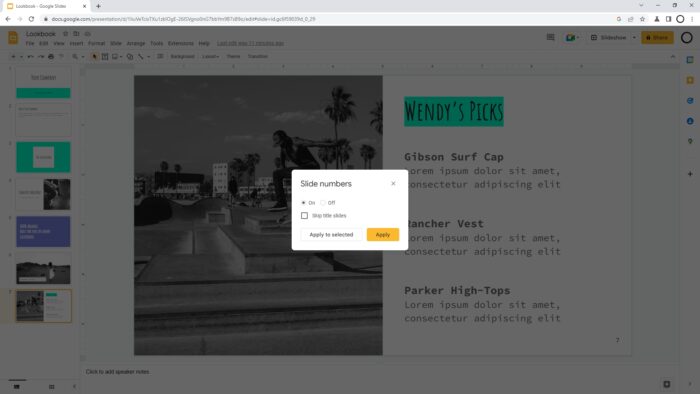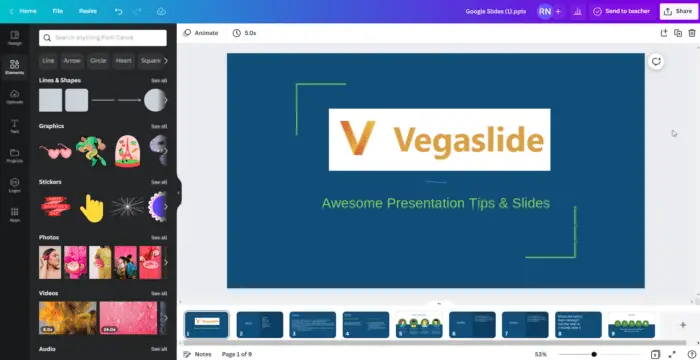A regular document may contain a page number to help readers navigate to the section they want to see. But this is not a thing for a presentation slide as navigability isn’t really a concern and the document is not meant to be printed anyway.
Unless, of course, you have tons of slides you probably want to keep the audience informed on where they are at. This could be relevant for a presentation document that is shared with other people. So, you can let them know on what slide number to look at.
Here’s how to insert slide numbers into your Google Slide document.
1. Open the presentation on Google Slides.
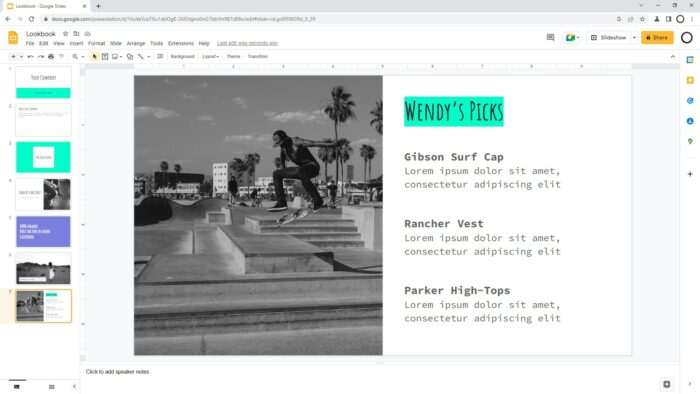
2. Go to the Insert menu and select Slide numbers…
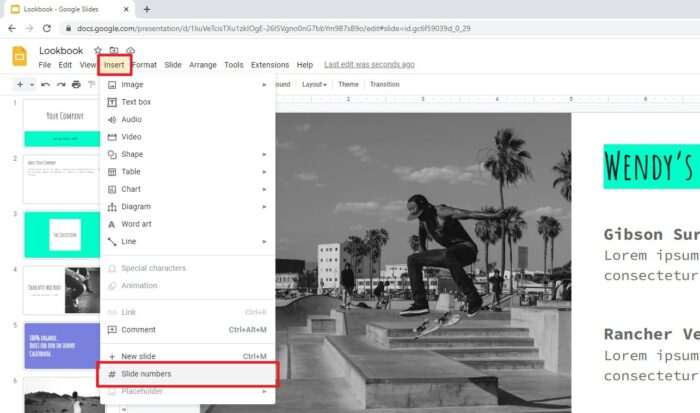
3. Make sure to set it On and then click Apply. As optional features, you may skip slides that contain titles and apply the number to the slide you are in.
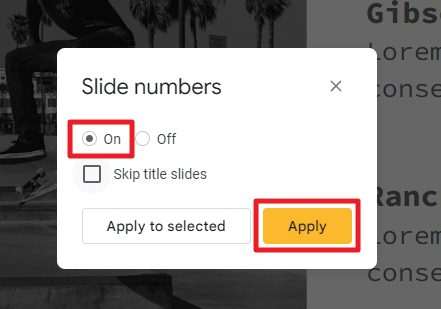
4. The slide number would appear in the bottom right corner.
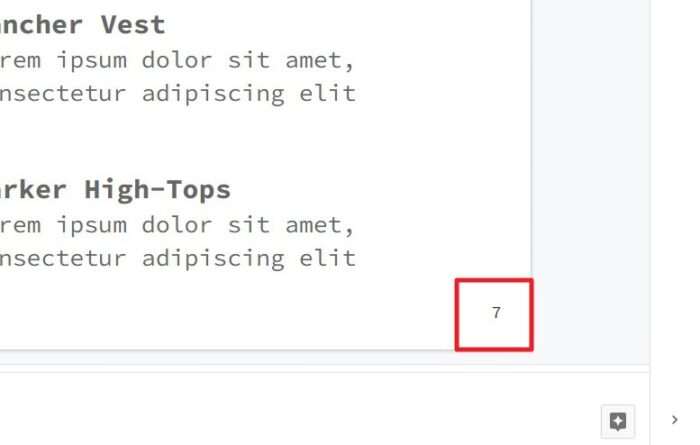
5. Check every slide to ensure the number is visible. If it has a dark background, you might want to change the text color to something bright. Each number is treated individually, so it can be different from one slide to another.
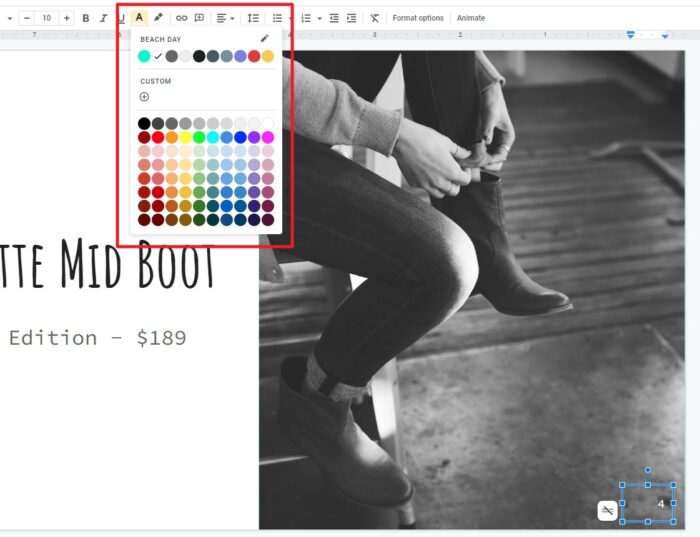
6. If you want to remove the numbering, go to Insert and Slide numbers… again. Then select Off and click Apply.
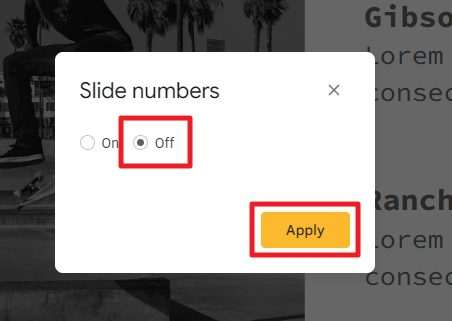
Again, each number on each slide is acted on individually. This means you can change the font style to fit with the overall slide design. Use this opportunity to create something unique for your presentation.