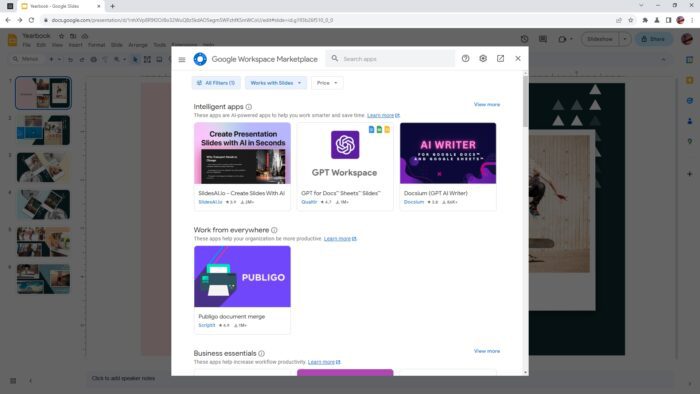Importing themes into Google Slides is an easy way to customize the look of your presentations. With just a few clicks, you can apply attractive designs that include color palettes, fonts, backgrounds, and layouts.
Why Use Custom Themes
Here are some key reasons to import custom themes:
- Saves time – Creating designs from scratch is time-consuming. With pre-made themes, you can skip right to adding your content.
- Looks professional – Premium themes are designed by graphics experts to look polished and modern. This elevates your presentation.
- Sets tone – Themes help establish the mood and reinforce key messages through color and imagery.
- Brand consistency – Use the same branded theme across presentations for a cohesive and recognizable look.
How to Import Themes
Importing themes is a breeze in Google Slides. Just follow these simple steps:
1. Locate Theme Source
First, find a source for Google Slides themes. Top options include:
- Slidesgo – Offers thousands of free themes spanning many categories and styles.
- SlideModel – Provides modern themes available for free or premium download.
- TemplateMonster – Features a large marketplace to buy professional templates.
2. Open Presentation
With a theme source selected, open the Google Slides presentation you want to customize.
3. Change Theme
In the top toolbar, click Slide > Change Theme. This opens the themes panel on the right.
4. Import New Theme
At the bottom of the themes panel, click Import theme. Choose the theme presentation file from your selected source.
5. Select Theme
Preview the different themes in the presentation file, then select the one you want. Click Import to apply it.
And that’s it! The imported theme will now customize all the slides in your presentation.
Tips for Using Imported Themes
Here are some top tips:
- Edit master slide – Make universal changes like adding a logo by editing the master slide.
- Change layouts – Mix and match layouts between different themes for unique designs.
- Alter color scheme – Adjust colors in the theme editor to better suit your brand.
- Add visual flair – Enhance slides further with charts, icons, images, and illustrations.
Present Like a Pro!
With creatively designed themes imported into your presentations, you can engage audiences and leave lasting impressions. The improved aesthetics make your messages even more impactful.
So skip the tedious work of building slides from scratch! Import professional themes in Google Slides instead for beautiful and branded designs every time. Dazzle meeting attendees, wow prospective clients, and inspire students by presenting like a pro.