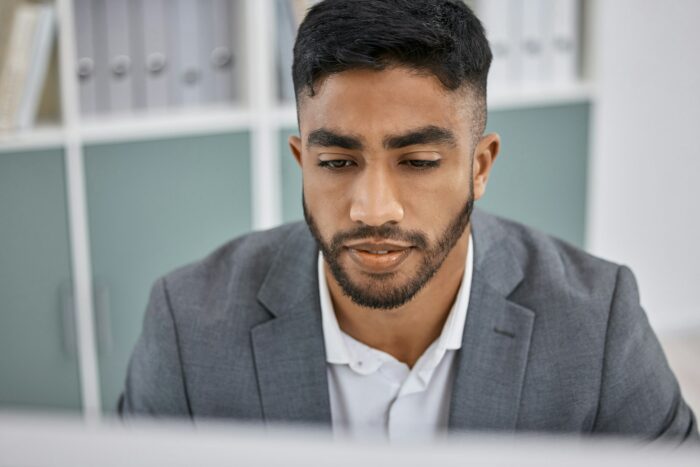If you happen to work or study at a certain institution or company, there is a big chance that you need to use your own presentation template with the institution name attached to it. This could be another problem if you (ahem) dislike the appearance and come up with your own idea.
Good news is, Google Slides is available for you to create your own template without editing one by one. You can use the Edit Master Slides feature to get the most of your personalized template.
1. Open a new template. In this tutorial we will learn how to change the available template into the new one by edit the master slides.
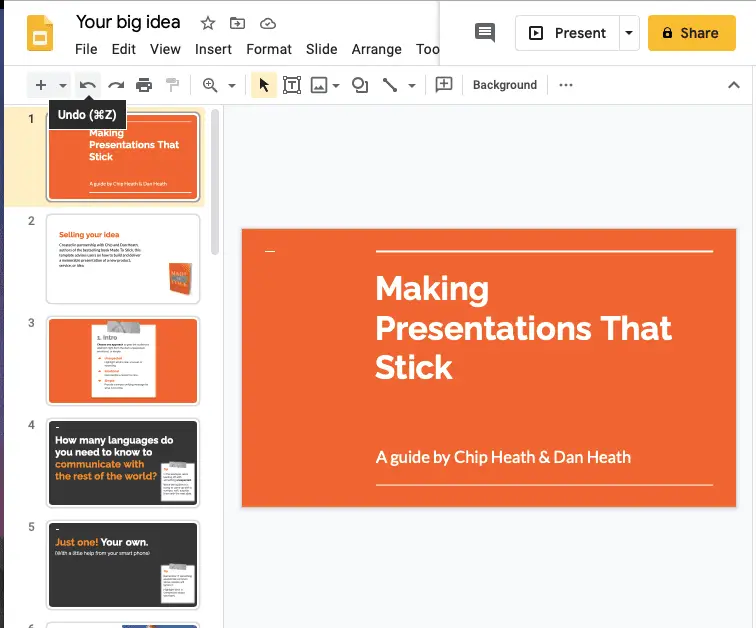
2. Click slide and choose Edit Master
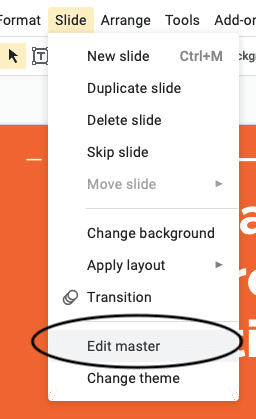
3. You should see this preview of all the templates and the edit available for you to make
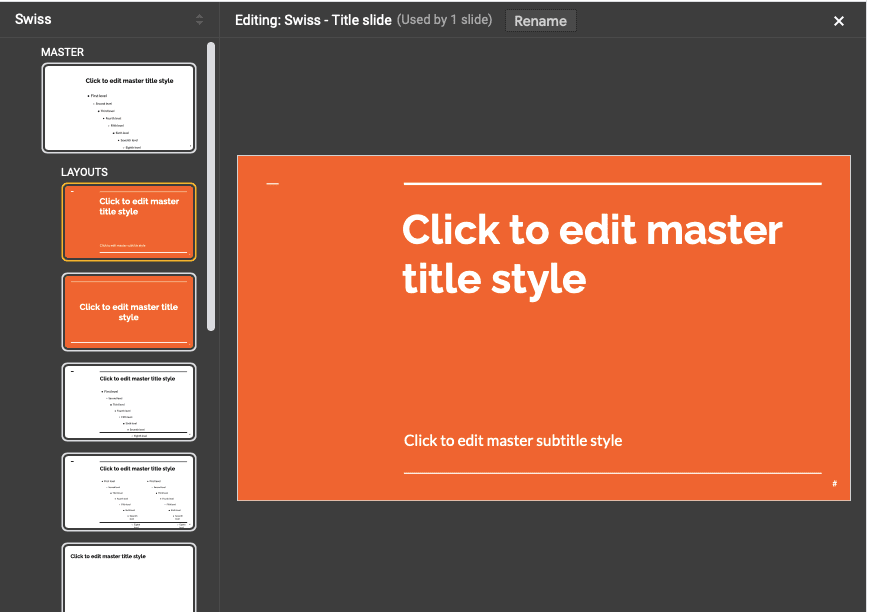
4. You cannot edit the subtitle placeholder, but you can make your own! Delete the current one and click the Text Box.
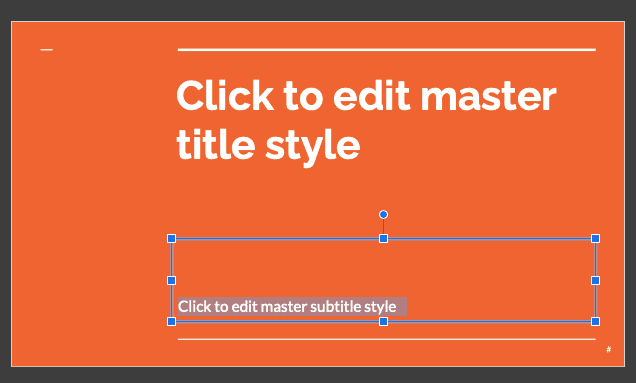
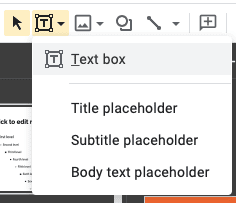
5. We will learn how to add Vegas Slides Tutorial as the ever-present text on this template. Don’t forget to adjust to the main font. Here we use Raleway font and we adjust the size to our liking.
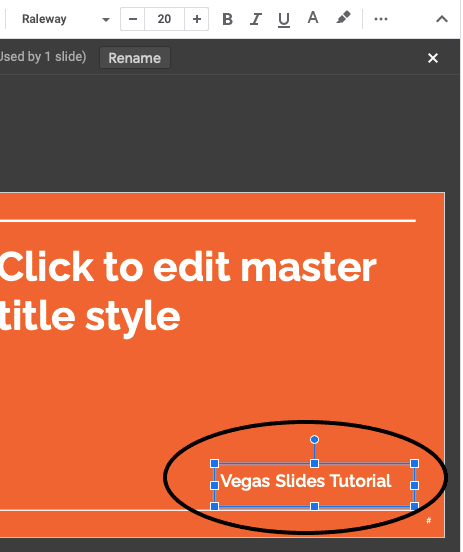
6. Not enough? You can copy the text box and paste it on the other slide layout. For example this bullet layout.
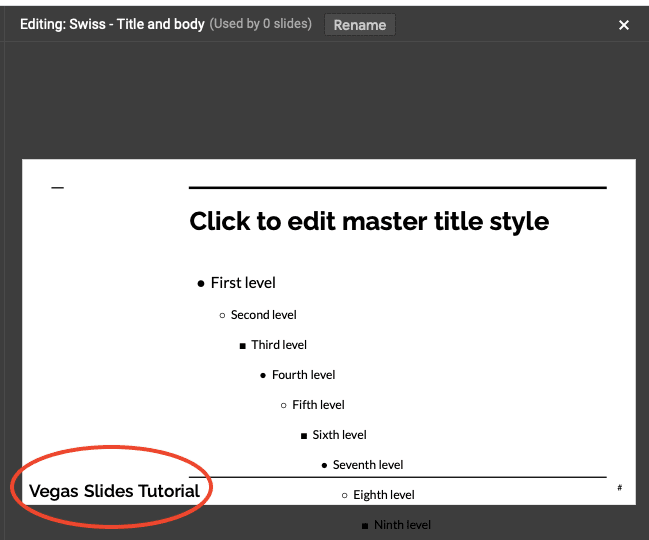
7. Ta-da! Now close the editor and see the new layout you already made. Look at the Vegas Slide Tutorial on the bottom right.
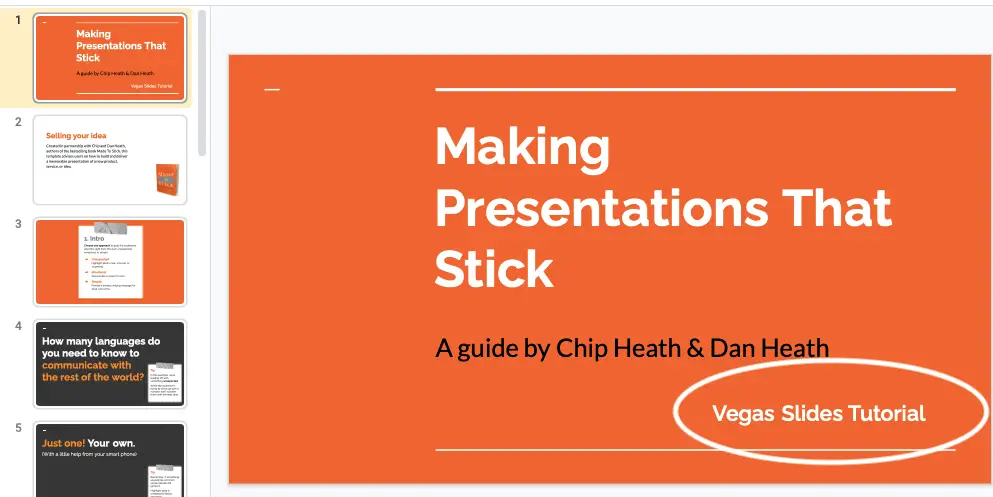
This also applies when you add a new slide and use the layout you already modified.
Congratulations! Now you can add the whole new template with your watermark or institution name!