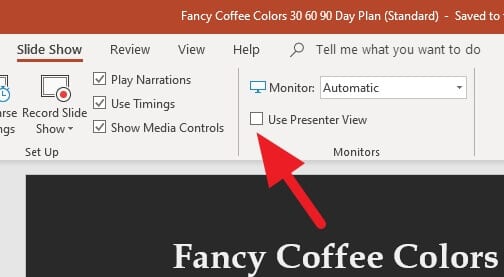Fading effects on music or videos are pretty common these days. It allows the audio to start or/and end with a lower volume to give audiences a smooth experience.
You can add this kind of effect on your PowerPoint presentation. This feature is extremely recommended especially if you have some sort of explosive music attached inside the slide.
1. Click on the audio icon you want to add a fade effect.
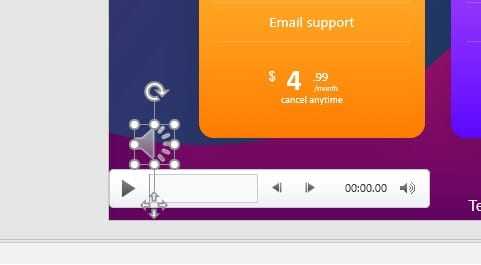
2. Go to Audio Tools > Playback.
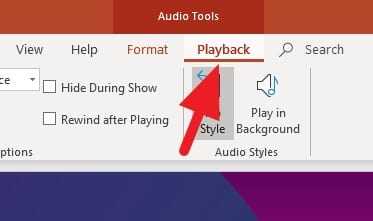
3. Add the duration for Fade in and Fade Out. The number can be vary depending on your needs.
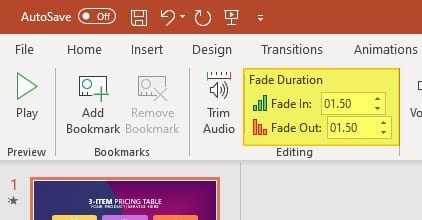
4. Test the music to check how it sounds before making another adjustment.
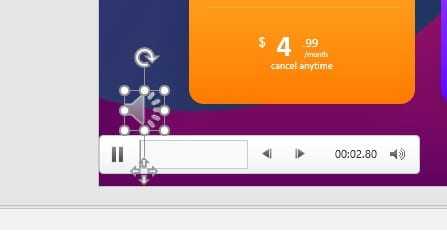
The fade effect won’t change the audio’s duration. While there’s no exact duration for the best effect, it’s recommended to keep it under 5 seconds — don’t let your audiences wait too long for this.
Not a fan of an audio icon on your presentation slide? Check out how to hide an audio icon in PowerPoint while still maintaining control over it.