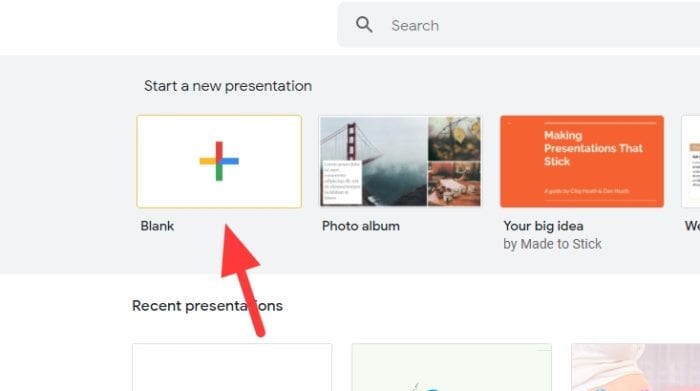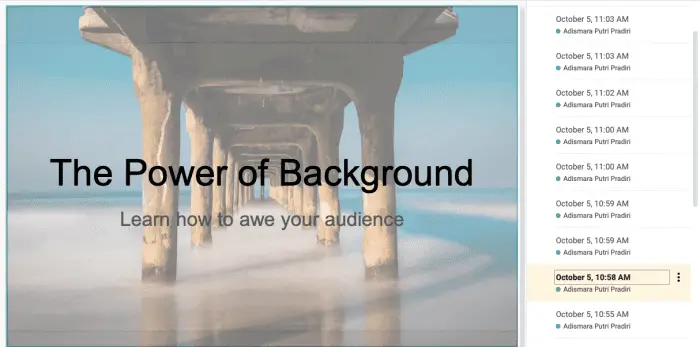Adding Bitmoji to your Google Slides presentations is an easy and fun way to make them more engaging and personalized. In this comprehensive guide, we’ll walk you through the entire process of using Bitmoji stickers in Google Slides, step-by-step.
What is Bitmoji?
Bitmoji is a mobile app that allows you to create a personalized avatar (or “Bitmoji”) that looks like you. You can customize the avatar’s facial features, hair, skin tone, outfits, and more.
Once created, you can use your personalized Bitmoji avatar in various apps and services, including Google Slides. Bitmojis make presentations more visually appealing and help presenters connect better with their audience.
Benefits of Using Bitmoji in Google Slides
Here are some of the key benefits of using Bitmoji stickers in your Google Slides presentations:
- Make presentations more fun and engaging: Bitmojis inject personality, emotion, and humor into slides. This grabs and retains audience attention.
- Improve connection with the audience: Putting yourself directly into presentations in cartoon form makes you more relatable.
- Enhance brand identity: Consistently using your customized Bitmoji strengthens your personal or company brand.
- Simplify complex ideas: Bitmojis act as visual metaphors that can simplify complex concepts.
- Add creativity: Bitmojis provide endless possibilities for creativity on slides.
Step-by-Step Guide to Add Bitmoji to Google Slides
Follow these simple steps to add Bitmoji stickers to your Google Slides presentations:
On Desktop
- Install the Bitmoji Chrome extension – Go to the Chrome Web Store and search for “Bitmoji”. Click “Add to Chrome” to install the free Bitmoji extension.
- Pin the Bitmoji extension – Click the Extensions icon in your browser toolbar and pin the Bitmoji extension for easy access.
- Open Google Slides and select a slide – Create a new presentation or open an existing one and navigate to the slide where you want to add your Bitmoji.
- Click the Bitmoji icon – It appears near the top-right corner of the screen. This opens up the Bitmoji menu.
- Search and select your Bitmoji – Use the search bar or scroll through the menu to find the perfect Bitmoji for your slide.
- Drag and drop Bitmoji onto slide – Click on your chosen Bitmoji, hold, and drag it directly onto the slide. Position and resize as needed.
And you’re done! The full Bitmoji extension also allows you to customize moods, phrases, stickers, and more.
On Mobile
To add Bitmoji stickers through the Google Slides mobile app, follow these steps:
- Create Bitmoji on mobile – If you don’t already have Bitmoji installed, download the app from the App Store or Play Store and create your personalized avatar.
- Save desired Bitmoji images – Browse Bitmojis in the app, then tap the Share button for ones you want to use. Choose “Save image” to download the Bitmoji sticker to your camera roll.
- Open Google Slides app – Launch the Google Slides app and select the presentation and slide to which you want to add Bitmojis.
- Insert saved Bitmoji images – Tap the add (+) button in the top right and select “Image”>”From photos”. Pick the Bitmoji images from your camera roll.
- Position and size Bitmoji – Drag the corners of the image to resize as needed, then drag the image to position it on your slide.
And your personalized Bitmojis will now appear in your presentation!
Tips for Using Bitmoji in Google Slides
- Use Bitmoji stickers sparingly. Too many on one slide can be distracting.
- Size your Bitmojis appropriately so they don’t dominate slides.
- Match Bitmoji emotions and actions to slide content to reinforce messaging.
- Maintain brand consistency by using the same customized Bitmoji whenever possible.
- Experiment with backgrounds, phrases, and stickers for variety.
- Hyperlink your Bitmoji to external sites or other slides for interactivity.
Create Visually Stunning Presentations with Bitmoji
Adding Bitmojis makes presentations stand out while allowing presenters to inject more of their own personality. With this comprehensive, step-by-step guide, you can now quickly and easily add Bitmoji stickers to your Google Slides presentations on both desktop and mobile.
Experiment with Bitmojis to create fun, engaging presentations your audiences will love!