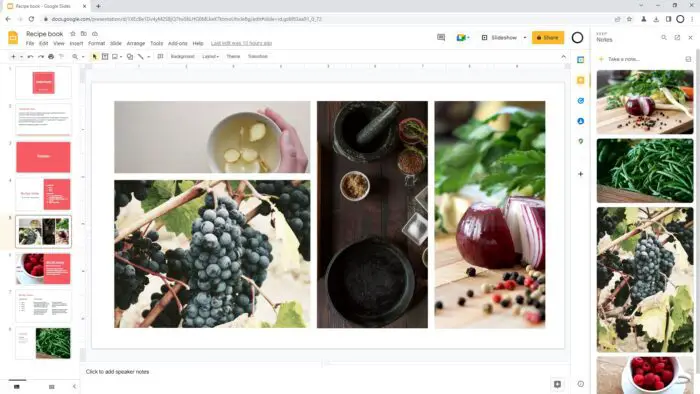Before adding Bitmoji to Google slides, you need:
- The Bitmoji Chrome extension installed. To install it:
- Open the Chrome Web Store and search for “Bitmoji”.
- Click “Add to Chrome” to install the Bitmoji extension.
- Pin the extension by clicking the puzzle icon in the extensions bar and selecting the pin icon next to the Bitmoji extension.
Add Bitmoji to Google Slides
Once you have the Bitmoji extension installed, adding a Bitmoji to Google slides is very simple:
- Open Google Slides and create a new presentation or open an existing one.
- Click the Bitmoji extension icon in the Chrome extensions bar. This will open the Bitmoji panel.
- Browse through the available Bitmojis and select the one you want to add.
- Click and drag the selected Bitmoji directly onto your presentation slide.
Alternatively, you can right-click on the Bitmoji, choose “Copy Image”, and then paste it onto the slide.
- Resize and position the Bitmoji as needed on your slide.
And you’re done! You can customize the Bitmoji further by adding text, changing the style, colors, etc. Have fun creating engaging presentations with Bitmoji!
Let me know if you have any other questions!