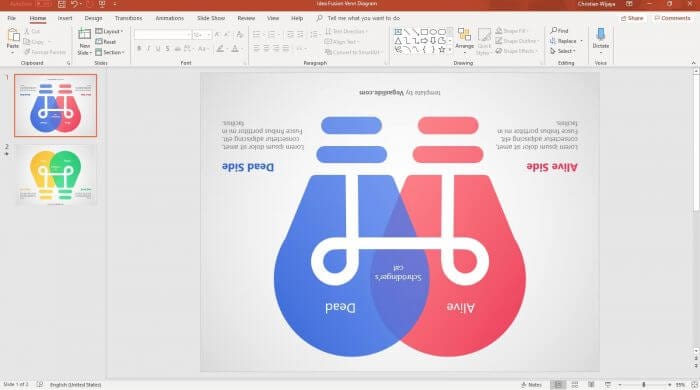Adding music to your PowerPoint presentations in WPS Office can significantly enhance their impact. WPS Office provides a user-friendly platform to seamlessly incorporate music into your slideshows, offering a powerful alternative to traditional office suites.
Benefits of Adding Music to PowerPoint Presentations
- Captivates the audience – Music elicits emotions and keeps viewers engaged. The right background score makes your content more memorable.
- Sets the mood – Music can emphasize the tone and feel of your presentation. Somber music conveys seriousness while upbeat tracks bring optimism.
- Enhances visuals – Audio and visual content together create immersive experiences. Music complements slide animations.
- Adds production value – Incorporating music lends your presentation a professional, polished look and feel.
- Directs focus – Music guides the audience’s attention to important elements during transitions between slides.
Acquiring Royalty-Free Music
While PowerPoint supports common audio formats like MP3 and WAV, ensure the files are:
- High-quality recordings
- Appropriate length and editing
- Reasonable file size
You can source royalty-free music from:
- YouTube Audio Library
- Free Music Archive
- Incompetech
- Bensound
- SoundCloud
Search for relevant genres, preview tracks, and download appropriately licensed music.
Inserting Music into Presentations
Follow these simple steps to insert an audio track in your WPS Presentation:
- Open the presentation and navigate to the desired slide
- Click Insert > Audio and select the music file
- Position the audio icon and resize as needed
- Preview to ensure perfect timing with animations
You can insert different music across slides and enable precise playback control.
Setting Music as Background Audio
To play music subtly in the background:
- Insert the audio track
- With the audio icon selected, switch to the Audio Tools tab
- Click Play in Background to enable the setting
- Adjust audio volume as needed
The music will now play automatically and loop across slides.
More Tips for Inserting Audio
- Test music quality and volume before presenting
- Keep audio files in the same folder as the presentation
- Use subtle background music to avoid distracting viewers
- Balance speech and music volume appropriately
- Fade out music before concluding slides
Conclusion
Adding background music can make your WPS Presentations truly captivating. With the right audio tracks and seamless integration, you can deliver incredibly impactful slideshows. Use the techniques outlined above to boost engagement and create memorable viewing experiences for your audiences.