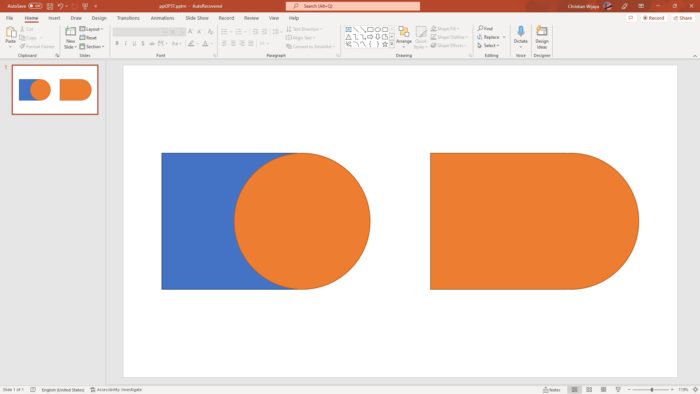PowerPoint 2010 introduced a useful feature that allows presenters to broadcast their slideshows live over the internet. This capability makes it easy to deliver presentations to remote audiences without requiring them to have PowerPoint installed.
Benefits of Broadcasting Presentations
Broadcasting a presentation online has several key benefits:
- Reach a wider audience – You can deliver your presentation to anyone with an internet connection instead of being limited by physical location.
- Real-time delivery – Viewers see your slides change in real-time as you present, mimicking an in-person experience.
- Simple for attendees – Attendees simply click on a link you provide to view the broadcast. No special software is required on their end.
- Cost effective – Broadcasting a presentation is free with PowerPoint 2010 and only requires a Windows Live ID. There are no additional services to pay for.
Step-by-Step Guide
Broadcasting your PowerPoint 2010 presentation is straightforward, just follow these steps:
1. Open Presentation and Enable Broadcast
Open the PowerPoint presentation you want to broadcast. From the “Slide Show” tab, click on “Broadcast Slide Show”.
2. Sign in and Start Broadcast
You will be prompted to sign in with a Windows Live ID. This could be an Outlook.com, Hotmail, MSN, or Xbox Live account. After signing in, click “Start Broadcast”.
3. Share Viewing Link
PowerPoint will generate a unique viewing link for your presentation broadcast. You can send this link directly through email or instant message by clicking “Send in Email”. Or you can copy and share the link manually.
4. Deliver Presentation
Click “Start Slide Show” to begin delivering your presentation. Your viewers will now be able to see your slides update in real time.
Presentation Considerations
When broadcasting a presentation, keep the following in mind:
- Audio is not transmitted to viewers. If you wish to speak, use a separate teleconference line.
- Presentation video clips will not play for viewers, only the slides.
- If switching to another application during the broadcast, viewers will continue seeing the most recent slide.
- To end the broadcast, exit slideshow mode in PowerPoint.
Enhancing the Viewing Experience
Although PowerPoint 2010’s broadcasting feature is straightforward, the viewing experience for attendees is very basic. Here are some tips for enhancing their experience:
- Use Presenter View to display speaker notes and upcoming slides for yourself while viewers only see the current slide.
- Set up a teleconference line through a service like Skype or FreeConferenceCall.com to deliver audio.
- Insert design elements like custom themes, slide transitions and animations to make your presentation more dynamic.
[View example]
Present Online in PowerPoint 2013+
PowerPoint 2013 and later versions have an improved online presentation broadcast feature called “Present Online”. The main benefits are better video support, audience interactivity through comments, and easier link sharing.
To use Present Online:
- Open your presentation and select the “Share” button
- Click on “Present Online” to open broadcasting options
- Click “Start Presentation” once your link is generated
Present Online makes delivering engaging, interactive presentations to remote viewers simple. For the best experience, take advantage of this feature if using PowerPoint 2013 or later.
Alternative Broadcasting Options
If the built-in PowerPoint broadcasting capabilities don’t meet your needs, here are a couple alternative options:
- Microsoft Teams – Teams has robust support for broadcasting PowerPoint presentations through its meetings feature. Attendees can join remotely from a phone, computer or mobile device.
- YouTube – You can live stream your presentation slides along with webcam video of yourself presenting using YouTube’s streaming platform. This allows you to customize the layout and inject your personality.
Evaluating these options against your specific broadcasting needs will enable you to choose the right method to reach your audience online with PowerPoint.
Conclusion
Broadcasting your PowerPoint presentations over the internet is easy with the tools available right in PowerPoint 2010 and later versions. This enables you to deliver impactful presentations to remote audiences for webinars, trainings, lectures and more.
Take advantage of these features to expand the reach of your PowerPoint slideshows and share meaningful presentations with viewers across the globe.
Let me know if you would like me to clarify or expand on any part of this article draft. I aimed to provide an informative overview of PowerPoint broadcasting capabilities while optimizing for SEO best practices. Please provide any feedback so I can improve my writing.