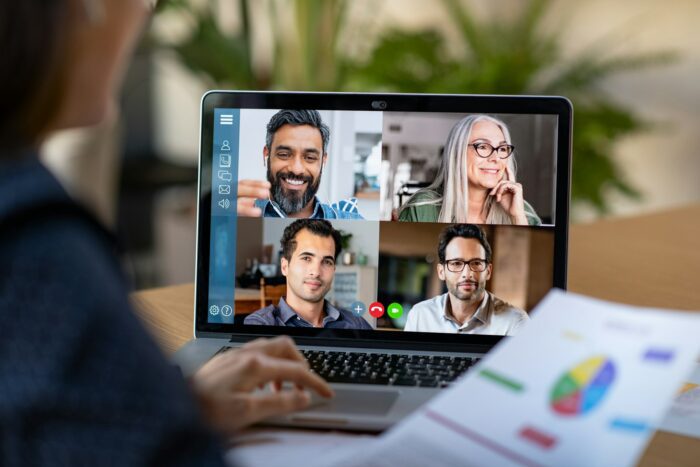Modern comments is a new commenting feature introduced by Microsoft in PowerPoint to improve collaboration and productivity. It comes with several enhancements over the classic commenting experience, such as the ability to resolve comments, anchor comments to text or objects, improved @mentions, and more.
However, modern comments may not be suitable for all users and organizations. For example, it is not supported in older versions of PowerPoint. There could also be compatibility issues when collaborating with others who have modern comments disabled.
Fortunately, PowerPoint allows you to easily enable or disable modern comments based on your needs. Here is a step-by-step guide on how to do it.
How to Enable or Disable Modern Comments in PowerPoint
Using In-built Settings
Here are the steps to turn modern comments on or off using PowerPoint’s built-in settings:
- Open the PowerPoint presentation file in which you want to configure modern comments.
- Click on File > Options in the menu bar.
- Go to the General tab.
- In the Comments section, select one of the following options:
- Use modern comments: Enables the modern commenting experience when adding comments to new or existing files.
- Use classic comments: Disables modern comments and reverts to the classic commenting experience.
- Click OK to save the changes.
- Restart PowerPoint for the changes to take effect.
Using Group Policy Editor
The Group Policy Editor allows IT admins to configure modern comments across an organization through Active Directory. Follow these steps:
- Open the Local Group Policy Editor on your Windows machine.
- Navigate to: User Configuration > Administrative Templates > Microsoft PowerPoint 2016 > PowerPoint Options
- Double click on Use modern comments in PowerPoint.
- To enable it, select Not Configured or Enabled. To disable, select Disabled.
- Click OK and restart PowerPoint.
Using Registry Editor
You can also enable or disable modern comments in PowerPoint by tweaking the Windows registry. Here is how:
- Launch Registry Editor on your Windows PC.
- Navigate to
HKEY_CURRENT_USER\Software\Policies\Microsoft\Office\16.0\PowerPoint - Right click on the right pane and select New > DWORD (32-bit) Value.
- Name it as
EnableModernCommentsCreateNew. - Double click on it and set the value data to
1to enable or0to disable modern comments. - Click OK and restart PowerPoint for changes.
Who Can See Modern Comments?
The visibility of modern comments depends on the PowerPoint version you and other collaborators are using:
- Users on PowerPoint for Microsoft 365 can view, add, edit, resolve and delete modern comments.
- Users on PowerPoint 2019 or earlier can only view modern comments. They will see a prompt to use PowerPoint for the web.
- Users with modern comments disabled will continue seeing the classic comment experience.
Therefore, check with your collaborators before enabling modern comments to ensure compatibility.
Key Benefits of Modern Comments
Here are some of the biggest advantages modern comments provide over the classic commenting feature:
- Resolve comments: Allows users to mark a comment as resolved once it has been addressed.
- Anchor to text/objects: Comments can be anchored to specific text or objects, moving along with them.
- Improved @mentions: Better notifications when you are mentioned in a comment using @.
- Consistent experience: Aligns with the modern commenting experience in Word, Excel and other Office apps.
Potential Downsides to Consider
While modern comments come with several benefits, there are also a few downsides to consider:
- Backward compatibility issues: As mentioned earlier, older Office versions do not support viewing or interacting with modern comments.
- Learning curve: The modern commenting experience is quite different from classic comments. There could be a learning curve for some users.
- Loss of context: Since comments are anchored to specific spots, overall context could be lost sometimes.
- Formatting limitations: Modern comments don’t fully support rich text formatting and certain objects.
Therefore, evaluate your specific use cases before deciding whether to enable modern comments in PowerPoint.
Conclusion
Modern comments take collaboration up a notch in PowerPoint. However, it may not be the best solution for all scenarios due to backward compatibility concerns.
Fortunately, PowerPoint provides the flexibility to easily switch between modern and classic comments based on your needs. Use the built-in settings, Group Policy Editor or Registry Editor to enable or disable it.
Consider the benefits, downsides and usage scenarios before rolling out modern comments to your organization. Change the settings at any time to find the right commenting experience for your workflow.