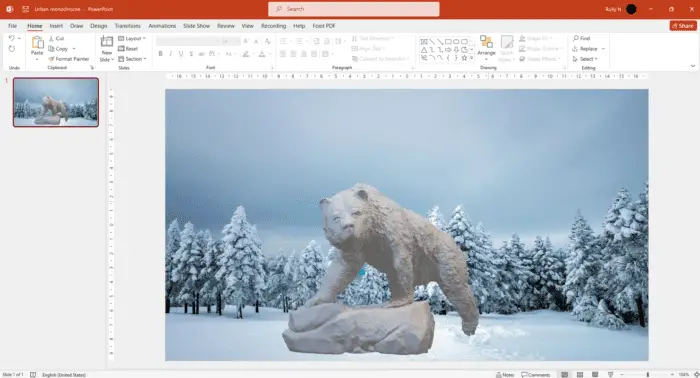Flipping shapes in PowerPoint allows you to create mirrored versions of objects on your slides. This can add visual interest and dimension to your presentations. Here is a comprehensive guide on the different ways to flip shapes in PowerPoint.
Why Flipping Shapes is Useful
Here are some reasons why you may want to flip shapes in your PowerPoint presentations:
- Creates mirrored versions of shapes for symmetry
- Allows you to showcase before-and-after scenarios
- Highlights differences between two similar shapes
- Adds depth and visual interest to slides
- Serves as a transition effect to reveal hidden objects
Flipping shapes strategically can capture your audience’s attention and make your message more memorable.
How to Flip a Shape
There are a few easy ways to flip shapes in PowerPoint. Here are the main methods:
1. Use the Flip Commands
This is the simplest way to flip a shape. Just select the shape, go to the Format tab > Arrange group > click Rotate > and choose Flip Vertical or Flip Horizontal.
2. Drag the Rotation Handle
Click and drag the rotation handle at the top of the selected shape to manually flip it. Hold down Shift while dragging to snap the rotation to 15 degree angles.
3. Enter an Exact Rotation Amount
For more precision, go to Format > Rotate > More Rotation Options and enter 180 degrees in the rotation field.
4. Use Shape Effects
Certain effects like Reflection can mimic a flipped shape. Go to Format > Shape Effects > Reflection to apply them.
Flipping Multiple Shapes
When you have several shapes, you may want to flip them relative to each other for symmetry and alignment. Here is how to do this:
- Group the shapes you want to flip
- Select the group and go to Format > Rotate
- Choose the desired Flip command
This will flip the entire shape group while maintaining their alignment.
Keyboard Shortcuts
For efficiency, use these handy keyboard shortcuts:
- Ctrl+Shift+H: Flip shape horizontally
- Ctrl+Shift+V: Flip shape vertically
Flipping Text, Images, and Other Objects
The flip commands can also be used to flip text boxes, WordArt, pictures, and other objects. The steps are the same as flipping regular shapes.
So experiment with flipping objects on your slides to add originality and visual impact! Let me know in the comments if you have any other questions.