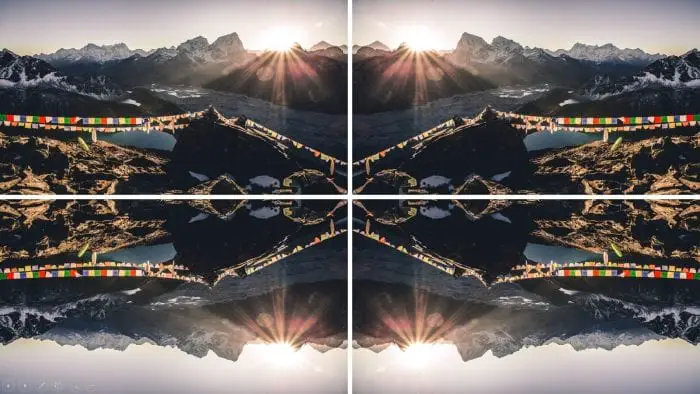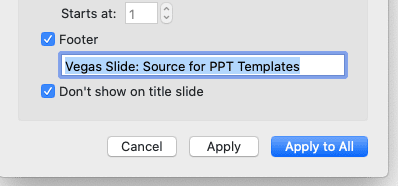Flipping an image in PowerPoint allows you to create a mirror image or rotate an image 180 degrees. This can be useful for fixing the orientation of images, creating symmetrical designs, or adding visual interest to your presentation.
How to Flip Image in PowerPoint
You literally don’t need a photo editor software just to flip an image. Microsoft PowerPoint comes with some useful abilities for your images, and one of them is a flipping image or sometimes called a “mirror”. Here is how to flip an image in PowerPoint easily.
1. Insert and select the image you want to flip.
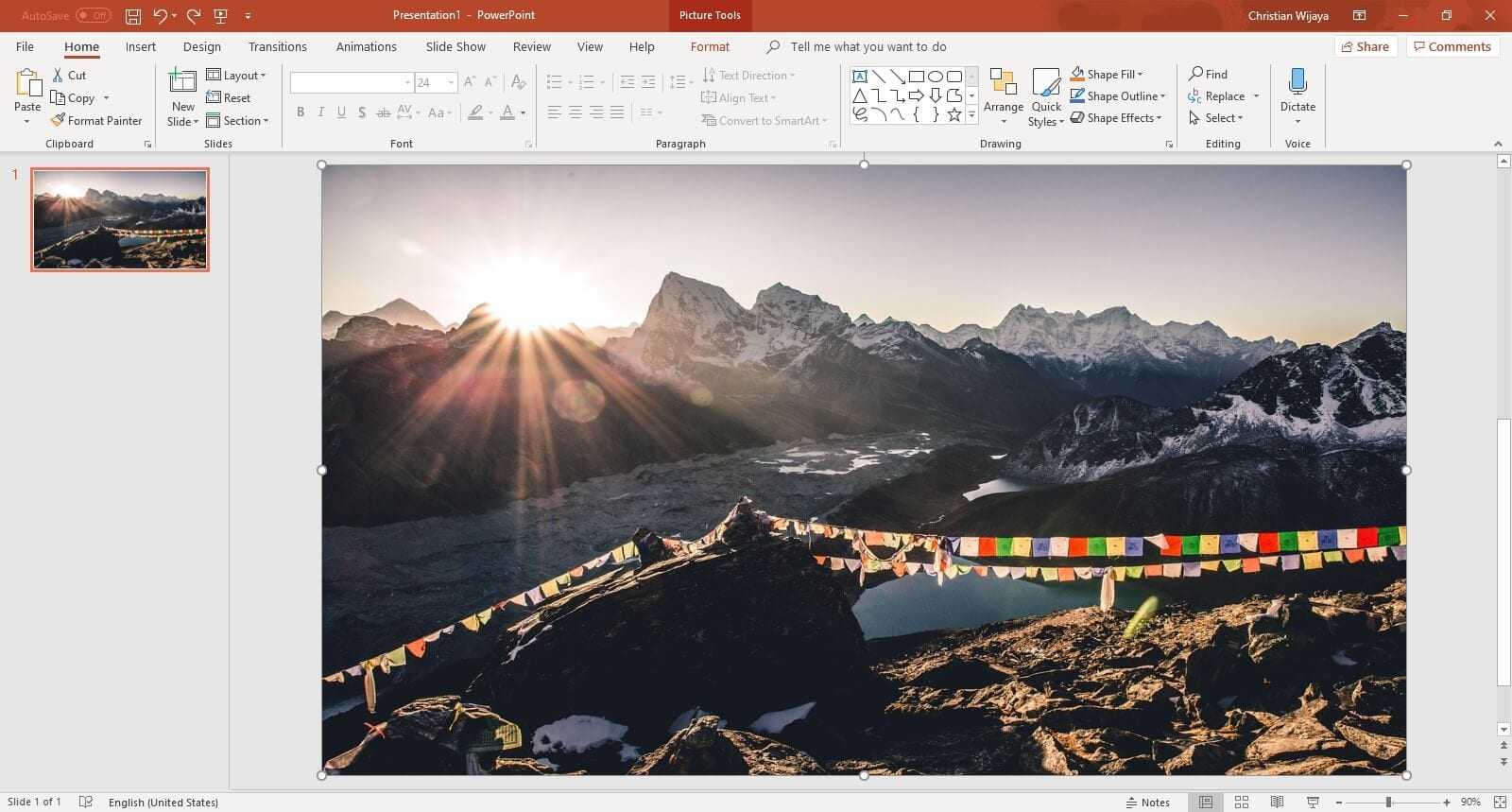
2. Go to the Format menu.
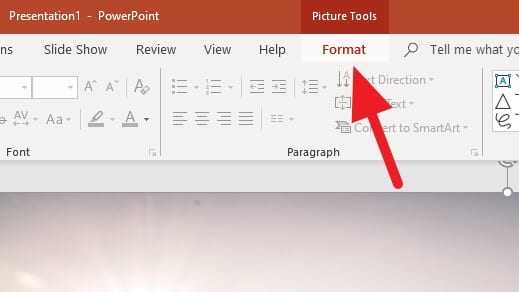
3. Click on Rotate, and select either Flip Vertical or Flip Horizontal.
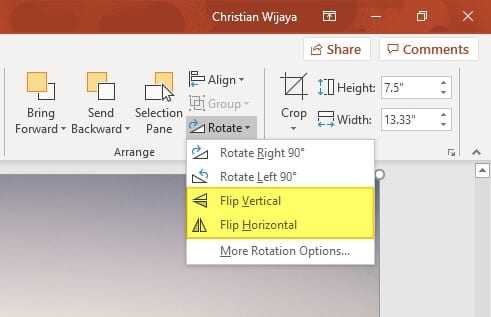
4. The image is now mirrored.
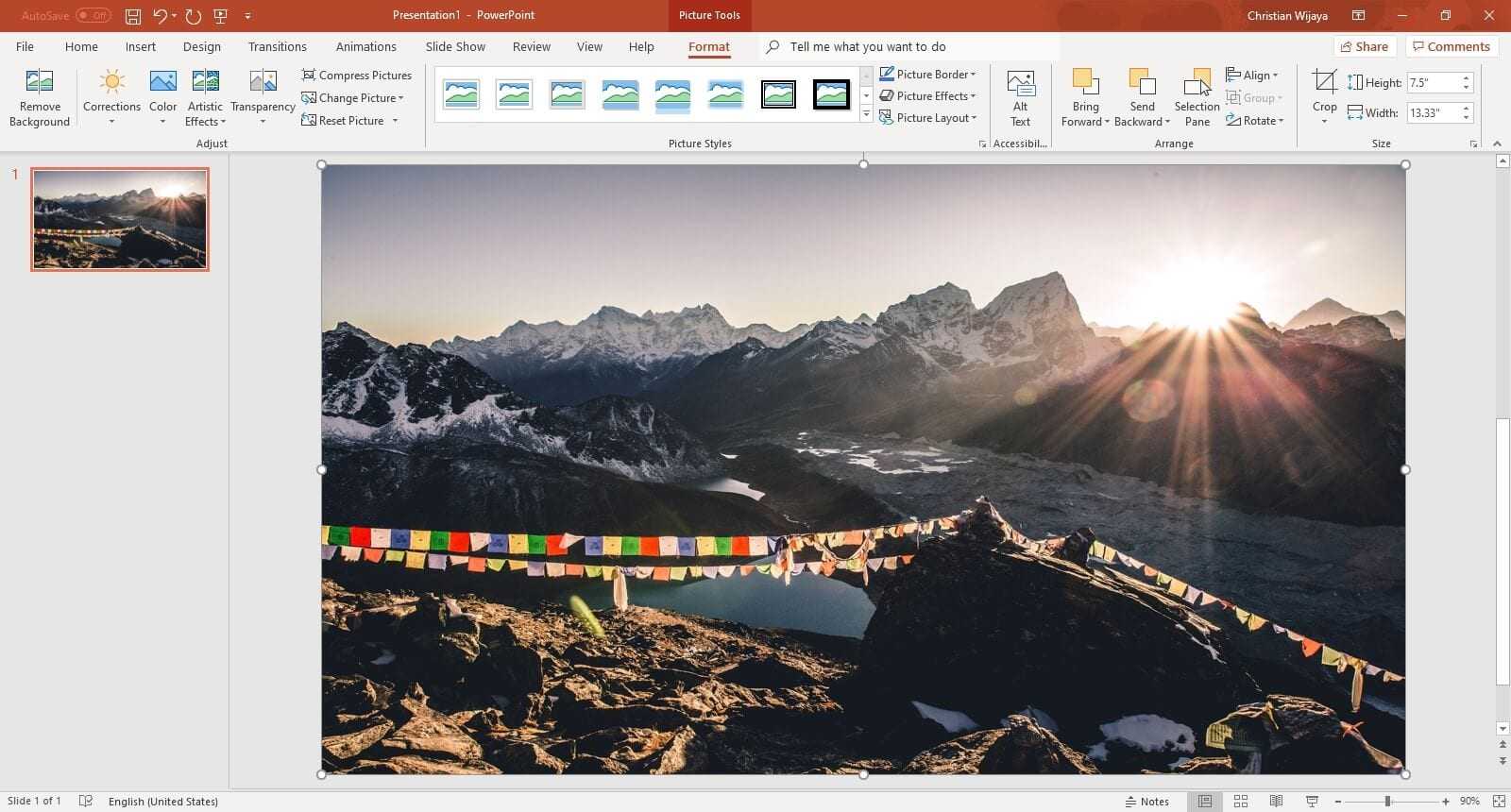
You can also flip the image multiple times. For example, flip it horizontally and then vertically. The image will appear flipped on both sides compared to its original form. A photo that contains text or a specific direction should not be flipped. Otherwise, it would confuse your audience.
Other Method: Using the Rotate Handle
In addition to the Rotate button, images in PowerPoint have a rotate handle that can quickly flip an image:
- Select the image and hover over the top middle handle.
- When the rotate icon appears, click and drag the handle to the left or right to flip the image horizontally.
- Dragging the handle up or down will flip the image vertically.
The rotate handle provides a quicker way to flip images without going through the menus.
Flipping Multiple Images
To flip multiple images at once in PowerPoint:
- Hold down the Ctrl key and select all images you want to flip.
- On the Format tab, click Rotate and choose Flip Horizontal or Flip Vertical.
This will apply the flip to all selected images simultaneously, saving you clicks.
Conclusion
Flipping images is a useful skill for enhancing the visual appeal of your PowerPoint presentations. By following the step-by-step instructions outlined in this guide, you can swiftly flip images horizontally, vertically, and even in 3D.
Remember to maintain the aspect ratio when resizing flipped images to prevent distortion. Take time to explore PowerPoint’s many rotation tools and effects to create uniquely designed and engaging presentations.
How do you mirror or flip an image in PowerPoint?
To mirror or flip an image in PowerPoint, select the image, then go to the Format tab on the ribbon and select Rotate. From the dropdown menu, choose either Flip Horizontal or Flip Vertical based on your requirement
What is the shortcut for flip image in PowerPoint?
There isn’t a direct keyboard shortcut for flipping an image in PowerPoint. However, you can customize shortcut keys to your preference
Can you flip orientation in PowerPoint?
Yes, you can flip the orientation in PowerPoint. To change the slide orientation to portrait, select the Design tab, then click Slide Size, and choose Custom Slide Size. In the dialog box that appears, select Portrait