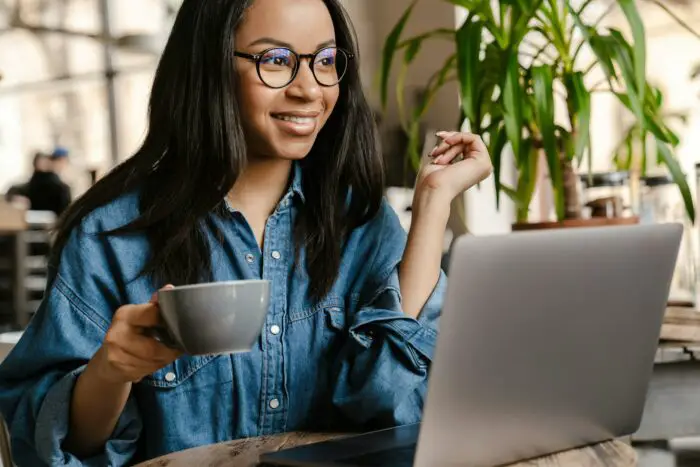A visual resume created in PowerPoint can help you stand out from other applicants and showcase your skills in a creative way. With the right design and content, a PowerPoint resume can catch a hiring manager’s attention and increase your chances of landing an interview.
Here are three simple steps to make an effective visual resume in PowerPoint:
1. Choose an Eye-Catching Template
Start by selecting a PowerPoint template that will form the basis for your visual resume. There are many free and paid templates available online that are professionally designed. Look for a template that:
- Has an organized, easy-to-follow layout
- Makes good use of white space
- Incorporates visuals like icons, charts, or graphics
- Matches your personal brand and design aesthetic
A template will save you time and provide structure for presenting your skills and experience. You can find resume templates on sites like GraphicMama, SlideModel, and SlideTeam.
2. Add Your Content
Once you’ve chosen a template, it’s time to plug in your own information. Include relevant sections like:
- Contact details: Name, phone number, email, LinkedIn
- Summary: Brief background, years of experience, key skills
- Work experience: Company names, job titles, responsibilities, achievements
- Education: Schools, majors/minors, GPA
- Skills: Technical expertise, languages, certifications
- Interests: Hobbies and activities outside work
Customize the template by adding your own text, adjusting colors/fonts, and incorporating relevant visuals like charts, graphs, or icons. Maintain a clean, consistent look throughout.
3. Export and Share Your Resume
When your PowerPoint resume design is complete, export it as a PDF file. This will preserve the visual formatting. You can then easily share your resume by email or upload it to job sites.
Consider also exporting your visual resume as a JPG or PNG image that you can share on LinkedIn to showcase your skills to connections and recruiters.
Tips for an Effective Visual Resume
Follow these best practices when designing your resume in PowerPoint:
Highlight Relevant Experience
Use graphics, icons, and text formatting to draw attention to your most applicable skills and achievements.
Maintain Visual Hierarchy
Use techniques like font size, color coding, and bolding strategically so readers can easily scan and understand key information.
Keep It Simple
Avoid cluttering your resume with excessive text, complicated charts, or distracting animations. White space is important for readability.
Proofread Carefully
Double check for any spelling, grammar, or consistency errors. Ask a friend to review your resume before sending out.
Customize for the Role
Consider tweaking components of your PowerPoint resume to better fit each job you apply for. Emphasize different skills or achievements tailored to that industry or company.
Check Mobile Friendliness
Your visual resume should look professional on both desktop and mobile to accommodate reviewers. Check how it renders on different devices.
Why Use a PowerPoint Resume?
Crafting your resume in PowerPoint offers several advantages:
- Stands out visually: More creative format than a plain Word doc catches attention
- Showcases multimedia skills: Demonstrates PowerPoint and visual design capabilities
- Appeals to modern employers: Aligned with preference for graphics and digital media
- Easy to share and post: Can be exported as PDF or image to distribute widely
- Measurable results: Click and view data shows viewer engagement level
In creative fields like marketing, design, and technology, a PowerPoint resume can be an excellent way to display your skills with visuals and charts. It likely makes the most impact when you can submit it directly in-person or by email, rather than via an applicant tracking system.
Remember that content is still king – a visually appealing resume template only enhances, but does not replace, strong qualifications. By following the right PowerPoint resume design practices, you can let your experience shine and make a memorable first impression.