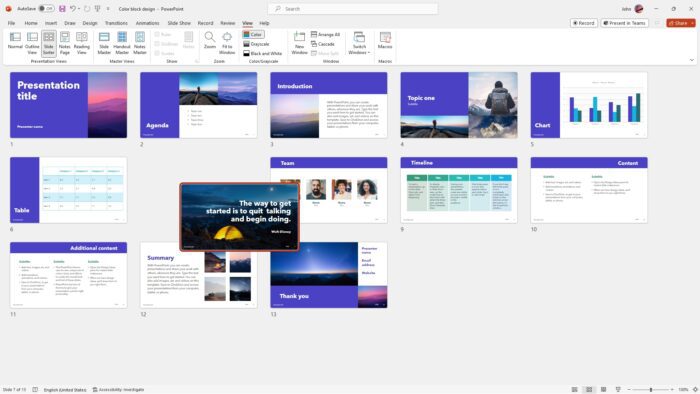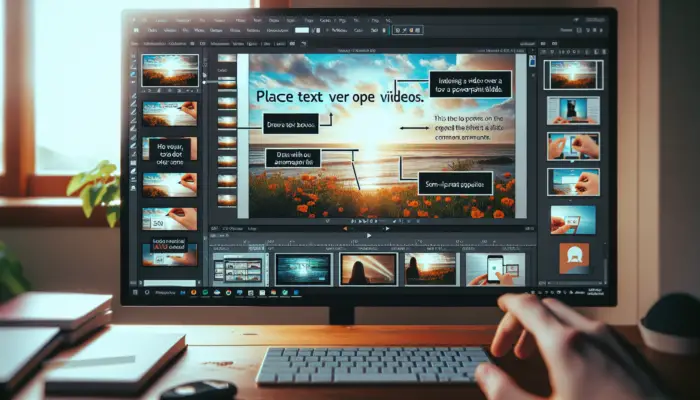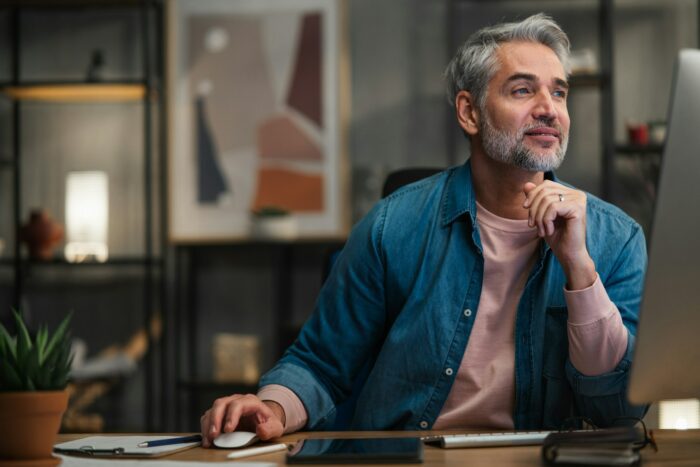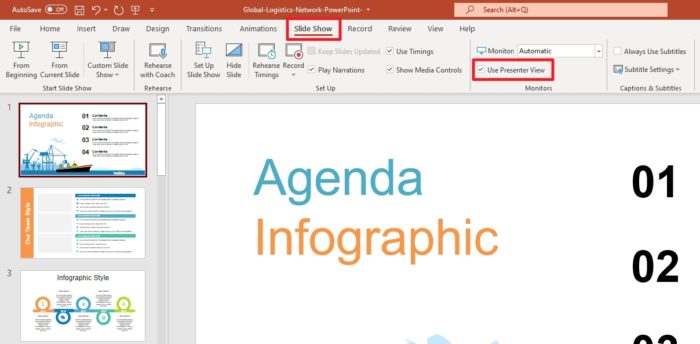If you’re new to PowerPoint, rearranging slides can be a bit confusing. Fortunately, it’s a simple process that can be done in a few clicks. Rearranging slides will make the timeline or flow of your presentation better since every slide is well-placed according to its specific need.
In this guide, I have two methods to rearrange slides in Microsoft PowerPoint. Again, the process is simple as you only need to click and drag the slide to the new position you wish. The second method works exceptionally well when rearranging tons of slides.
Without further ado, check out these guides!
Table of Contents
How to rearrange the slide position
The easiest way to move a slide is by clicking and dragging the slide thumbnail to a new place. The following GIF can demonstrate the process better.
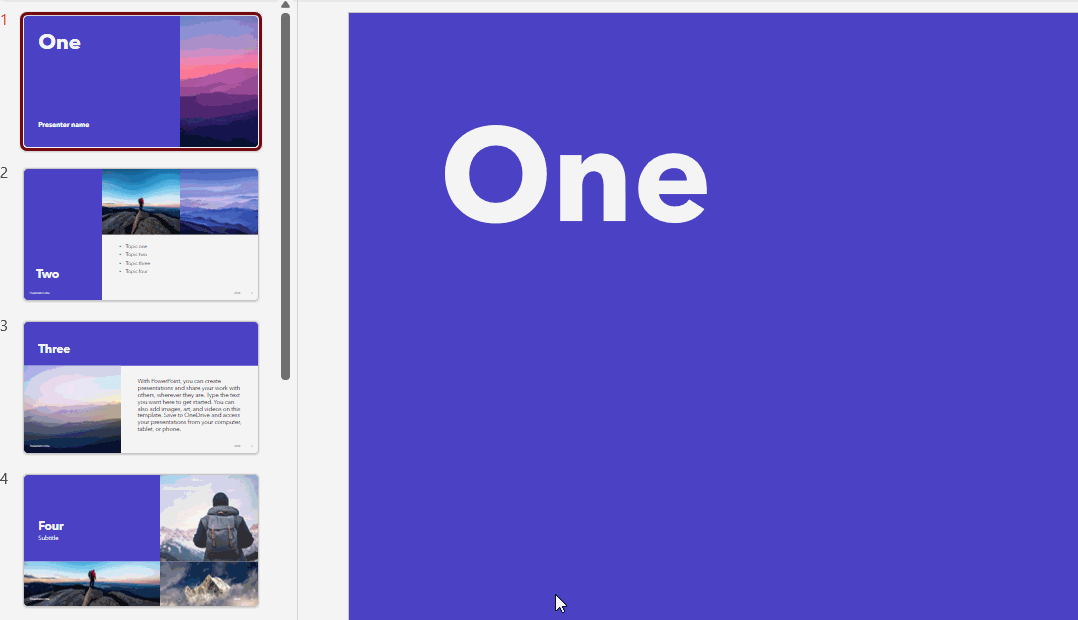
In the example above, I moved slide “One” to the third position by dragging it to the slide that was occupied by “Three”. It’s a straightforward process, really!
Oh, by the way, if you happen to enable Slide Number on the presentation, don’t worry! The slide number will change automatically according to its sequence.
How to rearrange slides with Slide Sorter
If you are dealing with dozens of slides, then the previous method can be a little bit tricky as you may need to scroll down or up really far to get to the destination. In this method, I’m going to show you how to use Slide Sorter to make the process easier.
First, go to the View menu and then enable Slide Sorter.
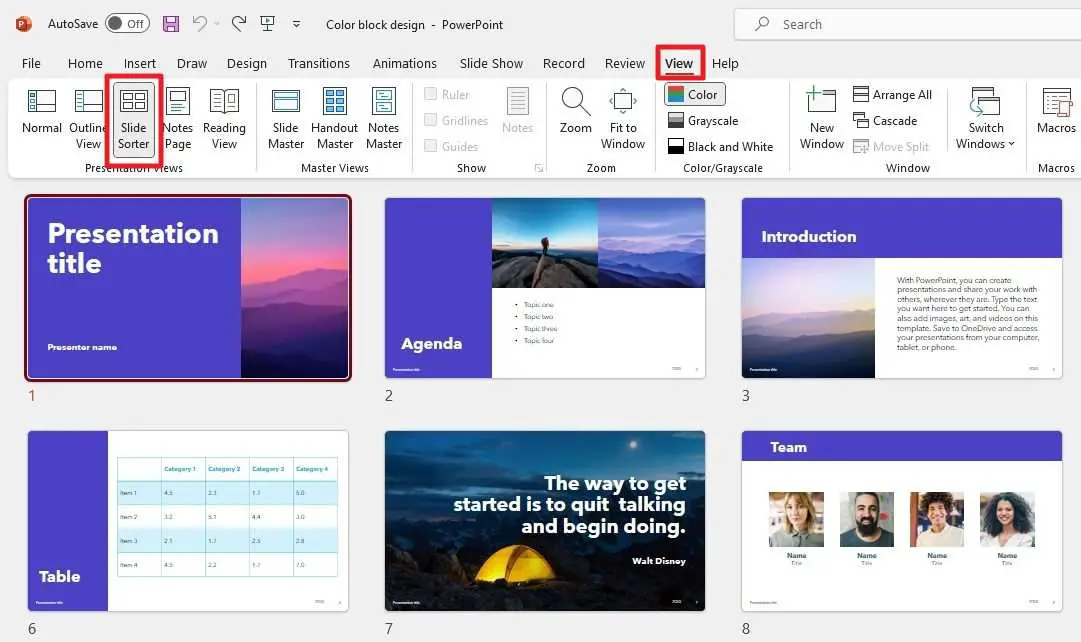
With the new interface, you will get a bird’s eye view of the entire document. To move the slide, simply click and drag a slide to a new position. Once you are done, you may go back to View > Normal.
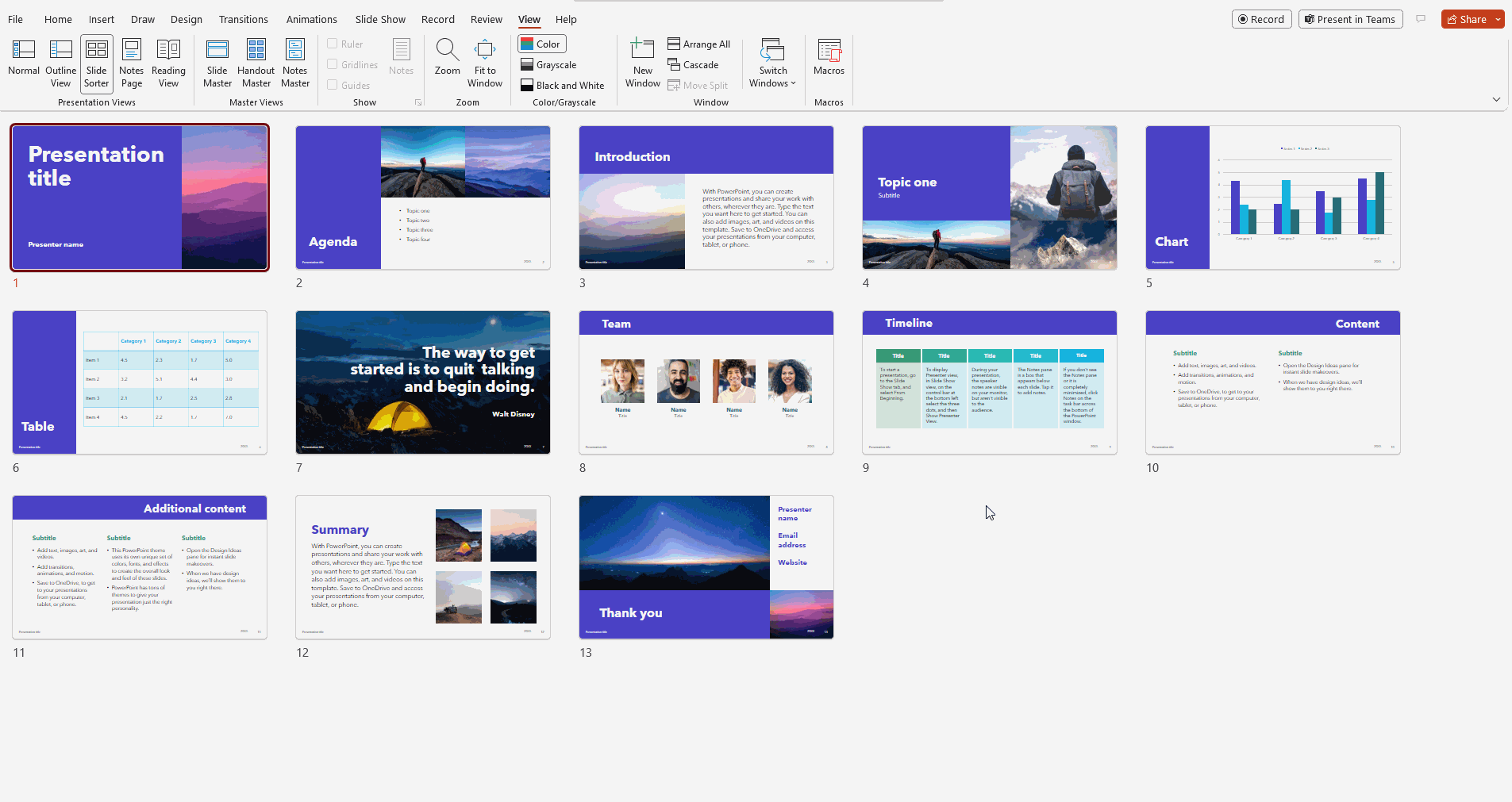
Frequently Asked Questions
How do you reorder slides in Powerpoint?
To reorder slides in PowerPoint, click and drag the slide thumbnail to a new location in the pane on the left. You can also select multiple slides by pressing and holding Ctrl, and then dragging the selected slides as a group to the new location.
Which option is used to easily rearrange slides in Powerpoint?
The Slide Sorter view is used to easily rearrange slides in PowerPoint. This view allows you to see thumbnails of all slides and rearrange them easily by selecting and dragging them to a new location. After that, you can go back to the Normal view.
Can you reorder slides in the slideshow?
No, you cannot reorder slides in slideshow mode. However, if you are using Presenter View, it’s possible to manually select which slide to display regardless of its position or sequence.