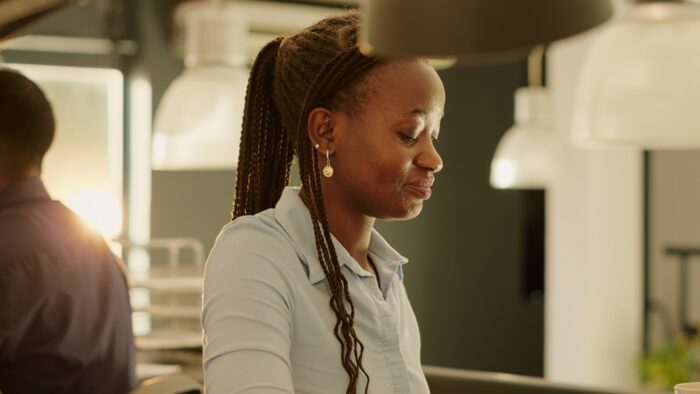Have you ever needed to print your PowerPoint slides on legal paper but struggled to properly size them? I know I have! Legal paper, which measures 8.5 x 14 inches, provides extra space that can be useful for some presentations. However, PowerPoint’s default slide size is set for standard 8.5 x 11 inch paper.
In this article, I’ll walk you through the easy process of resizing your PowerPoint 2013 slides to fit legal paper. Whether you want to print handouts, notes, or outlines, properly sizing your slides ensures all your content will fit and print correctly. Let’s get started!
Why Use Legal Paper?
Here are some of the benefits of legal paper:
- Provides around 30% more space than standard paper
- Great for presentations with a lot of text and images
- Allows your slides to stand out from standard sizes
- Legal paper is easy to find at office supply stores
Keep in mind legal paper may not work with some older printers. But most modern printers have no problem handling the larger size.
Access PowerPoint’s Slide Size Options
Resizing your slides is simple thanks to PowerPoint’s handy customization features:
- Open your PowerPoint presentation
- Select the Design tab
- Click Slide Size in the Customize section
- Choose Custom Slide Size
This opens the Slide Size dialog box where you can enter precise dimensions for slide width and height.
Set Slide Width and Height
In the Slide Size dialog box:
- Width – enter 8.5 inches
- Height – enter 14 inches
- Set orientation to Landscape
- Click OK
That’s it! PowerPoint will now resize all the slides in your presentation to fit legal paper.
Scale Existing Content to Fit
After you click OK, another dialog box appears asking how you want to scale existing content to fit the new slide size. You have two options:
- Maximize – enlarges content to fill the new slide size. Text and images may get cut off if they overflow.
- Ensure Fit – shrinks content proportionally to fit inside the new slide size.
I normally choose Ensure Fit first to see how my existing slides are impacted. If the text gets too small, I then redo the resizing using Maximize.
Preview and Print Your Slides
The last step is previewing your newly resized slides:
- Select the View tab
- Click Print Layout to see how your slides will look when printed
- Make any final tweaks if needed
- When you’re ready, click File > Print to send your slides to the printer!
More Handy PowerPoint Tips
Along with custom slide sizes, there are lots of other PowerPoint features that can help boost your presentation superpowers:
- Save custom themes and templates to reuse for new decks
- Add slide numbers, headers and footers
- Use slide masters for quick global changes
- Insert videos, photos, charts and shapes
- Animate text and graphics
- Morph images from one to another
- Draw with digital ink
- Add presenter notes only you can see
Now that you know how to resize slides for legal paper, you have one more trick to enhance your PowerPoint skills. Refer back to this guide anytime you need to customize your slide dimensions for a specific printing or display need. PowerPoint makes it easy to get the perfect fit!