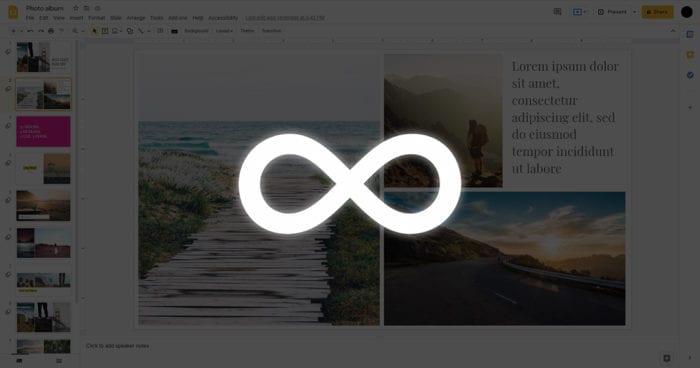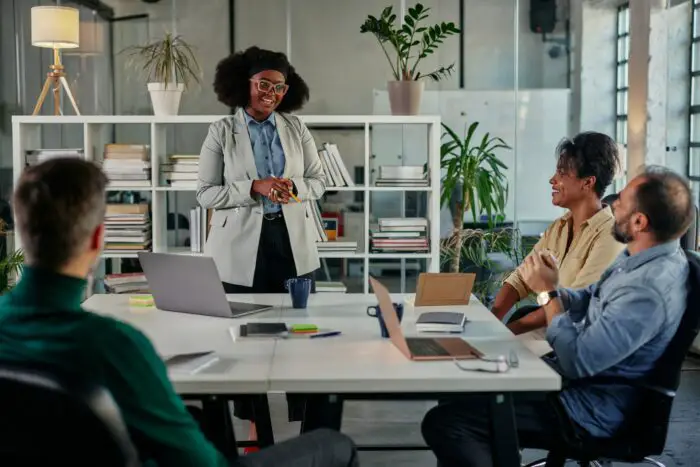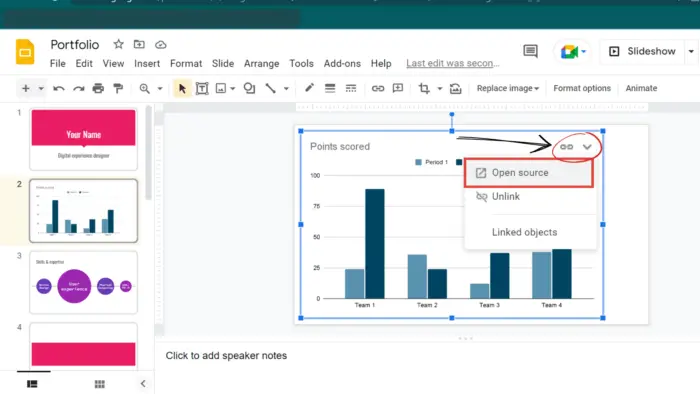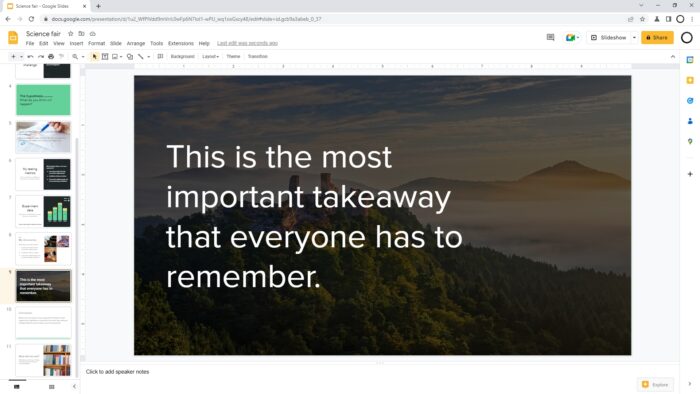Adding superscript or subscript text is an important way to annotate your slides. Superscript text appears slightly above the normal text baseline and is written smaller, while subscript appears slightly below the baseline. Superscript and subscript allow you to cite sources, add mathematical expressions, indicate trademarks, and more.
In this guide, you’ll learn easy methods to add superscript and subscript text formatting in Google Slides.
When to Use Superscript and Subscript
Here are some of the most common reasons to use superscript or subscript formatting:
- Citations and footnotes – Superscript numbers or symbols are commonly used to indicate citations and footnotes in academic and scientific writing. For example, you may write “Ice is less dense than water^[1]” using superscript to cite your source.
- Mathematical and chemical expressions – Superscript and subscript text allows you to properly write formulas, equations, and molecular structures. For example, you could write “x^2 + 3x – 10 = 0” using superscript.
- Ordinals – Superscript can be used as a shorthand for writing ordinals like 1st, 2nd, and 3rd.
- Trademarks and registered symbols – A tiny superscript TM or ® next to a brand name indicates it is trademarked or registered.
- Stage directions – Play scripts may use superscript to denote stage direction notes.
How to Superscript and Subscript Text
Superscripting and subscripting text in Google Slides is very easy using the Format menu:
- Highlight the text you want to format.
- Click Format > Text.
- Choose Superscript or Subscript.
The text will immediately change to superscript or subscript formatting.
To undo, just repeat the steps above to toggle the formatting off.
Keyboard Shortcuts
You can also use these keyboard shortcuts:
- Superscript – Ctrl + . (period) on Windows/ChromeOS, ⌘ + . (period) on Mac
- Subscript – Ctrl + , (comma) on Windows/ChromeOS, ⌘ + , (comma) on Mac
Inserting Superscript and Subscript Special Characters
If you need to insert special superscript or subscript characters, such as Greek letters, symbols, or emoji, follow these steps:
- Click Insert > Special characters.
- Search for “Superscript” or “Subscript” in the search box.
- Select the special character you want to insert.
This will place the character in your text as superscript or subscript.
Why Use Superscript and Subscript
Superscript and subscript serve important functions in presentations:
- Citations and sources – Properly cite sources and indicate footnotes without cluttering your slides.
- Formulas and equations – Write mathematical, scientific, and chemical expressions correctly.
- Clarification and emphasis – Call out extra details to your main text.
- Space saving – Keep your slides clean and simple by using smaller superscript or subscript details instead of large text.
In the end, superscript and subscript improve clarity, accuracy, and visual organization on your slides.
Tips for Using Superscript and Subscript
Here are some tips when working with superscript or subscript:
- Use superscript and subscript formatting consistently throughout your presentation. Don’t switch back and forth.
- Make sure subscript and superscript text is still sufficiently large and legible. Adjust text size as needed.
- Limit use of superscript and subscript formatting. Too much looks cluttered.
- Place subscript and superscript details close to the text they annotate.
- Use the same text color as main text for clarity.
Common Examples of Superscript and Subscript
Here are some common examples where superscript and subscript text is used:
Citing Sources
Ice is less dense than water^[1] so it floats.^[2]Mathematical Expressions
E=mc^2
x^2 + 3x - 10 = 0Chemical Formulas
H~2~O
C~6~H~12~O~6~Ordinals
1st place
2nd place
3rd placeTrademarks
iPhone®
Coca-ColaTMStage Directions
Enter house^[She enters stage left]As you can see, superscript and subscript text has many uses across academic, scientific, and creative writing.
The Easiest Way to Superscript and Subscript
The Format menu provides the easiest method to add superscript or subscript text formatting in Google Slides. Just highlight your text, open the Format menu, and click Superscript or Subscript.
For special characters, use the Insert > Special Characters tool.
Keyboard shortcuts also allow quick superscripting and subscripting as you type.
So the next time you need annotated text details, give superscript and subscript a try! Proper use of subscript and superscript will take your Google Slides to the next level.