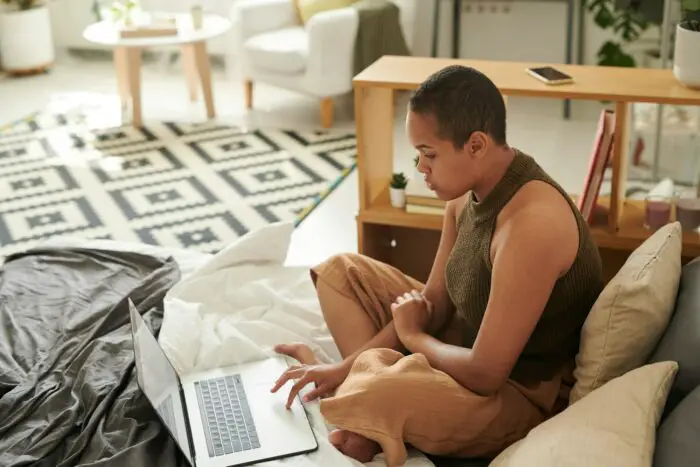Animations can make a PowerPoint presentation more dynamic and memorable. When used effectively, animations can emphasize key points, show relationships, and make content more visually interesting. However, too much animation can be distracting. The key is to use animations sparingly and intentionally.
This guide will cover 3 types of animations in PowerPoint that can help wow your audience when used appropriately:
- Entrance animations
- Emphasis animations
- Exit animations
For each type, we’ll cover what the animation does, examples, and tips for use. We’ll also provide guidance on animation timing and limiting distractions.
Entrance Animations
Entrance animations make slide elements enter the slide with a visual flourish. For example, you can make bullet points fly in from the left or fade in gradually.
Examples
- Fly In
- Fade In
- Wipe
Tips
- Use sparingly, 1-2 per slide
- Match animation to slide content
- Set consistent direction and timing
Emphasis Animations
Emphasis animations draw attention to elements already on the slide. For example, you can make a chart grow or spin when clicked.
Examples
- Grow/Shrink
- Spin
Tips
- Use to highlight key data
- Set to play on click
- Keep it subtle
Exit Animations
Exit animations make elements leave the slide visually, like fading out or flying off screen.
Examples
- Fly Out
- Fade Out
- Disappear
Tips
- Use sparingly, 1 per slide
- Keep consistent with entrances
- Set after previous animation
Additional Tips
- Use 0.5-1 second animation duration
- Limit to 2-3 animations per slide
- Disable animations if too distracting
- Preview animations thoroughly
By following these tips and focusing animations on emphasizing key content, you can add wow factor to engage your audiences without overdoing it.