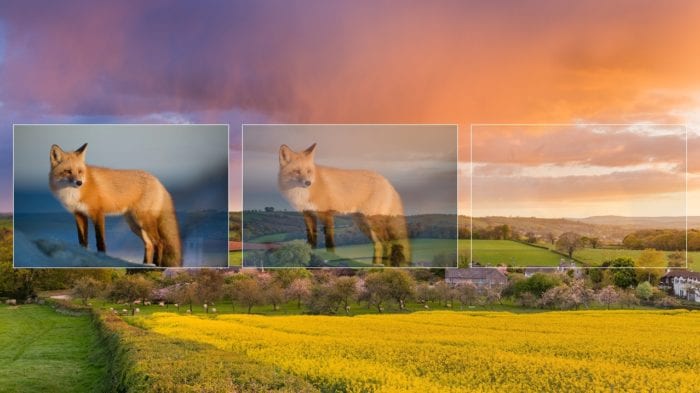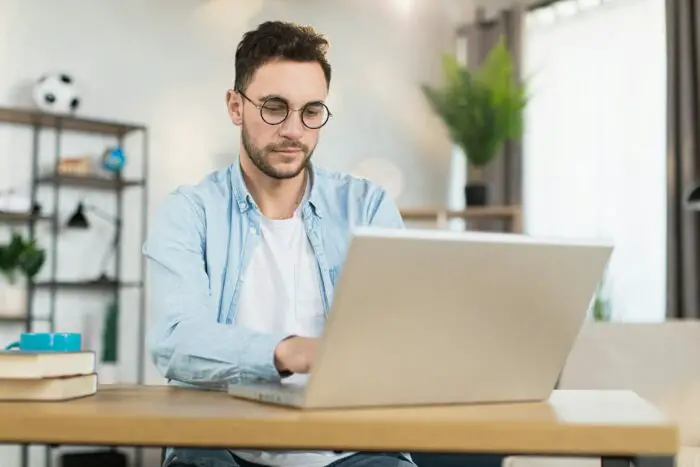- Navigate to the slide where you want to add the audio clip
- On the Insert tab, click the Audio drop-down arrow and select Audio on My PC
- In the Insert Audio dialog box, browse to and select the audio file, then click Insert
Record Audio Directly
- On the Insert tab, click the Audio drop-down arrow and select Record Audio
- In the Record Sound dialog box, name the recording and click Record to start recording
- When done, click Stop and then Insert to add the recording to the slide
Tips
- Supported audio formats include: MP3, WAV, WMA, M4A
- Keep audio files in the same folder as the PowerPoint file
- On the Playback tab, you can trim the audio, add fades, etc.
- On the Audio Tools Format tab, you can add visual effects and more
To improve compatibility and avoid playback issues when sharing the presentation:
- Optimize media compatibility under File > Info
- Embed media files rather than linking to them
- Test playback on the device/system you will present on
Let me know if you have any other questions!