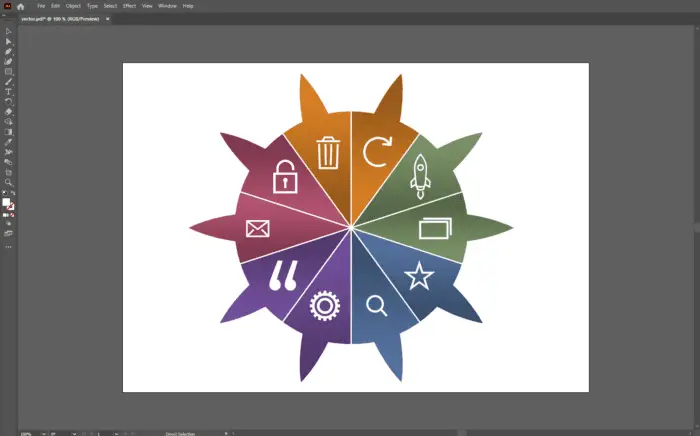Converting an image in PowerPoint presentation to a vector image is an essential task for any graphic designer or marketer who wants to create high-quality graphics for their audience. According to research, vector images have become increasingly popular in recent years due to their flexibility and versatility.
What is a vector image?
A vector image is a type of graphic that uses mathematical equations to define shapes, colors, and paths. Unlike raster images, which are made of pixels, vector images can be scaled up or down without losing quality or clarity. Vector images are often used for logos, icons, diagrams, and illustrations.
Why convert to a vector image?
There are several reasons why you might want to convert your image from a PowerPoint presentation to a vector image.
- You want to edit your slides in different software like Illustrator or Corel Draw.
- You want to print your slides in high resolution or large size.
- You want to share your slides as an image file that can be viewed on any device or platform.
- You want to create a PDF file from your slides that preserves the vector graphics.
There are different ways to convert your image in PowerPoint presentation to a vector image, depending on your needs and preferences. Here are some of the most common methods.
Method #1: Save as Enhanced Windows Metafile (.emf) or Scalable Vector Graphics Format (.svg)
1. Open your PowerPoint presentation, and select the slide that you want to convert. Then go to File, Save As, and choose .emf or .svg
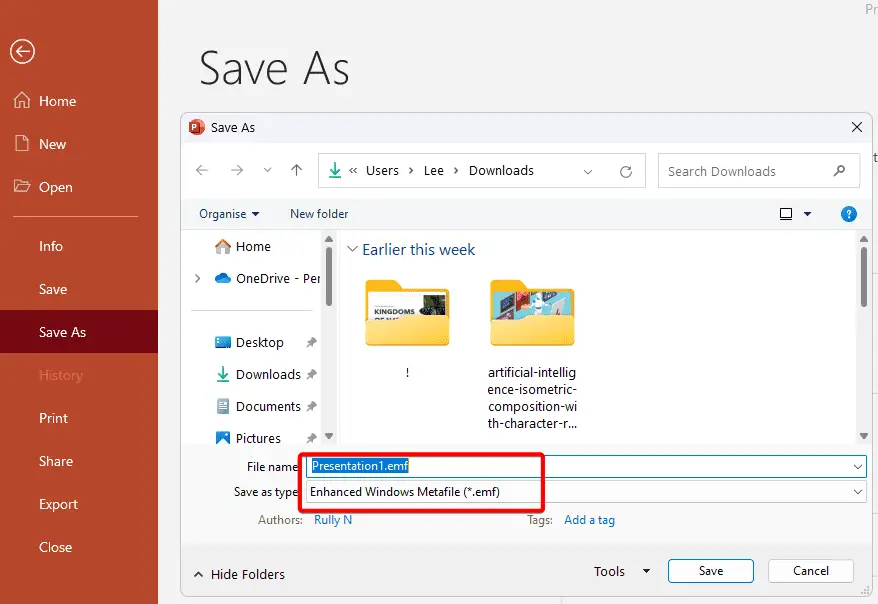
2. You will be asked if you want to save all slides or just the current slide. Choose Just This One.

EMF files can be opened and edited in most graphic software, while SVG files can be viewed and edited in most web browsers and online tools.
Method #2: Print as PDF
1. Open your PowerPoint presentation and select the slide that you want to convert. Then go to File, Print, and choose Microsoft Print to PDF.
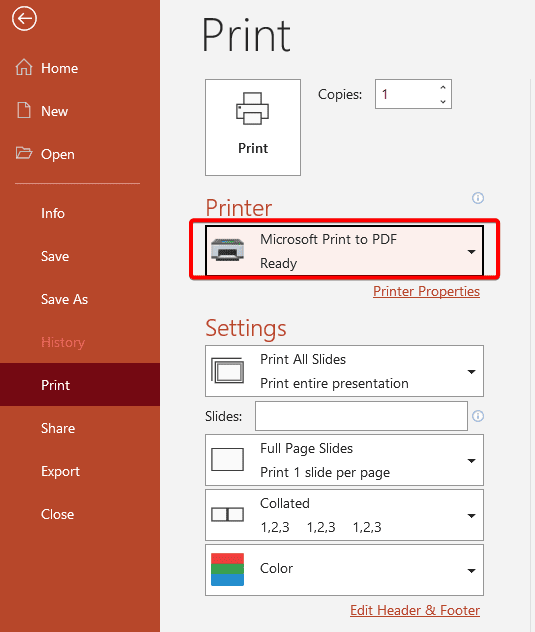
2. Click Print and choose a file name and location.
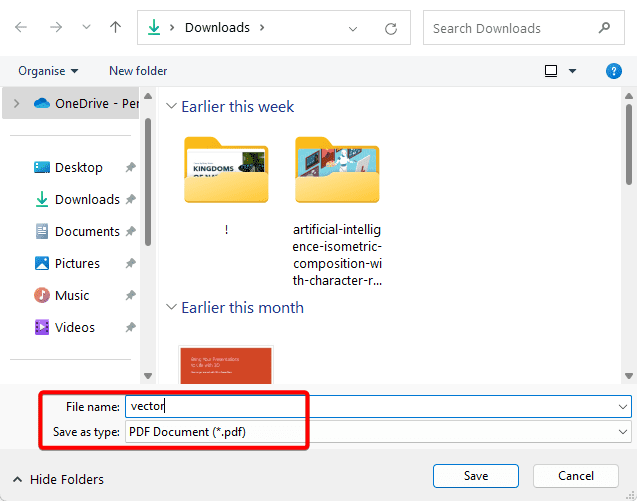
This PDF file which contains vector graphics can be opened and edited in most vector graphics editors like Illustrator or Corel Draw.
It’s worth noting that not all images in PowerPoint presentations are suitable for conversion into vectors. Images with complex gradients or textures may not translate well when converted from rasterized formats like JPEGs or PNGs. Additionally, some fonts used in PowerPoint may not be available in Illustrator or other editing programs which could cause difficulties during conversion.